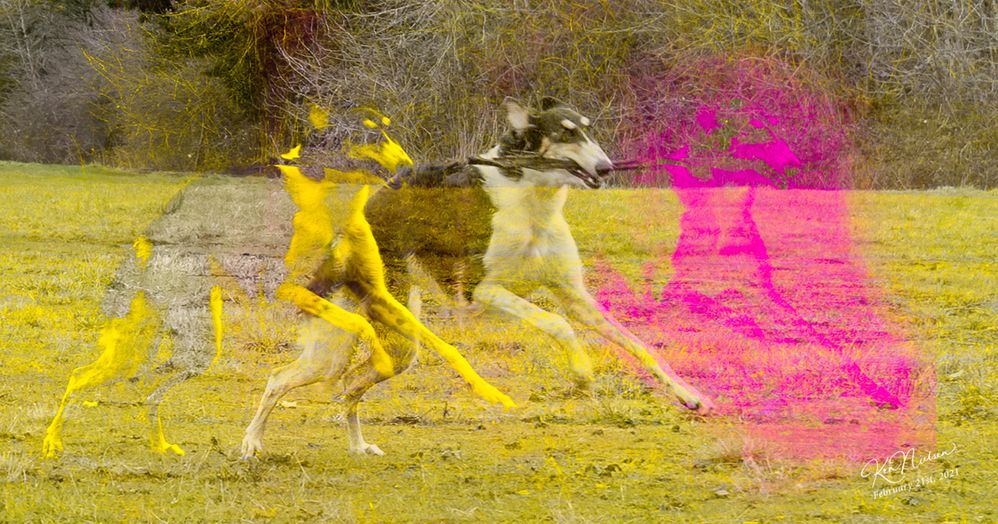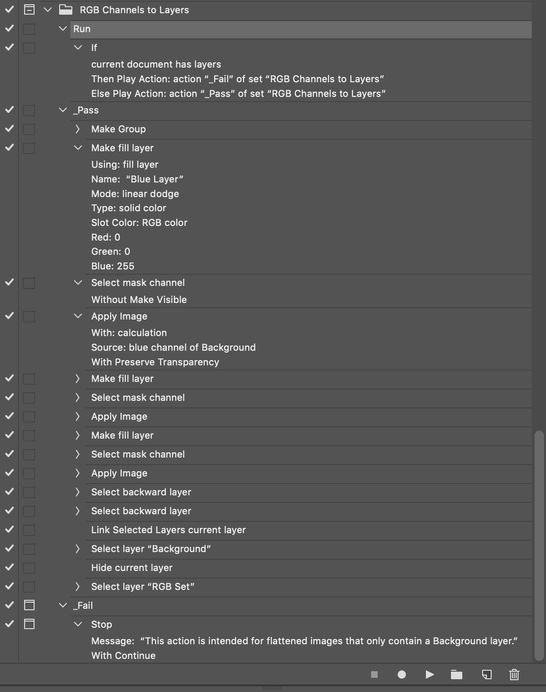Adobe Community
Adobe Community
- Home
- Photoshop ecosystem
- Discussions
- How do I copy a channel to a layer and show it 'co...
- How do I copy a channel to a layer and show it 'co...
Copy link to clipboard
Copied
I saw an interesting rendition of a photo on television and wanted to try to duplicate what I saw... It was essentially a color image but then the subject was placed 'additionally' in various locations in all trasparent except for the subject in a color on each layer Red then Green and then blue. When I copy a channel to the clipboard and paste it to a layer is is grayscale, so I guess my question is, how do I make that grayscale layer a color of my choosing. I've tried to alter it using image controls like hue and saturation but it stays grayscale. This is a unique concept and beyond what I've ever tried to do before so I leave it to whomever understands a bit of what I am after - in order to put what looks like 'out of register' red and green and blue images of the subject added over the top of the original base of the full color photo.
 1 Correct answer
1 Correct answer
Ctrl click the channel to load it as a selection, and fill a new layer with your colour of choice.
Explore related tutorials & articles
Copy link to clipboard
Copied
Ctrl click the channel to load it as a selection, and fill a new layer with your colour of choice.
Copy link to clipboard
Copied
@Trevor.Dennis wrote:Ctrl click the channel to load it as a selection, and fill a new layer with your colour of choice.
I'm very encouraged by your answer but when I Ctrl click on the channel I get two choices offered... and am not quite sure on filling a layer with color. I need a bit more clarification...
Copy link to clipboard
Copied
It sounds like you are right clicking a channel.
Hold down the Ctrl (Cmd) key and left click the channel you wish to affect. You'll see a pattern of marching ants over the document window (remember the marching ants indicate 50% or more is selected).
If you Ctrl clicked the red channel, then select Red as your foreground colour.
Open a new layer, and fill with red (Alt backspace)
Copy link to clipboard
Copied
Ah... We might be working on two different platforms... The thing is, you are on the knowledgeable right track, I just need to catch up... The ctrl key and the cmd key are two different keys on the Mac and also on the Mac I have no Alt key... so there is the dilemma, but what you are saying is really exciting and I can see is the path to getting to what I wanted to try... Before I posted here I tried this experiment and somehow got those marching ants on the image that you mentioned and filled them with a color. This is a rough first try at doing anything close to what I am after... Maybe instead of using keyboard commands at this point, just so I can get it right, tell me the menu choices under which menu and I'll work from there. I really do want to pursue this further... Thank You Trevor.Dennis .
Copy link to clipboard
Copied
I wish I could just turn the channel image into a color, instead of black grayscale say a yellow grayscale if that makes any sense.
Copy link to clipboard
Copied
Check out Sven Storks Luminosity Mast extension.
https://exchange.adobe.com/creativecloud.details.12307.interactive-luminosity-mask.html
Its free, works really well, and could be adapted to obtaining the sort of effects you are showing us. You'll do better by just experimenting than me trying to give exact instructions
Copy link to clipboard
Copied
I'm not sure if this is what you are looking for or not, you can try this action that I just created:
https://www.dropbox.com/s/dakbv6eo3khf3et/RGB%20Channels%20to%20Layers.atn?dl=0
Play the "Run" action, this is intended for flattened images with only a Background layer.
EDIT: You'll want to disable or remove the action step linking layers.