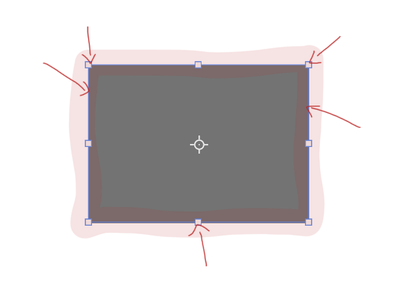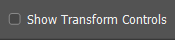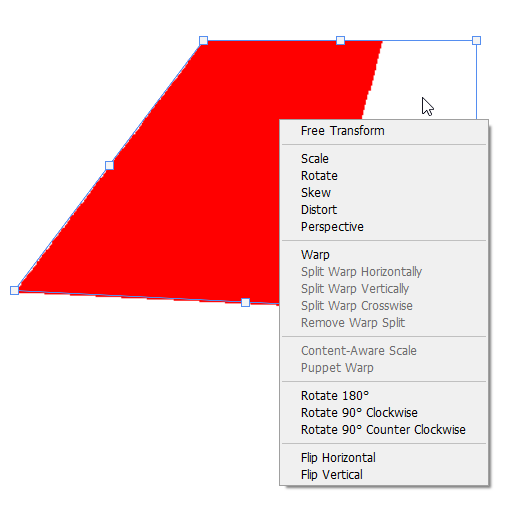Adobe Community
Adobe Community
- Home
- Photoshop ecosystem
- Discussions
- Re: How do I hide the transform gizmo?
- Re: How do I hide the transform gizmo?
Copy link to clipboard
Copied
When I use the transform tool (CTRL-T), a blue gizmo surrounds the current object layer.
How do I hide this blue gizmo when resizing the object?
 1 Correct answer
1 Correct answer
Hi @hen5FD8
I just played with this and Cmd+H will turn off the Transform Handles. I could set the X, Y, W, & H, but not the rotation or skew in the options bar. Cmd+H will hide/show everything that is currently checked in View > Show, but this control appears to not be there.
If it were in "Show" you could turn it off permanently without having to use Cmd+H each time.
Play with this and see if it works the same for you. We are users like you and do not work for Adobe. You can make a feat
...Explore related tutorials & articles
Copy link to clipboard
Copied
I turned this off, but it still shows up when I hit CTRL-T to resize.
Copy link to clipboard
Copied
Ctrl T initiates Free Transform, so you need the bounding box and handles to use it.
The Show Transform Controls option makes the bounding box visible when the Move tool is selected.
Copy link to clipboard
Copied
In freetransform mode, you can manually enter pixel values in the top, so you don't need that gizmo surrounding the object in some cases.
Copy link to clipboard
Copied
OK but you still can't turn off the bounding box when using Free Transform.
Why would you even want to?
Do you know that you can Ctrl drag the handles to give you different transform options?
Do you know you can right click when using Free Transform to switch between options?
Do you know that you can click away from the object to confirm a transform without having to OK it?
Copy link to clipboard
Copied
The gizmo gets in the way when I'm trying to align GUI elements to the exact pixel. With some color variations, it can be difficult with the Gizmo's 1 pixel border getting in the way.
It's not a big deal, I just have to do 2-3 transforms instead of a single one to get it right.
Copy link to clipboard
Copied
Hi @hen5FD8
I just played with this and Cmd+H will turn off the Transform Handles. I could set the X, Y, W, & H, but not the rotation or skew in the options bar. Cmd+H will hide/show everything that is currently checked in View > Show, but this control appears to not be there.
If it were in "Show" you could turn it off permanently without having to use Cmd+H each time.
Play with this and see if it works the same for you. We are users like you and do not work for Adobe. You can make a feature request to the product developers at Adobe here:
https://feedback.photoshop.com/
~ Jane
Copy link to clipboard
Copied
thank you!
Copy link to clipboard
Copied
You're welcome, @hen5FD8 , and I learned something new!
~ Jane