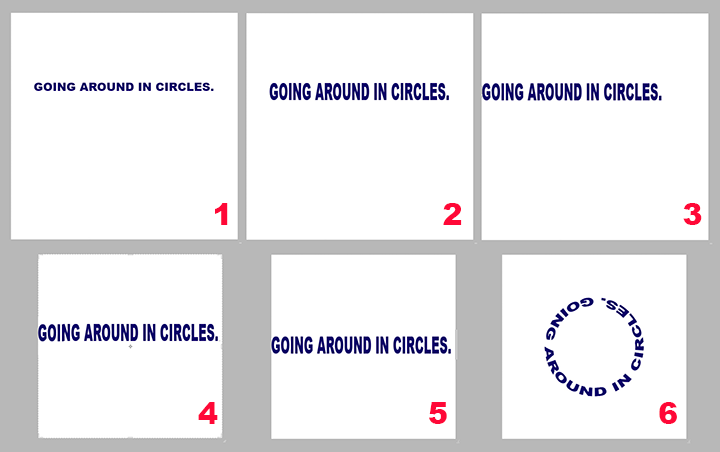Adobe Community
Adobe Community
- Home
- Photoshop ecosystem
- Discussions
- Re: How do I transfoem a panorama so it fits into ...
- Re: How do I transfoem a panorama so it fits into ...
Copy link to clipboard
Copied
I am making a cirkular map showing the mauntain tops from our cabin. I want to take the panorama of the wiev and wrap it along the sircle so the sightlines to the mountains are correct as to the map and North West etc. The radius of the sircle is 25 cm. The panorama wiev covers an angel of 100 gradiens.
Thank you
 1 Correct answer
1 Correct answer
Your request is simlar to reproducing rasterized type in a circle. If you edit the instructions below to accommodate an image rather than type, this may work for you.
***
To create a ring of type as seen in Fig. 6:
1. Open a new file (File > New) with the same height as its width, perhaps ten inches square and then type the sentence that is to create the circle (Fig. 1)
2. Converting the type line to a circle reduces its height. To compensate for that, choose Edit > Transform > Scale. Drag th
...Explore related tutorials & articles
Copy link to clipboard
Copied
I'm thinking more information might be needed. However, my first thought is that you can clip your image into a circular shape. If that's what you are intending...
1) Make a circle the size you want with the shape tool. Make sure the shape is larger than the photo.
2) Make sure the shape layer is just below the image layer.
3) Hold alt/option
4) Hover your mouse between both layers until you see a dark disk shape with a down facing arrow.
5) Click and it will clip that photo into a circular shape.
Copy link to clipboard
Copied
Thanjk you for the information. I will keep it for later. What I wanted no was to bend a long panorama so it fits on the outside of a sircular map,.
Copy link to clipboard
Copied
Can you point to another image on the internet as a reference?
There is a popular technique based on the polar coordinates filter sometimes referred to as "tiny planet" or "mini world", however this is for making a sphere from a rectangluar image.
Copy link to clipboard
Copied
Your request is simlar to reproducing rasterized type in a circle. If you edit the instructions below to accommodate an image rather than type, this may work for you.
***
To create a ring of type as seen in Fig. 6:
1. Open a new file (File > New) with the same height as its width, perhaps ten inches square and then type the sentence that is to create the circle (Fig. 1)
2. Converting the type line to a circle reduces its height. To compensate for that, choose Edit > Transform > Scale. Drag the type to about twice its height (Fig. 2)
3. Choose the Move tool and shift the type line close to – but not touching – the left edge. (Fig 3)
4. Choose the Crop tool. In the Options bar change Unconstained to 1 x 1 (Square). Then drag the right corner handle of the Crop diagonally until there is a one-letter space between the last letter of the type line and the right edge of the square. (Fig. 4)
5. Center the line vertically. (Fig 5)
6. Choose Select > All. Then, choose Filter > Distort > Polar Coordinates. Rasterize the type when asked. Radio button should be set to Rectangular to Polar. To preview the image, adjust the percent listed below the inset illustration. Click OK. The result: Fig 6
7. Choose Select > Deselect and, for final housekeeping, choose the Crop tool and return the Options bar to Unconstrained.
8. Save the file in psd format so that the circle of type remains on a transparent surround and the layer may be floated onto another image.
Copy link to clipboard
Copied
Thank you. This information will bring my prodject back on track!