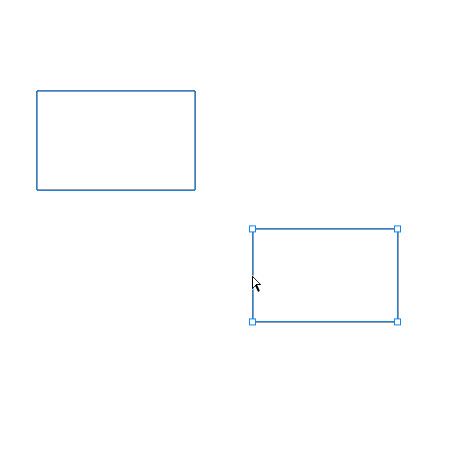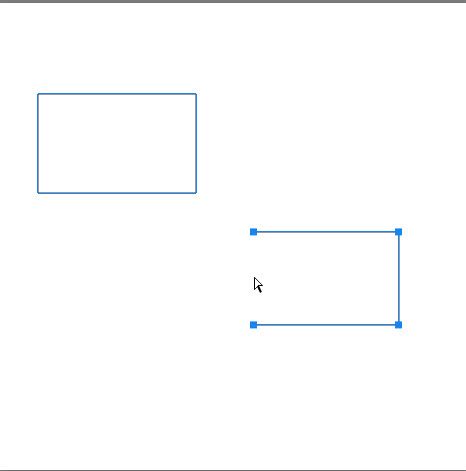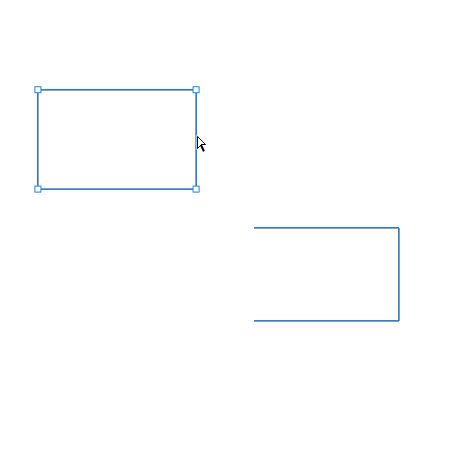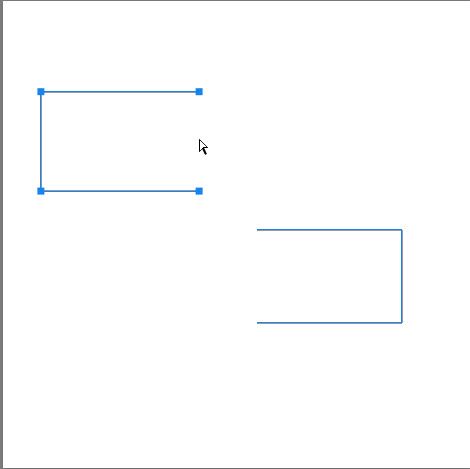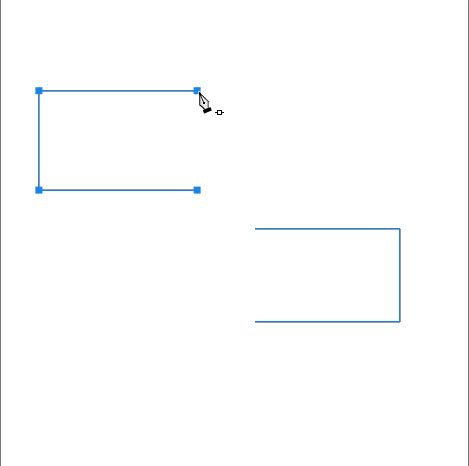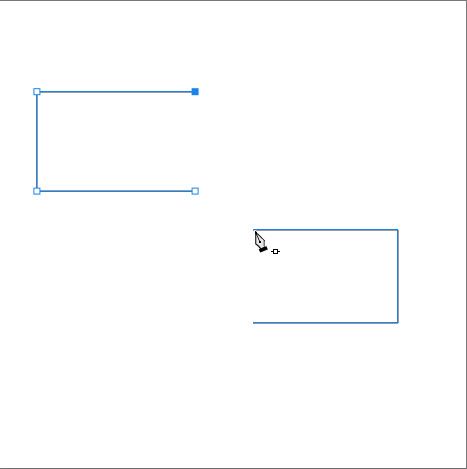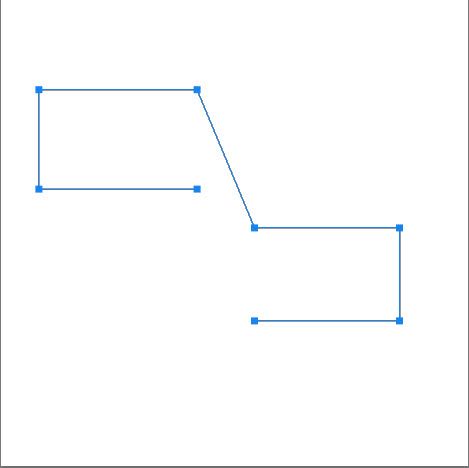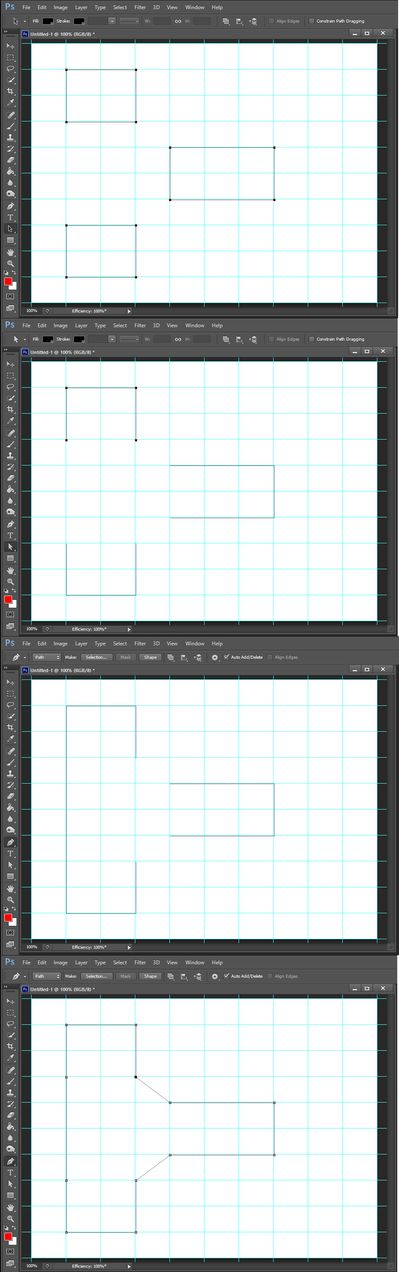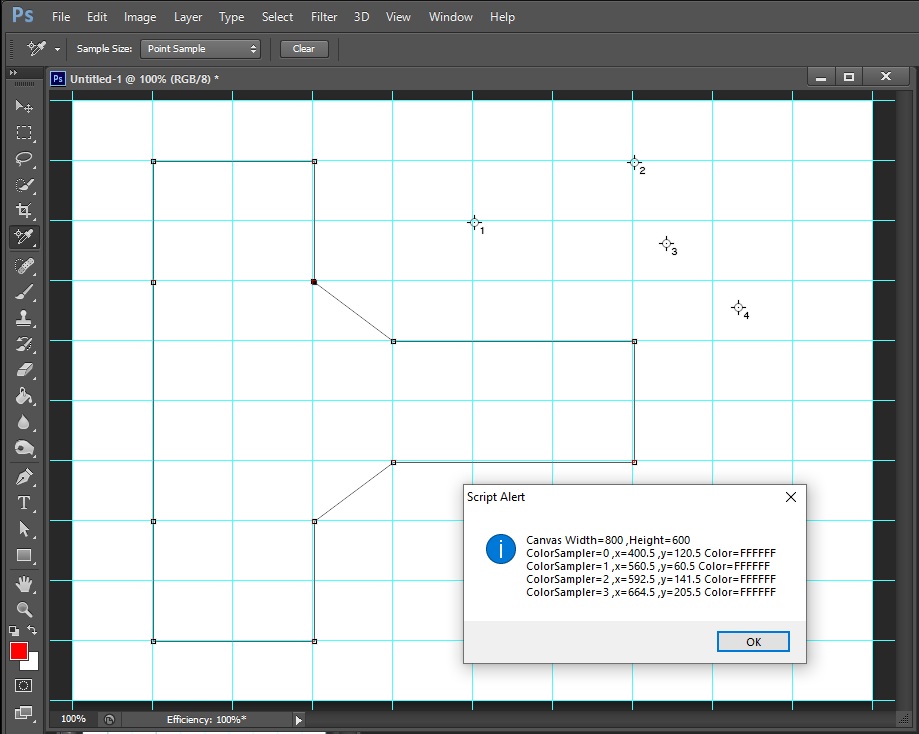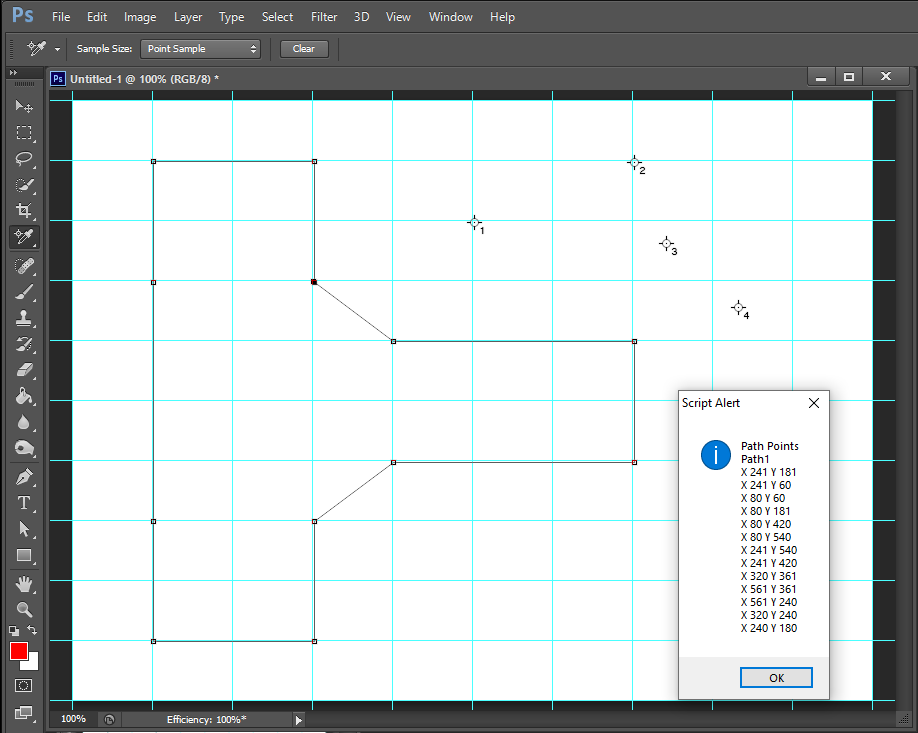Adobe Community
Adobe Community
- Home
- Photoshop ecosystem
- Discussions
- Hi, CS6 I do have snaps turned on. and snap to gui...
- Hi, CS6 I do have snaps turned on. and snap to gui...
How does one get pen to snap to guide and guide snap to pen ?
Copy link to clipboard
Copied
Hi,
CS6
Having drawn out the shape using guides, I need to draw the straightline shape by getting pen to snap to guides.
I also need to move some guides to snap to existing pen node points.
I cant seem to get snaps as such at all. Sems wrong to have to zoom right in and click pen on the guides for each click.
Also how does one make a closed path open, then join two open paths together ?
e.g. draw two landscape shape rectangles, same height, then remove rhs side of one and lhs side of the other and join the two together ?
Merlin
Explore related tutorials & articles
Copy link to clipboard
Copied
Hi
On the snapping do you have "Snap" checked in the view menu?
On the closed paths see the example below :
With the direct selection tool (white arrow), click on the segment you want to delete...
...and press the delete key:
Same again for the other closed path. Click on the segment you want to delete...
Press delete
Then with the pen tool click on an anchor point to pick up the path....
and click on the other point to join them
Same again for the other path points to make a new closed path
You may want to look at this :
https://helpx.adobe.com/uk/photoshop/using/editing-paths.html
Dave
Copy link to clipboard
Copied
Hi,
CS6
I do have snaps turned on. and snap to guides was ticked.
If I drag a guide out, I cant drag a path node to snap to it.
if I have a path node, I cant drag a guide out to snap to it.
With the joining, I meant once having deleted the path from the end of the first and second rectangles, and thanks for showing how that is done, move them together so the nodes intersect (i.e. are perfectly aligned with each other, forming a new larger rectangle, how does one joint the two halves together. if this was CAD one would select both shapes and go join and it would say two paths joined as one closed curve.
The article doesnt mention how to have two paths dragged together so the ends touch and joining them, unless I missed reading that somewhere.
ALSO... I have found when drawing with pen it snaps to pixel corners only. Sometimes I dont want this, HOWEVER having scaled down a set of rectangles drawn as such, and copy pasted them to another file, it wont position to the pixels, its part of a pixel out. Taking one rectangle incase its due to the entire combined shape not being able to snap, I cant even get its top edge to snap to pixel.
If I draw alongside it that snaps to pixel so pixel snap is working.
Cheers
Merlin
Copy link to clipboard
Copied
You need to click when the pen tool cursor is very close to a snap to point. For the pen to snap to.
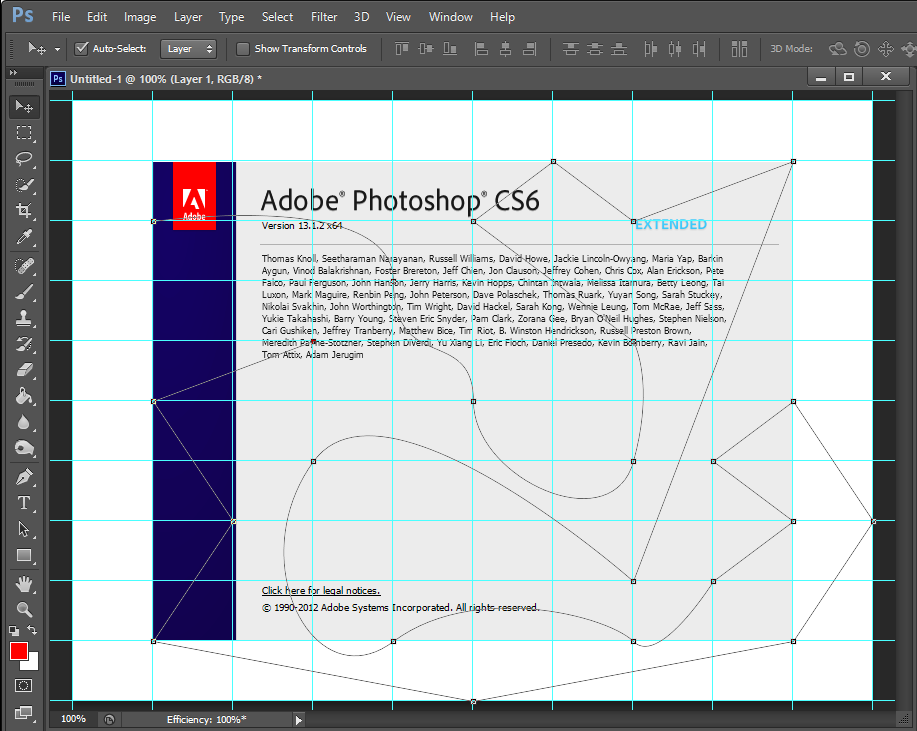
Copy link to clipboard
Copied
Path Segmente can be deleted and segments can be connected together. I do not seem to umdetstant what your problem is.
Copy link to clipboard
Copied
Color smaplers always seem to be in the center of a pixel, A path point may need to be a whole pixel a x,y point snap to a pixel
I do not see any rounding being done in the script.
// enable double-clicking from Mac Finder or Windows Explorer
#target photoshop // this command only works in Photoshop CS2 and higher
// bring application forward for double-click events
app.bringToFront();
// Save the current preferences
var startRulerUnits = app.preferences.rulerUnits;
// Set Photoshop to use pixels
app.preferences.rulerUnits = Units.PIXELS;
var thePath = selectedPath();
if (thePath == undefined) {
alert("No Path Selected");
}
else {
var myPathInfo = extractSubPathInfo(thePath);
var pathPoints = "Path Points\n"
for(var k=0;k<myPathInfo.length;k++){
pathPoints = pathPoints + "Path" + (k+1) + "\n";
for(var j=0;j<myPathInfo[k].entireSubPath.length;j++){
pathPoints = pathPoints + "X " + myPathInfo[k].entireSubPath[j].anchor[0] + " Y " + myPathInfo[k].entireSubPath[j].anchor[1] +"\n";
}
}
alert(pathPoints);
}
function obj_to_str(obj){var str = ""; for (var p in obj) if(obj.hasOwnProperty(p))try{str+=p+"::"+obj[p]+"\n";}catch(e){};return str;}
////// determine selected path //////
function selectedPath () {
try {
var ref = new ActionReference();
ref.putEnumerated( charIDToTypeID("Path"), charIDToTypeID("Ordn"), charIDToTypeID("Trgt") );
var desc = executeActionGet(ref);
var theName = desc.getString(charIDToTypeID("PthN"));
return app.activeDocument.pathItems.getByName(theName)
}
catch (e) {
return undefined
}
};
// Return the app preferences
app.preferences.rulerUnits = startRulerUnits;
////// michael l hale’s code //////
function extractSubPathInfo(pathObj){
var pathArray = new Array();// each element can be used as the second arugment in pathItems.add ie doc.pathItems.add("myPath1", [pathArray[0]]);
var pl = pathObj.subPathItems.length;
for(var s=0;s<pl;s++){
var pArray = new Array();
for(var i=0;i<pathObj.subPathItems[s].pathPoints.length;i++){
pArray[i] = new PathPointInfo;
pArray[i].kind = pathObj.subPathItems[s].pathPoints[i].kind;
pArray[i].anchor = pathObj.subPathItems[s].pathPoints[i].anchor;
//alert("Anchor " + pathObj.subPathItems[s].pathPoints[i].anchor );
pArray[i].leftDirection = pathObj.subPathItems[s].pathPoints[i].leftDirection;
pArray[i].rightDirection = pathObj.subPathItems[s].pathPoints[i].rightDirection;
};
pathArray[pathArray.length] = new Array();
pathArray[pathArray.length - 1] = new SubPathInfo();
pathArray[pathArray.length - 1].operation = pathObj.subPathItems[s].operation;
pathArray[pathArray.length - 1].closed = pathObj.subPathItems[s].closed;
pathArray[pathArray.length - 1].entireSubPath = pArray;
};
return pathArray;
};
Copy link to clipboard
Copied
This is the sort of thing to use Illustrator for. Illy's Smart Guides make it very easy to align points, and also offers commands like Join and Average.
Copy link to clipboard
Copied
Hi,
I have two rectangles, each missing one side, such that when I bring them TOGETHER, SO THEY TOUCH ON THE ENDS, that is the shape I need.
e.g I trace the top left and bottom of the left page of a book, I then trace the top right side and bottom of the right page of the same book, I bring the two traces together , I dont want to go adding extra to the pages by having them near each other and click forming a line between them, so adding lets say an inch more at book middle, they join at the book centre seam, but how do I get them to join to become a closed path ? just like you might bring your left finger tips together to touch the right finger tips., and use superglue to join them together !
Not sure what all the coding was for, I am not into coding or drawing with such.
Actual job was a cross with an ornate end to each arm , all 4 the same, draw the first arm, copy paste it rotate 90deg and again and again, I have four arms, bring them together and need to 'superglue' the ends together to get a closed path cross with its 4 ornate ends.
The pen tool is there to be used, and it did the job well, just need to fuse/weld/superglue the four paths together.
I dont have Illustrator, never any need for it, certainly no need for it if having to pay so much a month and not use it for 99% of the year. I do 3D CAD work, that does me for my vector work. far more advanced than Illustrator, and Illustrator is long winded versus Freehand which Adobe killed when it was better, and its still missed, but CAD makes both seem archaic for basic drawing, though it lacks cmyk colour work, and graphical colour commands.
and snapping... i click the pen tool a few times, I drag out a guide and it doesnt snap to any of the nodes.
why not ?
Merlin
Copy link to clipboard
Copied
Bring the two (or more) path elements together, select them with the path selection tool (black arrow) and use "Merge shape components" from the drop down in the option bar
Dave