 Adobe Community
Adobe Community
- Home
- Photoshop ecosystem
- Discussions
- Re: How to achieve a "halo" free light on the back...
- Re: How to achieve a "halo" free light on the back...
Copy link to clipboard
Copied
Hi! I'm new here and I'll appreciate if somebody can help me please.
I have a gray background and I want to apply a "light" to it that I can move around freely, so, I create a white circle and apply some Gaussian blur and set the transparency to 10 or 20% but that left some "halo" effects on it. Is there a way to "smooth" that light? I played with the "Blur" filters without any luck ![]()
So, if someone is willing to share some wisdom I'll really appreciate it.
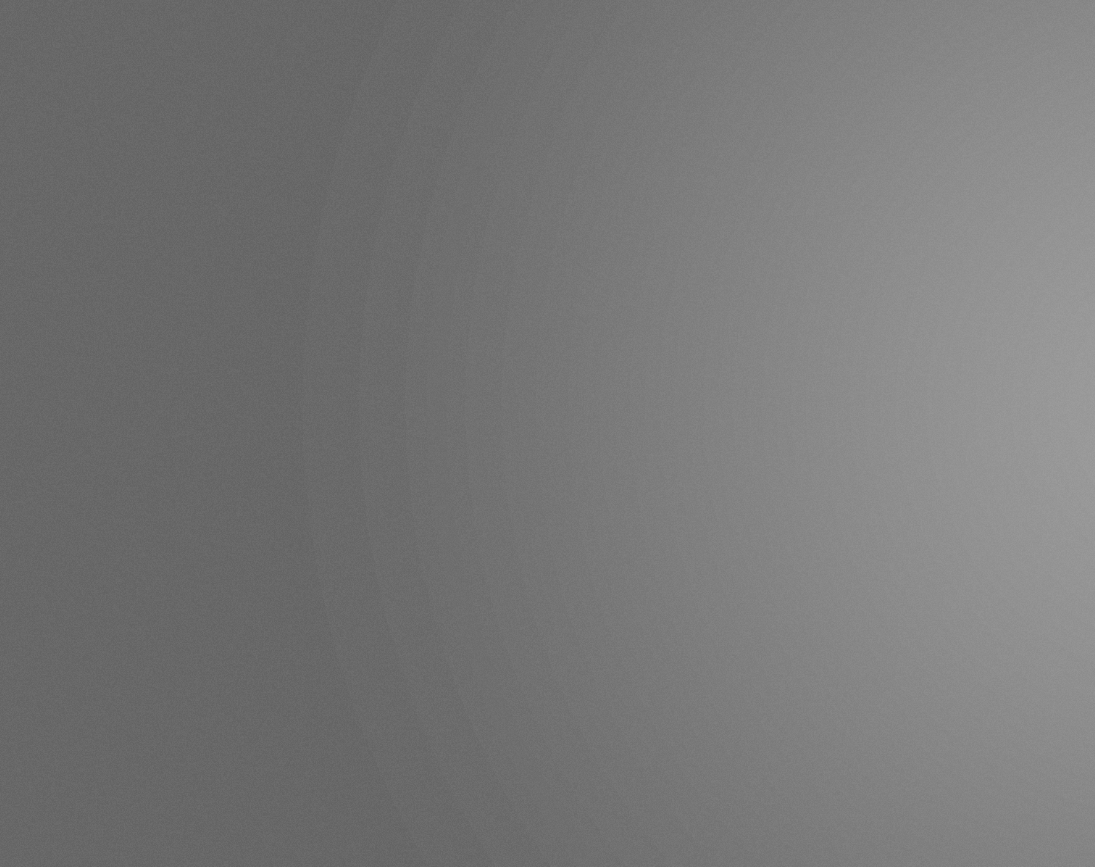
 1 Correct answer
1 Correct answer
Make sure you use a 16 bit file rather than an 8 bit file.
Explore related tutorials & articles
Copy link to clipboard
Copied
Play with multiple layers and blend modes?
Copy link to clipboard
Copied
Thank you Peru Bob! I tried but no luck ![]()
Copy link to clipboard
Copied
Make sure you use a 16 bit file rather than an 8 bit file.
Copy link to clipboard
Copied
Thank you Chuck! it worked, and on a 32 bit file looks even better!
Copy link to clipboard
Copied
Here's an idea.
- Fill your background with 50% grey or whatever.
- Add a new layer and fill it with white.
- Use the Elliptical Marquee tool to drag a round selection in the centre (hold down the shift key to force a perfect circle).
- Add a layer mask. The mask will automatically make the unselected area black which will conceal it.

Now for the clever bit. ![]()
5. Click on the layer mask, which should cause the Mask Properties panel to show. (If not turn it on from the Window menu)
6. Adjust the Feather slider to give the required degree of blur, and use the move tool to (you'll never guess the next bit) move it.
In the example below I have used a feather value of 60. If you go too far, you are likely to see a soft white edge after moving the layer.
You can reduce layer opacity to suite.

Note: Chuck's warning to set the image to 16bit. This will avoid banding like below

Copy link to clipboard
Copied
Thank you so much Trevor! that technique is easier and faster than the Gaussian blur one I used. You have more control over the "feather" effect and you can modify it at will, that's great! and in combination with the 16/32 bit document, voilá!
I really appreciate your help and your time & effort to prepare the mini-tutorial. Thank you!
Copy link to clipboard
Copied
hi there.
i d like to ask if is there any way to remove those halos. there will be still some either in 16 bit or 32.
i tried to apply some noise and it worked!!(like 1%)
However i m still triying to achieve a smooth graduation of colour without those annoying halos.!!
Is that possible???
Tnx for your help!!
Copy link to clipboard
Copied
If you are seeing those steps on a 16 bit image then it is in your display system not your image. Most displays work at 8 bits/channel and some only at 6 bit plus dithering. You can get more expensive 10 bit/channel monitors which will display gradients smoothly, provided your GPU also supports 10 bits/channel but like I said at the start - it only affects the display of the gradient not the document itself.
Dave

