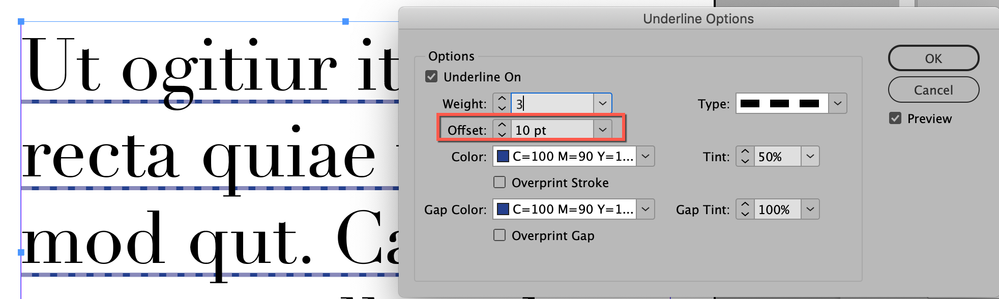Adobe Community
Adobe Community
- Home
- Photoshop ecosystem
- Discussions
- Re: How to adjust underline for text?
- Re: How to adjust underline for text?
How to adjust underline for text?
Copy link to clipboard
Copied
Hi. I know that Photoshop text features and customization is limited.
But is there maybe some sort of good workaround for adjusting the underline?
I'm working on bi-lingual files. English and Japanese, English and Chinese.
The file is using Noto Sans for English, and Noto Sans JP and Noto Sans SC for Japanese and Chinese respectively.
Some text has to be underlined.
The underline feature in the text panel seems to behave differently between the English using Noto Sans and the JP and SC versions of Noto Sans.
For JP and SC - the underline is very far from the baseline.
Is there any way to adjust this? I really need for the underlines in the JP and SC text to match the underlines in the English.
See example:
Explore related tutorials & articles
Copy link to clipboard
Copied
Hi @A_omry
Photoshop, at its core, is an image editor. It has limited text functions and does not include a dialog for "Underline Options". Here is how it works in InDesign — you can adjust the Offset to position the underline higher or lower as well as change the thickness (weight) and other things.
~ Jane
Copy link to clipboard
Copied
Hi Jane, thanks : )
Yes, I'm familiar with these capabilities in Indesign. Unfortunately, I'm not the one who created these files. I'm only helping in part of a long ongoing process. These are the files recieved from the client and I don't have the option of working in Indesign.
Strangely, when using both Noto Sans and Noto Sans JP in Illustrator, if underlined, they appear exactly the same. The underline is positioned consistently between both fonts. Only having the issue in Photoshop.
One workaround I started using was to copy the text into Illustrator and then bring it back in to Photoshop as smart objects, but with some files I'm dealing with, that option is not a good one and just leads to further complications.
The only option I'm left with at this point is to manually create lines under the text, which is super time consuming and I'm also afraid that text flow will at some point change (after review) and some underlines, since they won't flow together with the text, will eventually be misplaced. 😞
Copy link to clipboard
Copied
I haven't tried it, but does a Baseline Shift work? (Character panel)
~ Jane
Copy link to clipboard
Copied
Unfortunately no. The underline moves together with the text when baseline shift is adjusted