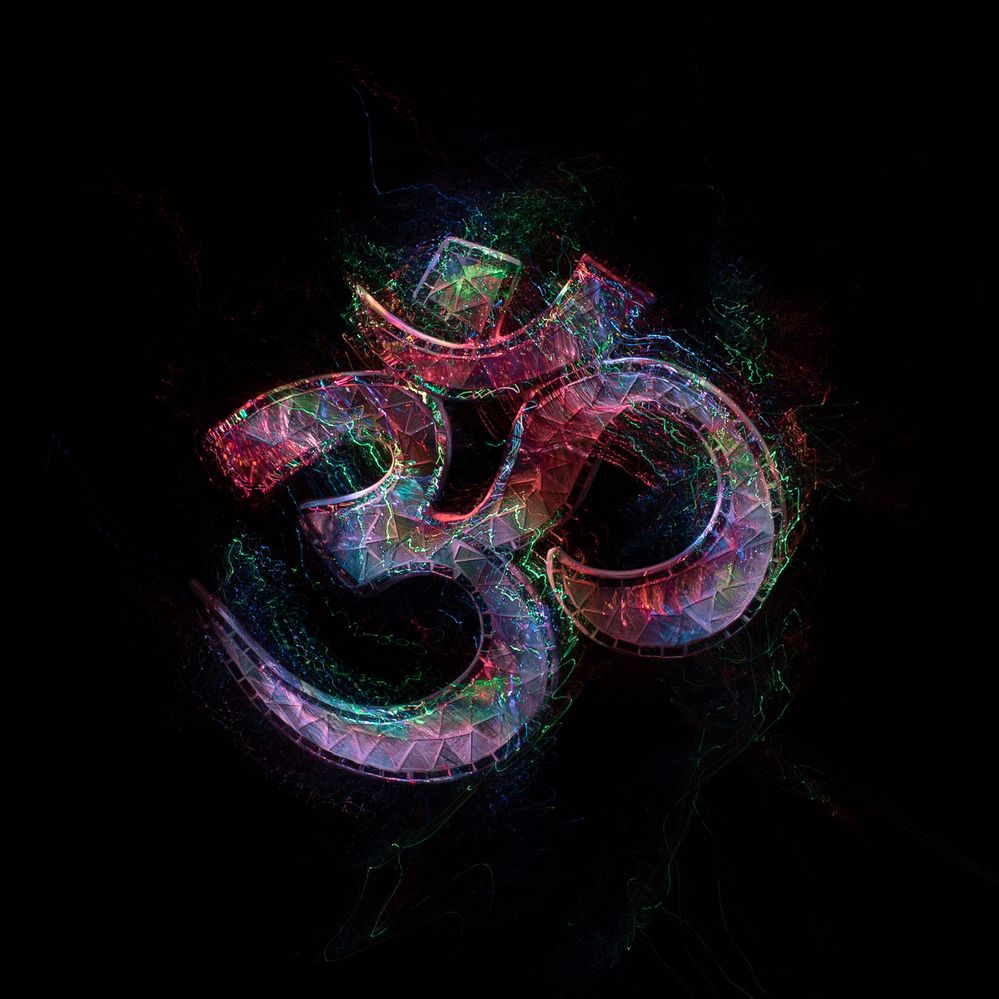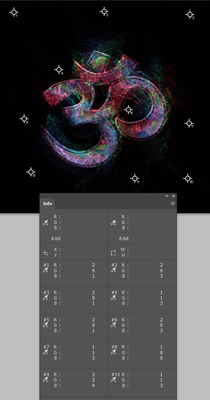Adobe Community
Adobe Community
- Home
- Photoshop ecosystem
- Discussions
- Re: How to change the background color of an image...
- Re: How to change the background color of an image...
How to change the background color of an image.
Copy link to clipboard
Copied
I do a form of long exporsure photography called light painting that often results in dealing with alot of black backgrounds. Im trying to turn some of these images into products off of a "print on demand site" but and coming across an issue where the black from my image does not match the black they are working with. Alot of these images have very small details that make it difficult to us the magic wand or quick selection tool. So I feel like it may be easier to change the background color (which is always some shade of black rather then trying to crop out the image its self. Is there away to select a color in photo shop and change only that color instead? Ideally id like to be able to cut out the black background all together but with all the minor details on the outskirts of the image I dont see that being a realistic option.
Explore related tutorials & articles
Copy link to clipboard
Copied
The technique of choosing a dark channel as a mask might be worth trying, Alternatively try the Color Range tool.
Copy link to clipboard
Copied
It's too complex an image to expect good results from masking. However the background is so close to full black that you'd lose very little by making it full black.
I did that with a Levels layer using Alt (Opt) to put the blacks into threshold mode while dragging the left slider (although we already know from the color sample values that a value of 4 achieves full black. I did wonder if Blend If would work. I usually avoid it as it never gives nice results IMO, but I thought it worth a go with a full black background. It was as horrible as usual 😞 So I am not sure how to completely eleminate the blacks.
However it is a simple process to match uour image to another dark background, or for the end user to match their dark background to your image by clipping a curves layer to one or other. Or to simply use a screen mode to overlay the image together with a curves layer to win back some contrast.
I don't know if that helps. If not any additional info you can provide will help.