 Adobe Community
Adobe Community
- Home
- Photoshop ecosystem
- Discussions
- Re: How to change the menu font size and tools siz...
- Re: How to change the menu font size and tools siz...
Copy link to clipboard
Copied
Hello, does anyone know how to change the font size in the menu and also tools size in Photoshop? I just got a 4K display for Windows PC and everything is very small.
 1 Correct answer
1 Correct answer
UI scaling for Windows was only introduced into the Cloud version of Photoshop in version CC 2014.
There won't be any UI scaling available for non-Cloud versions. You'll have to lower the resolution of your monitor.
Explore related tutorials & articles
Copy link to clipboard
Copied
Photoshop version?
If CC, check Preferences > Interface, and make sure the UI is set to 200%. If CS6 or earlier, you are out of luck I am afraid.
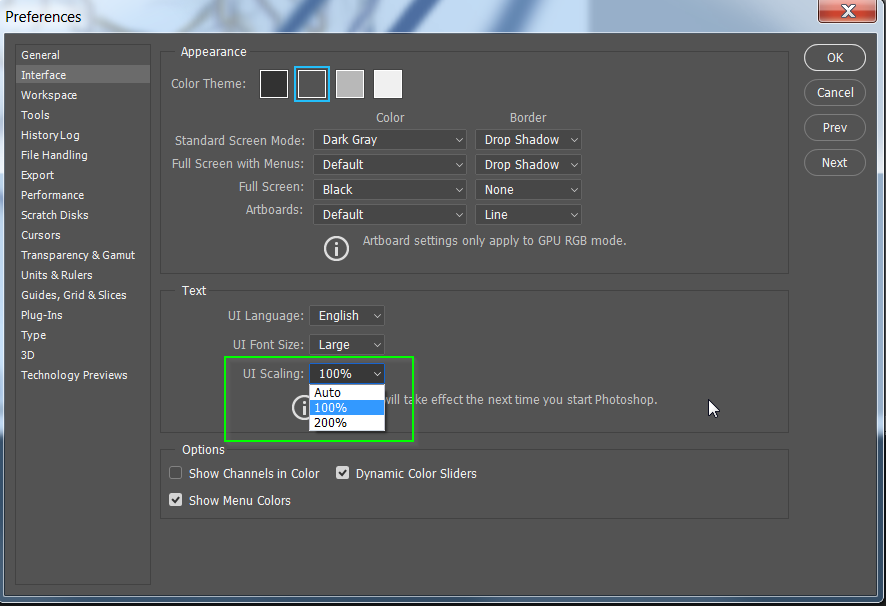
Copy link to clipboard
Copied
This was very helpful however 200 % is way to huge. Too bad this isn't customizabler
Copy link to clipboard
Copied
CjAshwal wrote
This was very helpful however 200 % is way to huge. Too bad this isn't customizable
There has been talk of other UI sizes providing you are using CC, so hold on and keep your fingers crossed
Copy link to clipboard
Copied
Yes I am CC and can't wait.
Copy link to clipboard
Copied
I am using CS5.....
Copy link to clipboard
Copied
UI scaling for Windows was only introduced into the Cloud version of Photoshop in version CC 2014.
There won't be any UI scaling available for non-Cloud versions. You'll have to lower the resolution of your monitor.
Copy link to clipboard
Copied
pedrod12597 wrote:
I am using CS5.....
Do you still have your old monitor? If you have the desk space, set up both monitors, and use the old monitor for the menus panels and toolbar, and the new monitor for the image. You should be able to save that as a custom workspace.
Copy link to clipboard
Copied
How come they don't do this for all apps? Like does Illustrator have this option? I tried to look for it but did not find it...
Copy link to clipboard
Copied
I dont know if thay are stil relivent to you, but have you seen the replys ferther down below,
by
And
-------------------------------------------
I am BazSax,
I use Adobe Production Premium CS.5.5
Consisting of - After Effects CS5.5_Audition CS5.5_Bridge CS5.1_Device Central CS5.5_Encore CS5.1_Extension Manager CS5.5_Flash Catalyst CS5.5_Flash CS5.5_Illustrator CS5.1_Media Encoder CS5.5_OnLocation CS5.1_Photoshop CS5.1_Photoshop CS5.1 (64 Bit) and Premiere Pro CS5.5
Using defaultst2veouykq9g method and right Clicking directly on the executable file has worked on all the above Adobe Products and should work on any products with this problem, it’s worth noting that Illustrator Didn’t like being set to (System (Enhanced)), it had a slight graphic problem but nothing that couldn’t be worked around, but why bother just set it to (System) and all is fine.
Barry.
Copy link to clipboard
Copied
I used this instruction 2 minutes ago, and it works perfectly:
Adobe App Scaling on High DPI Displays (FIX) | Dan Antonielli
Copy link to clipboard
Copied
The best solution here. Thank you.
Copy link to clipboard
Copied
I actually registed for an account just to thank you for this awesome solution.
Can't thank you enough.
Copy link to clipboard
Copied
I just found a solution for Adobe CS5, and wanted to share. For context, I recently got a laptop with an inbuilt 4K display, and the text/icons in Photoshop were far too small to be usable. The registry hack did not work for me, but I found the below did - not to mention was much simpler.
1. Go to the executable Photoshop file (C:\Program Files\Adobe\Adobe Photoshop CS5 (64 Bit))
2. Right click on it, and select 'Properties'
3. On the 'Compatibility' tab, click 'Change Settings for All Users'
4. Click 'Change High DPI Settings'
5. In the 'High DPI Scaling Override' section, select the 'Override High DPI Scaling Behavior' box
6. Underneath 'Scaling Performed By', select 'System'
7. Photoshop should now open and scale correctly
Hope this is helpful to someone!
Copy link to clipboard
Copied
Thanks for the help. I had just upgraded computers and the Photoshop defaults were way too small. Your fix was very helpful. Thanks.
Copy link to clipboard
Copied
Thanks a lot ! You rock !
Your solution is really easy to take in place. It's works for me too.
You are saving my eyes ^^.
Have a great day.
Copy link to clipboard
Copied
This was very helpful. However, for my CS5 version, I had to go to the Photoshop executable file "Photoshop.exe" inside the Adobe Photoshop CS5 folder you mentioned and right click it to find a "Compatibility" Tab in which I could follow your solution directions. That worked great! I can now read the menu fonts when I open the application! Thanks a lot.
Bob
Copy link to clipboard
Copied
Big THANKS from Me to Both,
I use Adobe Production Premium CS.5.5
Consisting of - After Effects CS5.5_Audition CS5.5_Bridge CS5.1_Device Central CS5.5_Encore CS5.1_Extension Manager CS5.5_Flash Catalyst CS5.5_Flash CS5.5_Illustrator CS5.1_Media Encoder CS5.5_OnLocation CS5.1_Photoshop CS5.1_Photoshop CS5.1 (64 Bit) and Premiere Pro CS5.5
Using defaultst2veouykq9g method and right Clicking directly on the executable file has worked on all the above Adobe Products and should work on any products with this problem, it’s worth noting that Illustrator Didn’t like being set to (System (Enhanced)), it had a slight graphic problem but nothing that couldn’t be worked around, but why bother just set it to (System) and all is fine.
Thanks Again Barry.
Copy link to clipboard
Copied
Man,
You are a life saver !!
I got SC6 and it did work for me,
Thamk you much.
Copy link to clipboard
Copied
Why would you buy a 4K monitor then use options to make Photoshop work at low detail? If you pay for a leading edge monitor a photographer surely wants the detail they paid for - so just pay to get your apps as up to date as your hardware!
Copy link to clipboard
Copied
Probably because the UI isn't User friendly unless you do. :::shrug:::
Copy link to clipboard
Copied
I love the internet. Problem solved in seconds.
Copy link to clipboard
Copied
Thank you so Much it Really helped me....:)
Copy link to clipboard
Copied
If you have CS5 stand-alone version this fix works! I tried everything even re-installing the whole thing. This fix works for 64bit and the 32bit version
Copy link to clipboard
Copied
Perfect. Thanks for your help.
-
- 1
- 2

