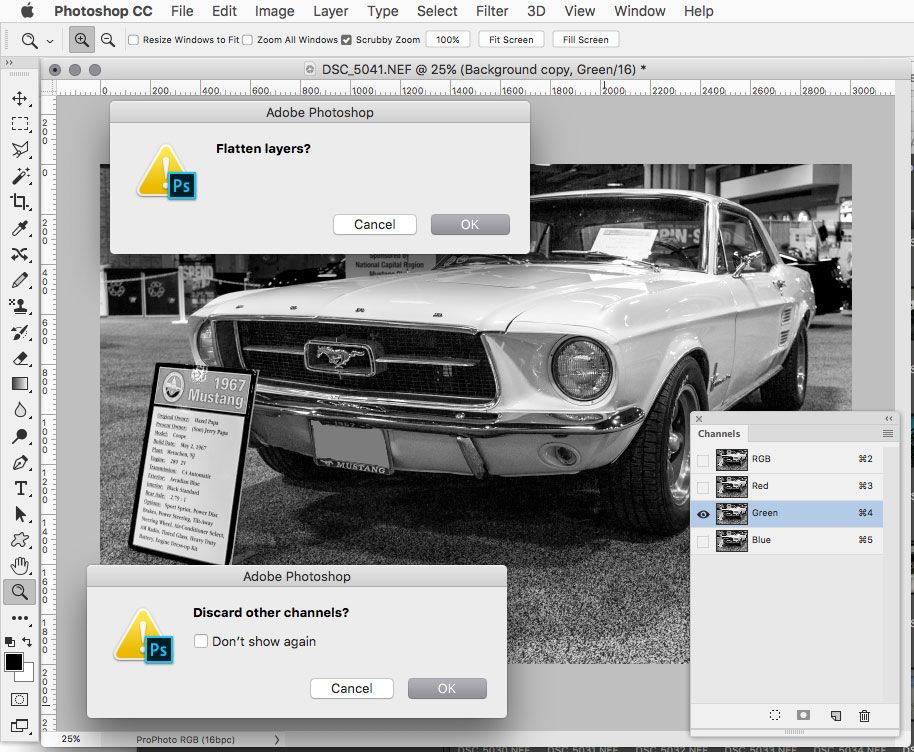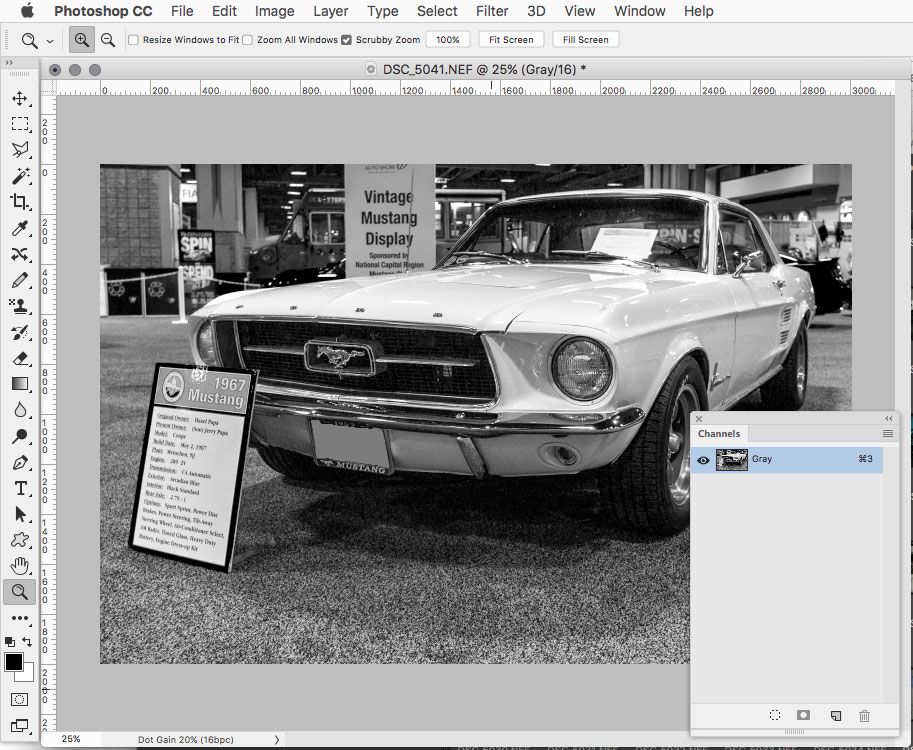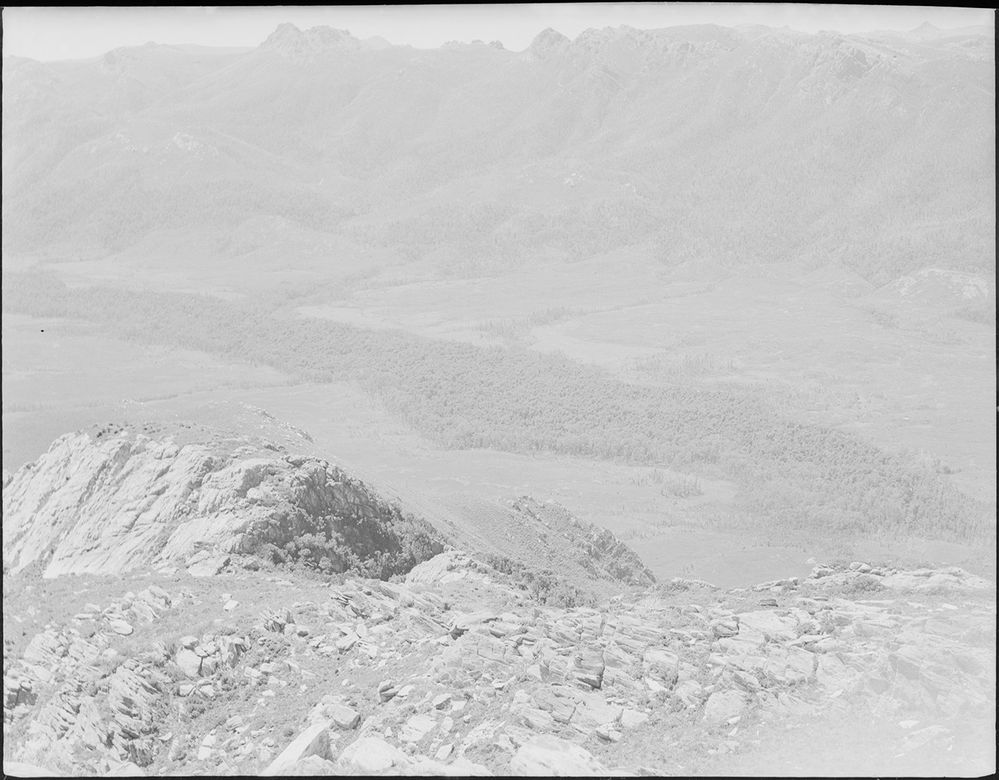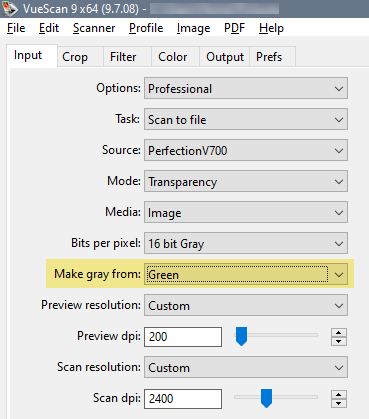Adobe Community
Adobe Community
- Home
- Photoshop ecosystem
- Discussions
- Re: How to convert an RGB file to a grayscale file...
- Re: How to convert an RGB file to a grayscale file...
How to convert an RGB file to a grayscale file using only one channel
Copy link to clipboard
Copied
I have a multilayered RGB tiff file coming from a scanned B&W negative (for further details see this thread). I use an Action to apply the correction layers. The green channel is always sharpest so I add a Channel Mixer and set the Green channel to 100% (Red & Blue to 0%).
Fine. Has worked well for several hundred images. However, to save space, I want to get rid of the Red and Blue channels – in one operation if possible.
What doesn't work
Converting to grayscale doesn't work (I thought it would), because as part of the conversion, the Channel Mixer is tossed, and I end up with a combination of the RGB channels converted to grayscale. No good! Lucky I checked.
What works but requires several steps
Method 1
- Copy the Green channel
- Click on the background layer and paste (Green channel appears above)
- Delete background layer.
Method 2
- Select the Channel Mixer layer
- Select Background layer while holding Shift
- Merge layers
Given a multi-layered RGB Tiff file, is it possible to tell PS to toss the red and blue layers in one step?
Explore related tutorials & articles
Copy link to clipboard
Copied
Could you please post a screenshot with the pertinent Panels (Layers, Channels, Options Bar, …) visible?
Copy link to clipboard
Copied
Or better yet provide an exemplary file?
Copy link to clipboard
Copied
The link in the first line of my post has example files (from another thread). If that doesn't work, let me know.
Copy link to clipboard
Copied
Found it, thanks.
I think the problem is two-fold:
• You started with RGB and included an Adjustment that’s impossible in grayscale – namely the Channel Mixer. But I seem to recall that there have been threads on applying Adjustments to all pixel Layers, so it may be possible to automate merging the Adjustment into each pixel Layer with a Script.
• EPSON sRGB and Gray Gamma 2.2 may have a different »Gamma«, meaning that the identical composite Curve in this RGB and in this grayscale do not have the perfectly same effect (even when the Channel Mixer has been merged into the pixel content). Most notable in the sky it seems.
Copy link to clipboard
Copied
Hi Chris,
Thanks for the suggestions, but they're more directed to the other thread. In this one I'm asking whether I can ask PS to respect, when converting to another mode, what I've already asked it to do, namely use only the Green channel. I would have thought that when converting to grayscale, PS should be smart enough to know that I had already selected the Green channel via Channel Mixer, and applied only that during the conversion.
But it ignores my selection during the conversion. I think this is a design flaw. PS should come up with a message along the lines of: "You have selected only the Green channel. Channel Mixer will be tossed. Do you want the Green channel only"
I was hoping to be able to tell PS to toss the other channels in one step.
Copy link to clipboard
Copied
See my reply in your other thread. That's the full explanation.
Also, please keep it in one thread so that we don't have to cross-reference between threads.
Copy link to clipboard
Copied
»I would have thought that when converting to grayscale, PS should be smart enough to know that I had already selected the Green channel via Channel Mixer, and applied only that during the conversion.«
But that is meaningless as the Channel Mixer is just one Adjustment Layer amongst others and one that cannot exist in grayscale to boot.
So as far as I am concerned this is far from a a design flaw but you seem to expect too much.
Especially as the Channel Mixer might not only be situated atop the Pixel Layers but between Curves Layers (and other Adjustment Layers naturally) and atop that more Pixel Layers might exist and more Adjustment Layers again … so Photoshop would have to do quite a sophisticated analysis to »guess« a user’s intentions for a conversion to a layered grayscale image. And that, in my opinion, would be a waste of programming resources.
Nonetheless you could post a Feature Request over on
Copy link to clipboard
Copied
Just to clear things up: this is a different question to the one in the other thread. My question here (nothing to do with grayscale differences when changing modes) is:
Given a multi-layered RGB Tiff file, is it possible to tell PS to mix channels a certain way, and for that mixture to survive a mode change? Meaning: if I change modes, the information in the green channel, for example, is the only image info present.
I suspect the answer is no: PS designers never thought anyone would want to do that.
Copy link to clipboard
Copied
If you select the Green channel before going to Image>Mode>Grayscale, then photoshop will ask if you want to discard the other channels. If you have a multilayer document photoshop will first ask if you want to flatten, then discard the other channels.
Copy link to clipboard
Copied
Thanks for the detailed response, but I would rather not flatten. The reason is: I am scanning about 300 historically significant negatives from the 1950s – photos taken by two men of bushwalking in Tasmania. One of the fellows (now deceased) has just had a feature named after him, and the other has first ascents to his credit. Images will end up as part of a Blu-ray. So until the AV is finalised, I want to retain all layers in case I need to re-edit. I save a flattened 1080P, 8-bit version for working with inside Premiere, because Premiere will choke if I give it large tiff files (100-200MB). But for archiving, I'd rather retain all adjustment layers.
These are not well exposed photos in general. Over exposure is the main problem, and for a negative I find that difficult to correct. I work in 16-bit because of the extreme corrections, but that makes the file sizes huge, not helped by the files being in RGB, with two of the channels superfluous. A typical neg is below.
Normally I do not need to keep the red and blue channels: they are not as sharp as the green. But that is not always the case. Occasionally the red or blue channel has a better look.
To begin an edit, I first check out which channel to use by viewing at 100% for sharpness. I then apply an Action which adds six layers, one of which is a Channel Mixer so I can select the channel to use (usually green, but sometimes red or blue). Sometimes during the edit, it becomes obvious that the Green channel, even though sharper, has other imperfections not visible in the other channels. So I change channels. When the edit is complete, I'd like to save the file as grayscale with only the chosen channel. To save space.
That's why I'd like PS to be respect my chosen channel – otherwise I'll have to manually bring the chosen channel into play at the end of the edit and then delete the background. But it seems PS wasn't set up for that type of manipulation.
So, is there a way in PS for retaining my chosen channel and deleting the others when I convert to grayscale?
Copy link to clipboard
Copied
I lost track of the chronology in your two threads, but the basic explanation is still the same. You cannot convert a file with adjustment layers and expect appearance to remain unchanged. That has nothing to do with Photoshop, that's just how numerical adjustments work in different color spaces.
Going from three to one channel is by definition a color space conversion. Grayscale is subject to standard color management just like RGB. Or CMYK for that matter.
In addition, you have adjustment layers that have no meaning in grayscale, like Channel Mixer. How did you expect that to be translated to grayscale? Stop and think about it.
As I said, it is possible to extract the green channel - as long as the gray color space has the same tone curve as the original RGB color space. But you cannot keep adjustment layers! You have to flatten. Again, this has nothing to do with Photoshop.
The only workaround is to copy the green channel and paste it as a new monochrome RGB layer above the original color layer. It will still be an RGB file in the same color space, but containing only the green channel information. And for this to work, your working gray needs to have the same tone response curve as the RGB color space.
Copy link to clipboard
Copied
If you use VueScan you can scan in grayscale, and choose to use only the green channel for the scan.
VueScan supports most scanners on the market, but not Imacon/Hasselblad.
Copy link to clipboard
Copied
Just to be clear: I have asked two different questions, but responders keep getting them mixed up. One is about grayscale differences; the other (this thread) is asking can PS preserve a Channel Mixer setting when converting RGB to grayscale – and the answer is "It can't".
Something I forgot to mention previously because I am dealing here with only B&W negatives: when I use Channel Mixer, one of the settings I tick is "Monochrome", so I am only dealing with grayscale images within an RGB file. Why do that…?
The workflow I have been using stems from dealing with scanned slides. I was assuming I could use the same workflow, just add a Channel Mixer layer to select the best channel from the B&W neg scans. However, since PS can't keep my selected channel when converting to grasycale mode, I'll have to put together a new Action specially for negs.
Re the comments:
In addition, you have adjustment layers that have no meaning in grayscale, like Channel Mixer. How did you expect that to be translated to grayscale? Stop and think about it.
Agreed that Channel Mixer has no meaning in Grayscale, but I was using it in RGB, and when I selected the Green channel, PS showed me a grayscale image of the green channel. And a grayscale image is perfectly acceptable in a grayscale colour space. I still can't see any reason why PS couldn't ask me, when I want to change modes, when I have ticked the monochrome option: "Do you want to turn the Channel Mixer layer into a new grayscale layer, or do you want to delete it?"
Maybe my understanding is wrong, but I see a Channel Mixer layer as just another image layer that has been mixed together from underlying channels. Under what circumstances, given a "monochrome" setting, would problems occur if a Channel Mixer layer was converted to a new grayscale layer in grayscale mode?
But you cannot keep adjustment layers! You have to flatten. Again, this has nothing to do with Photoshop.
I disagree. I have just changed modes from RGB to grayscale, kept all the adjustment layers (except the Channel Mixer layer which was substituted with the Green channel), and the images are identical. Five layers were involved:
- three Curve layers (for contrast adjustment)
- a Clone layer (non-destructive cloning)
- and a Flare layer, to counteract a small problem when using a Nikon Coolscan to scan high-contrast slides.
The images before and after the mode change were identical.
If you use VueScan you can scan in grayscale, and choose to use only the green channel for the scan.
VueScan supports most scanners on the market, but not Imacon/Hasselblad.
Problem is: sometimes the red or blue channels give better results, so I always scan in RGB and select the best channel. One example I recently came across was part-discolouration of the negative, either during original processing in the 1951, or through age. Choosing the red channel made the discolouration almost invisible.
Anyway, thanks for all the feedback. I've learnt quite a bit, some rather esoteric, but all most important for my dealings with B&W negatives.
- PS doesn't allow a Channel Mixer setting to survive a mode change.
- To retain the look of an image when changing modes, the original and destination modes must have the same gamma.
- Channels use the gamma of the Working Gray, which must be the same as the image gamma if the same look is to be retained when copying and pasting a Channel to a image layer.
Copy link to clipboard
Copied
"can PS preserve a Channel Mixer setting when converting RGB to grayscale – and the answer is "It can't"."
It can, but there's no way around flattening/merging first. The point I'm trying to get across here is that this has nothing to do with Photoshop. It's how an adjustment layer on a pixel image works. "Preserve" means flatten or merge. This is a color space conversion, and a Channel Mixer adjustment makes no sense at all in the target color space. So it has to be merged.
Honestly. You need to work with this, not against it. This can quickly become head against brick wall.
And your two questions are connected.