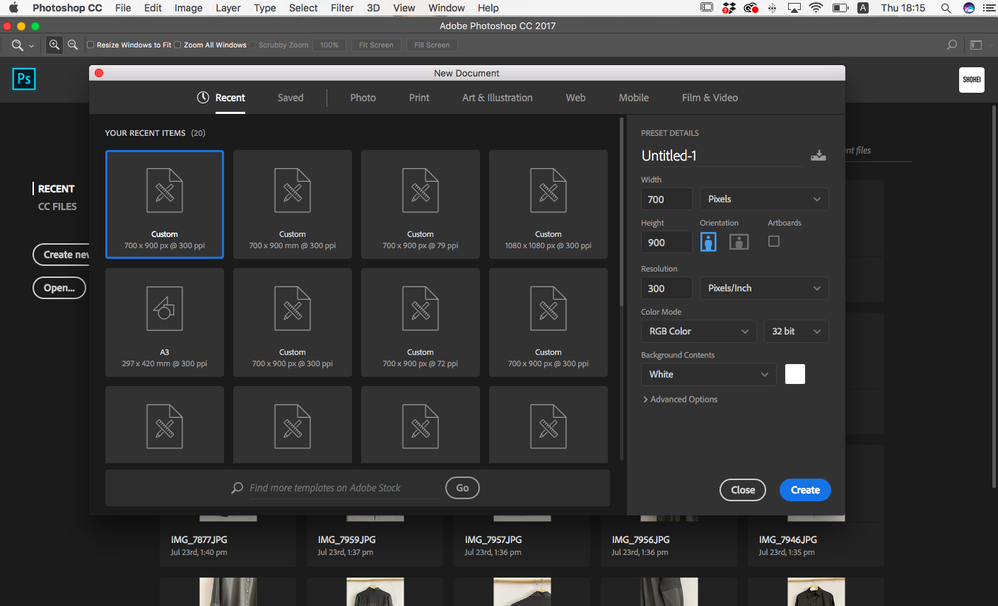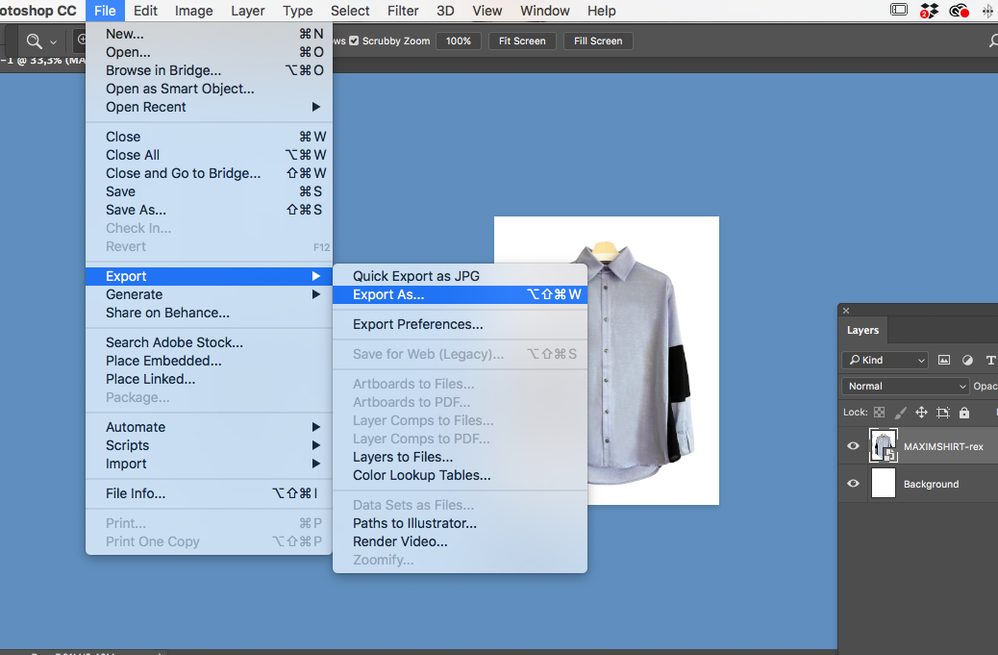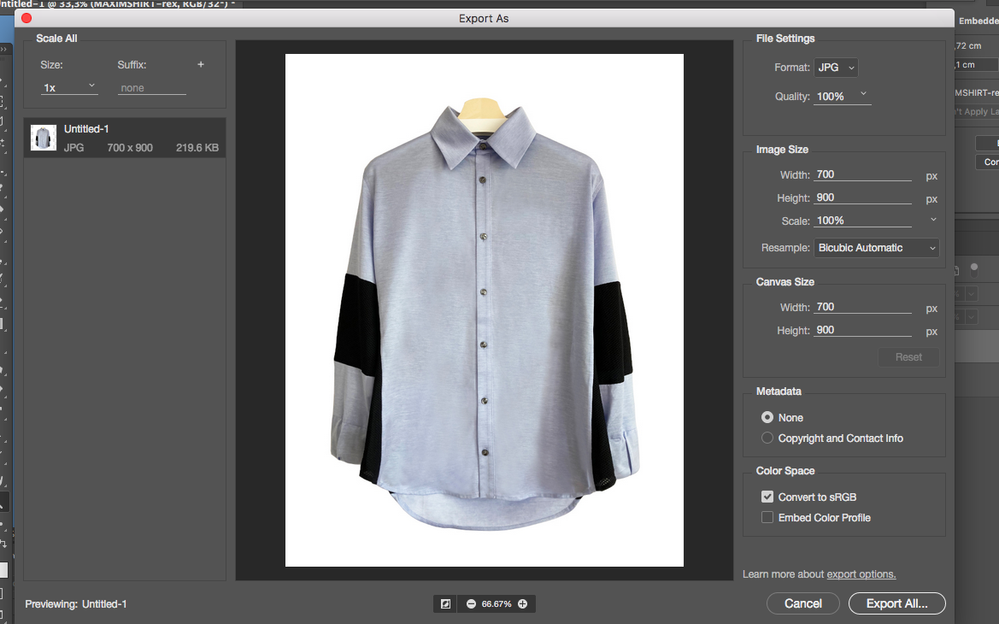Adobe Community
Adobe Community
- Home
- Photoshop ecosystem
- Discussions
- How to create high quality images for for E-com us...
- How to create high quality images for for E-com us...
How to create high quality images for for E-com usage? 700 x 900 Pixel
Copy link to clipboard
Copied
I've tried to save my images for E-commerce usage for our webshop and it turns out the images are pixelated when saving them with 200 KB 700 x 900 Pixel
Is there a way to improve image quality or what do you recommend for the settings in the first place?
All settings used were 100% Quality / progressive etc. when using Photoshop CC 2019
Explore related tutorials & articles
Copy link to clipboard
Copied
Hi Elisabeth!
I noticed a couple of things— Firt, that your image size was 700 x 900 and the ppi was 300. If you are saving images for the web, it's best to look at them at the same resolution that they will be viewed in (usually 72 or 96 ppi). Have you tried viewing them like that? Do they show any improvement? And, second. your file screenshot shows that you are creating a file that is 700 x 900 at 32 bit—there is also no 32 bit for web. Try taking the bit depth down to 8 before you shrink your image to 700 x 900.
Also, I noticed in the jpg dialog box that there is no progressive option. Where are you saving your image as progressive?
I do have one other thought about your Photoshop workspace. It looks like one of your photos shows a light blue background. Is that your artboard, or the background of your workspace window? I would highly recommend that you revert your workspace background back to a neutral gray so that your vision is not being influenced by the blue. It is a beautiful color, but through my own experience, I've noticed that it will influence your color decisions. Just a thought!
One last suggestion, do you sharpen your images before you output them as jpgs?
Let us know if those suggestions make a difference.
Michelle
Copy link to clipboard
Copied
First of all, the ppi value is completely irrelevant for screen viewing. The image will display according to its pixel dimensions, whether the ppi value is 1 or 1000, or if there is no ppi value at all.
Ppi is optional metadata used to calculate print size, and it will be stripped out when using Export or Save for web.
The images do look pixelated, and it looks like you are viewing them at 200%.
Always view at 100% to evaluate image quality.
I also wonder why you are using Export when the original is already a 700 x 900 jpg, it's much better to use the original.
The jpg format uses aggressive, destructive compression to reduce the file size, and image quality will deteriorate with each save, even when using 100 quality.
If you do use Export, make sure that both Convert to sRGB and Embed color profile are checked.
I have inserted your screenshots below.
In the future, please use the Insert Photos button in the toolbar to post images directly.