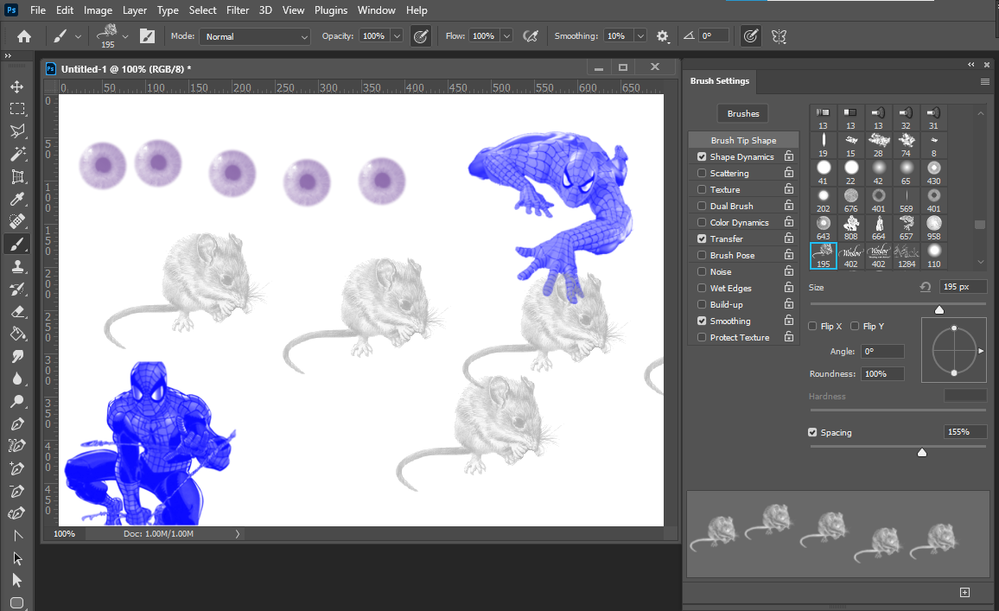Adobe Community
Adobe Community
- Home
- Photoshop ecosystem
- Discussions
- Re: How to create Rectangle and square brushes in ...
- Re: How to create Rectangle and square brushes in ...
How to create Rectangle and square brushes in Photoshop?
Copy link to clipboard
Copied
I'm not sure how to go about it as it looks difficult to do. How can you create a rectangle or square brush in Photoshop, or are they available to download. If you are able to download brushes, what is the correct directory or folder that these need to be placed in.
Do brushes come in different sizes or can you adjust the size of the selected brush.
The reason for needing a rectangular or square brush is to get into tight corners of particular areas.
Thank you!
{Thread title edited by Moderator}
Explore related tutorials & articles
Copy link to clipboard
Copied
Hi there,
Welcome to the community!
As you're looking to create rectangular or square brushes in Photoshop, you can try following the steps mentioned below and let us know if that helps:
- Create new document
- Select the rectangle tool in the toolbar
- Set to pixel option
- Set color to black
- Draw a square using the rectangle tool
- Go to the edit menu
- Select the define brush command
- You can also add effects to the square such as blurs or motion blurs or use free plugins such as the (google) Nik plugins to modify the square in 1000s of ways and then define the brush. You can also create the square using different fills by using selections and filling the result with gradients or patterns or other images et and then define the brush.
You can make far more complex square-themed designs using multiple rectangles, etc, or perhaps generate different square designs in Illustrator and pasting those into Photoshop and defining those square brushes.
You can also find many examples of square brushes via splatter and spray designs as well as 10 Square Brushes and Urban Squares brushes etc
Hope this helps!
Regards,
Sahil
Copy link to clipboard
Copied
Search the web for Photoshop Brushes hair, grass, eyes. etc.
Copy link to clipboard
Copied
There are some Square Brushes that ship with photoshop under Legacy Brushes loaded from the brush preset picker.
Copy link to clipboard
Copied
Hi Jeff,
Thank you for your reply.
I'm using Adobe Photoshop version 22.2.0 Release on macOS.
I have finally managed to locate the Lehacy Brushes, but what I have noticed is when using a square brush, the top left, top right and bottom left corners have a 90 degree edge which what I would expect, but the bottom right corner is rounded, so I'm unable to get into some tight corners.
Why would the bottom right corner be rounded, could there be something wrong or maybe an error that I could have made.
Thank you.
Copy link to clipboard
Copied
I wonder why they put all that functionality into the Options, rather than the Brush Settings panel.
Copy link to clipboard
Copied
EXCELLENT. This works.
Copy link to clipboard
Copied
I believe the rounded corner you see is just the cursor and not the actual brush. If you go to Photoshop>Preferences>Cursors and change the Painting Cursors to Full Size Brush Tip the curve is much less pronounced. (an adobe photoshop software engineer would have to give an explanation as to why the right lower corner of square and rectangular brushe cursors seems curved)
Plus the fact that the Brush Tool uses Anti-aliasing, it's very hard to get a sharp aliased edge when actually painting.
If you need a sharp edge to get into corners switching to the Pencil Tool will offer that.
Copy link to clipboard
Copied
Jeff, Brush aa can be annoying sometimes, so I guess that's when you'd use the Pencil. I don't even have the Pencil in my primary workspace — looks like I am denying myself a trick or two.
[EDIT] Right after I posted this I remembered that when aa gets in the way, I pretty much always select and fill. You can use a selection almost like a brush moving it into position so long as a selection tool is active. In fact you have better control because you can nudge with the cursor keys. When you get close, hide Extras so you see better what is happening, and nudge and fill, nudge and fill.