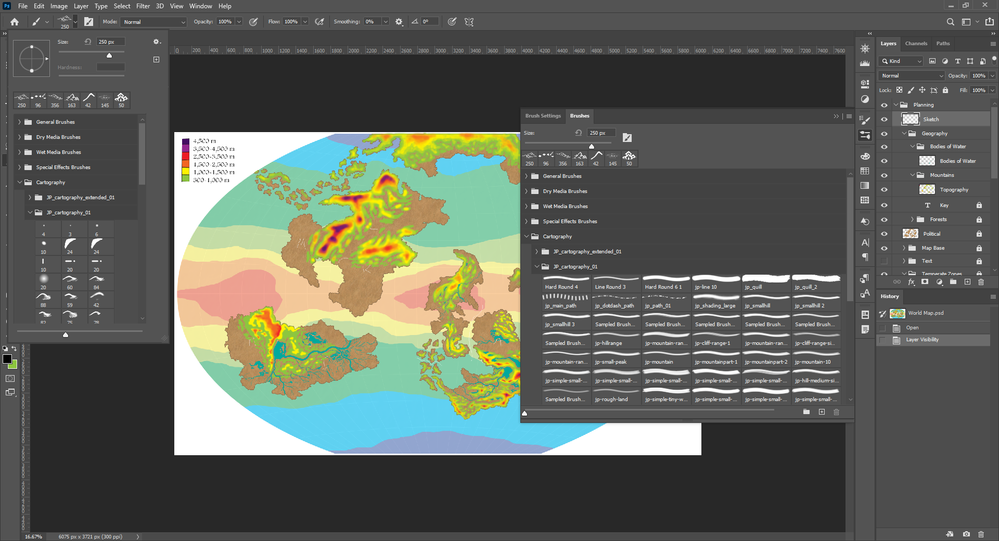Adobe Community
Adobe Community
- Home
- Photoshop ecosystem
- Discussions
- How to enlarge the individual brush display icons?
- How to enlarge the individual brush display icons?
Copy link to clipboard
Copied
While I have had CC for some time, I like using 5.1 ..but today I loaded all my brushes into CC and I find that the display of the brushes for selection are just too small for me to pick from. I run 3 MacPro's doing modeling, I'm 70 and my eyes are not what they use to be. So I have been searching the net for a prep setting to simply enlarge all the brush icons to something larger like we use to see in 5.1
Thanks for helping.
 1 Correct answer
1 Correct answer
Yes, this is a bit hidden in the latest version!
Each panel in Adobe Photoshop has a wing menu where you can access additional options. If yo go in here and choose Preset Manager. Then when the Preset manager opens, click on the little Gear icon and chose to make the Thumbnails lager. See my screenshots for help with this,

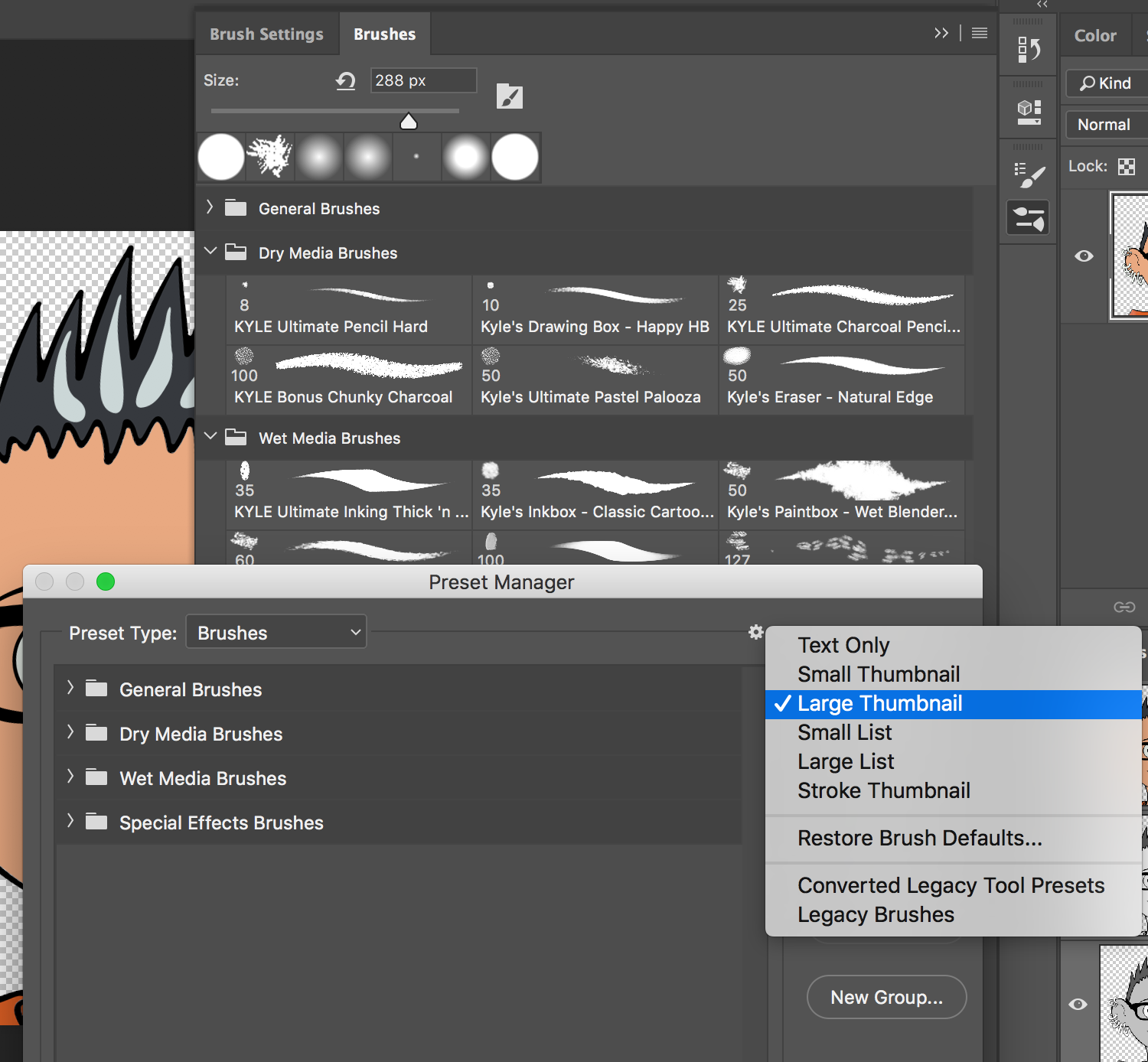
Explore related tutorials & articles
Copy link to clipboard
Copied
Yes, this is a bit hidden in the latest version!
Each panel in Adobe Photoshop has a wing menu where you can access additional options. If yo go in here and choose Preset Manager. Then when the Preset manager opens, click on the little Gear icon and chose to make the Thumbnails lager. See my screenshots for help with this,

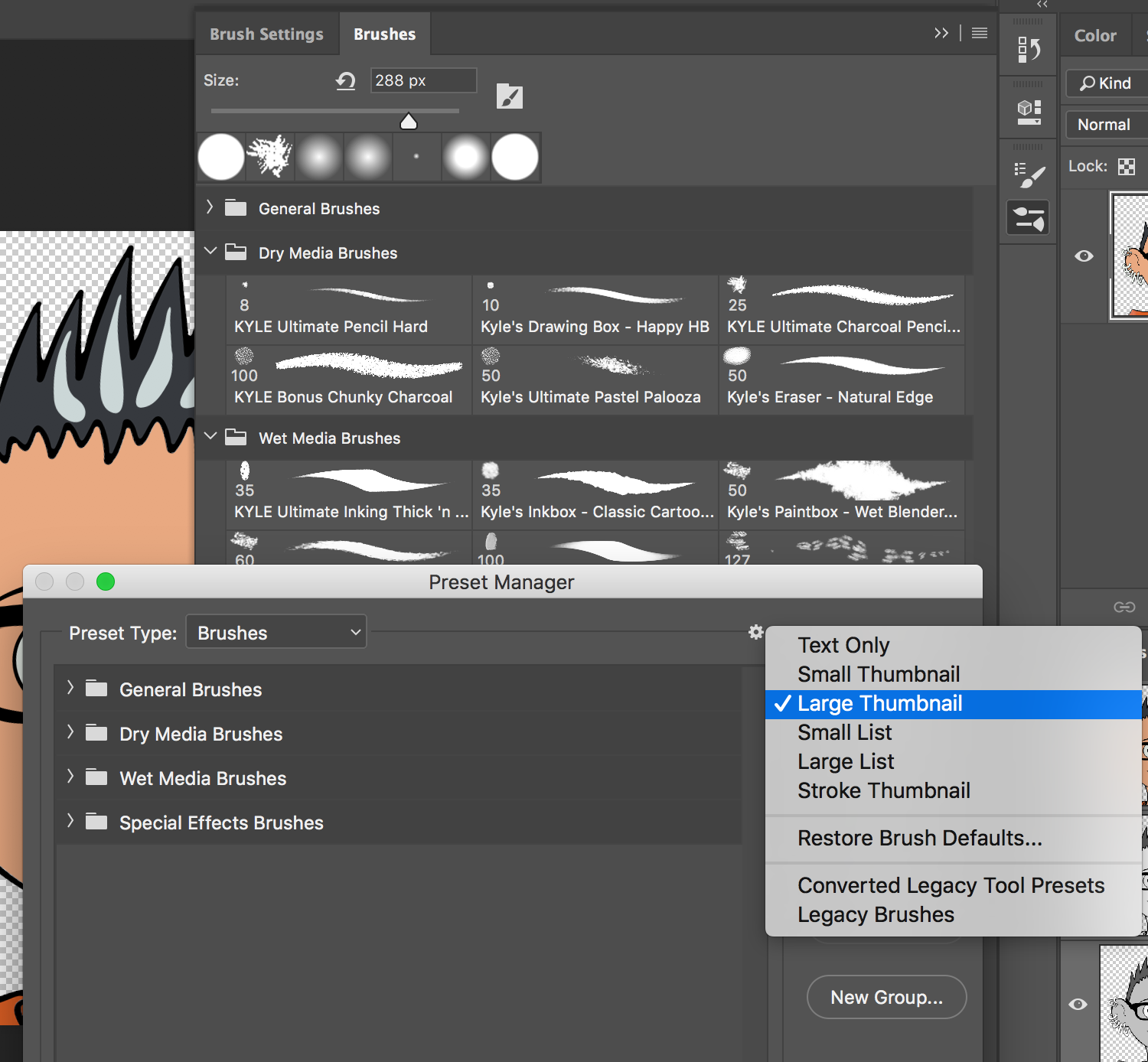
Copy link to clipboard
Copied
Thank you..this is actually what I needed.
Copy link to clipboard
Copied
Thanks thangietaylor, but this WOULD be what I wanted if the icons stayed large in the brush settings panel (not just while in Presets). davescm, I thought what Don was asking was for the thumbnails to appear larger (not how to make the brush larger). Its not just about being too old to see the small icons, I'm in my 30's and when you're searching through your brushes, especially some certain detailed textures, it would be A LOT easier if you could just up the size of the thumbnails. C'mon Adobe, let's make this happen.
Copy link to clipboard
Copied
After searching a little more I finally found someone who knew the answer.
Go to your Brushes palette, in the drop down menu, unselect Brush Name & Brush Stroke (or whatever you want) and leave Brush Tip selected. Then you can use the slider to enlarge the thumbnails of the brush tips!
Copy link to clipboard
Copied
Yay! Nice to learn something new. Thanks for sharing this 🙂
Copy link to clipboard
Copied
Josh thank you so much for this. Exactly what I was looking for.
Copy link to clipboard
Copied
Josh,
I followed your very helpful instructions; thank you for them! However, I still do not have little icons under brushes. This is fairly important to be able to quickly identify each cartography brush. Would you have any advice?
Copy link to clipboard
Copied
I actually was able to answer my own question! For anyone else who might be new to PS like me, the options in the wing menus are limited in options unless you expand it using the arrow buttons in the top right and then you can press the menu button. The picture might explain it better:
Copy link to clipboard
Copied
Thank you, thank you, thank you!!!
Copy link to clipboard
Copied
Hi
At the bottom of the brush panel you will see a slider - move it left or right to decrease/increase the size.
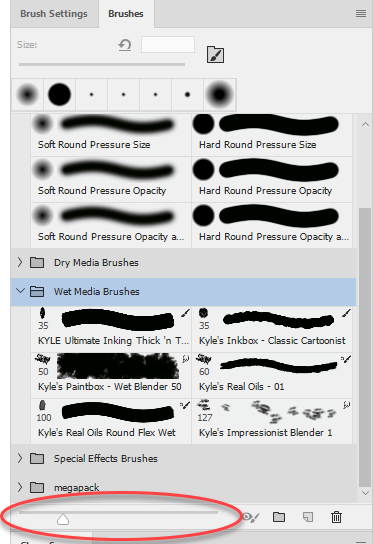
Dave
Copy link to clipboard
Copied
I Love you all for posting this. The tiny icons have been driving me crazy. Thank you SO much!