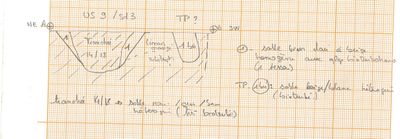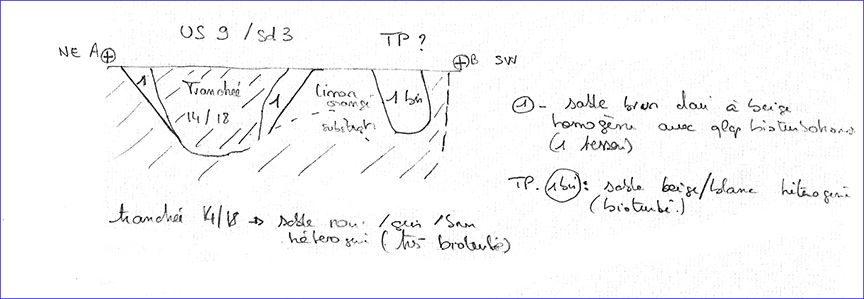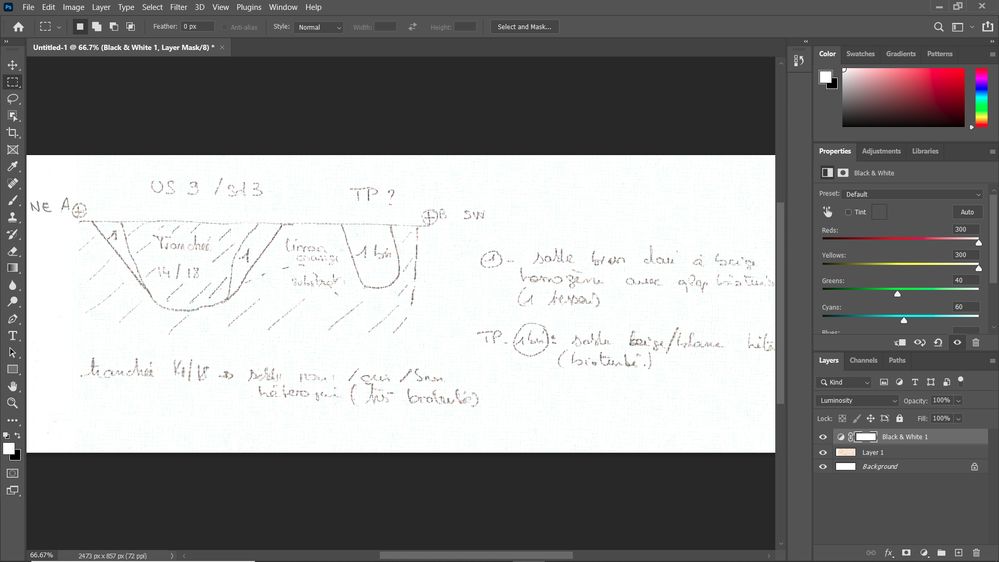Adobe Community
Adobe Community
- Home
- Photoshop ecosystem
- Discussions
- How to erase/filter orange background millimeter p...
- How to erase/filter orange background millimeter p...
How to erase/filter orange background millimeter paper on drawing
Copy link to clipboard
Copied
Explore related tutorials & articles
Copy link to clipboard
Copied
Bonjour, Caroline.
une facon serait de convertir le fond en calque (double-clic sur le calque de fond dans la palette des calques)
Créer un nouveau calque, le remplir de banc le passer en dessous (CMD(Mac)/CTRL(PC)+clic sur le bouton +)
Le remplir de blanc (CMD(Mac)/CTRL(PC)+Supprimer.
Ensuite, clic droit sur le calque de fond converti, sélectionner options de mélange.
Mélanger si, sélectionner Rouge.
Dans ce calque, effectuer un alt+glisser sur le triangle de droite.
Copy link to clipboard
Copied
Unfortunately, the color and lightness of the grid varies across the sample to the degree the suggested Blend If method sacrifices very light portions of the pencil notes.
The sample above was the result this alternate option:
- Make a copy of the Red channel and deposit it as a Layer in the Layers panel.
- Use Curves to move the highlight end point an amount that does not destroy the light pencil notes on the far right and the words between the curves.
- Duplicate the layer and set the Blending Mode to Multiply.
- Repeat Step 3 four times to build density. (The pencil texture will be sacrificed in order to gain a stronger black and greater legibility.)
- Cmd+Shift+Opt+E to make a composite black & white layers
- Touch up any traces of the grid with a soft edged brush.
Copy link to clipboard
Copied
Yes, I also tried with a similar method, and a steep S curve on the Red channel, but I had some remaining phantom squares...
Many methods to achieve a given goal in Ps!
Copy link to clipboard
Copied
You can add a B&W adjustment layer set to luminosity mode, then bump up the reds and yellows to turn them white. It will cause some lines through the writing that you can carefully paint back in using a mask.