 Adobe Community
Adobe Community
- Home
- Photoshop ecosystem
- Discussions
- How to free Ram after closing a project in Photosh...
- How to free Ram after closing a project in Photosh...
Copy link to clipboard
Copied
Hi,
I am working on big projects with multiple stack photo and it take up to 18-25 Gig of ram per project. So when I want to switch on another project I try to close the project before openning the other one so it could Free up some ram, but it doesn't. I tried to purge the cache but it does nothing when no project is open. the only way to free the ram from photoshop is to close it and then wait for 1 min so the process can close and then re-open photoshop.
I want to know if there is a way to clear the ram when closing a project? so i can work on others projects
 1 Correct answer
1 Correct answer
If you have photoshop cc 2015 and newer then yes you can purge the ram while photoshop is still open.
From this post on photoshop.com by@J453
Photoshop: Is there a way to free up memory used by Photoshop? | Photoshop Family Customer Community
"New in Photoshop CC (2015) - If you hold the Option (Mac)/Alt (Windows) key while selecting About Photoshop, or hold the Option (Mac)/Alt (Windows) key and select Edit>Purge>All – we flush (release) all RAM and scratch disc in use by Photoshop."
Explore related tutorials & articles
Copy link to clipboard
Copied
You don't need to free up the RAM between projects. Photoshop will hold on to RAM and use it appropriately for whatever you are doing and on whatever project it is doing at the time.
The only time it will give it back is when the OS requests it or when Photoshop closes.
Dave
Copy link to clipboard
Copied
Actually Photoshop will not let the os take its ram back, the thing that will happen is the os will swap ram to the hard drive when there is not enough physical ram installed and THIS is the problem because the system become not responsive when the hard drive are saturated at 100%
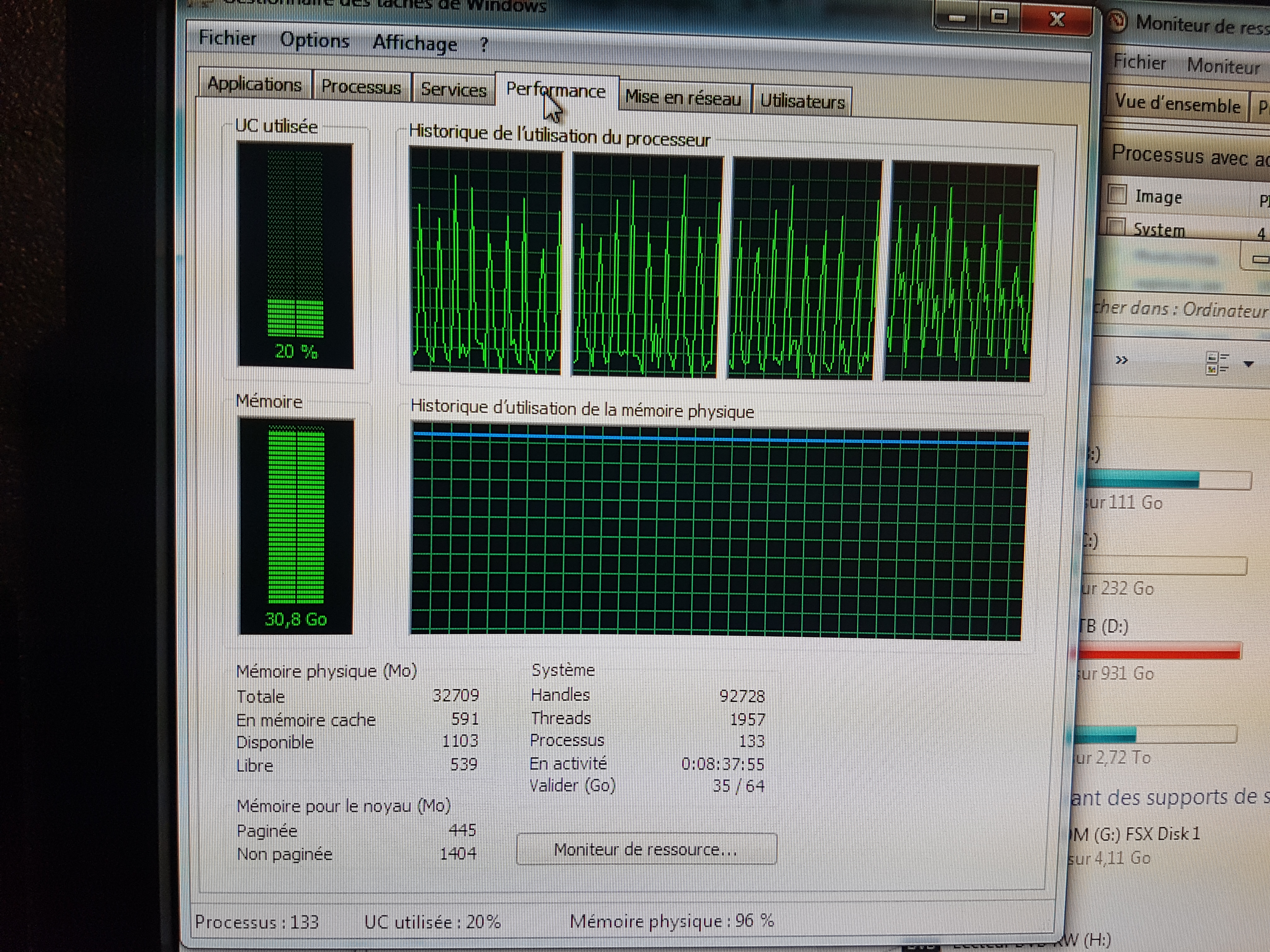
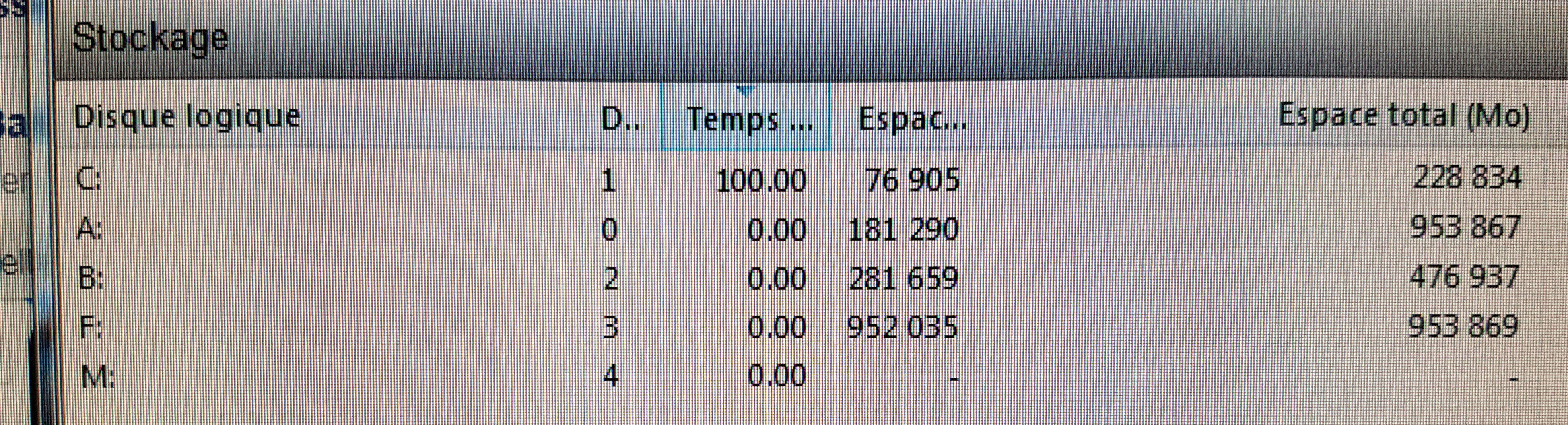
This is the result of opening 1 project, close the tab without quitting Photoshop and then opening another project
Copy link to clipboard
Copied
If you have photoshop cc 2015 and newer then yes you can purge the ram while photoshop is still open.
From this post on photoshop.com by@J453
Photoshop: Is there a way to free up memory used by Photoshop? | Photoshop Family Customer Community
"New in Photoshop CC (2015) - If you hold the Option (Mac)/Alt (Windows) key while selecting About Photoshop, or hold the Option (Mac)/Alt (Windows) key and select Edit>Purge>All – we flush (release) all RAM and scratch disc in use by Photoshop."
Copy link to clipboard
Copied
Well that's a new one on me Jeff - thanks![]()
Dave
Copy link to clipboard
Copied
I don't think the feature was ever widely promoted and other than a small blurb in the whats new under Other enhancements at the bottom of this page, i couldn't find any reference to it in the actual online photoshop help.
Copy link to clipboard
Copied
Thanks Jeff, this little trick will save me a lot of time in the future ![]()
Copy link to clipboard
Copied
doesn't work in 2024. purge options are greyed out.
Copy link to clipboard
Copied
When you press Alt in windows you cannot select any menus or the about as they just close. So how do you do this trick?
Copy link to clipboard
Copied
You need to click on one of the menus like Help, keep holding the mouse, press the Alt key, drag the cursor to the menu item you want and release the mouse button and then the Alt key. In this case click on Help, keep holding down the mouse, press Alt, drag the cursor to About Photoshop and release the mouse button then release Alt.
