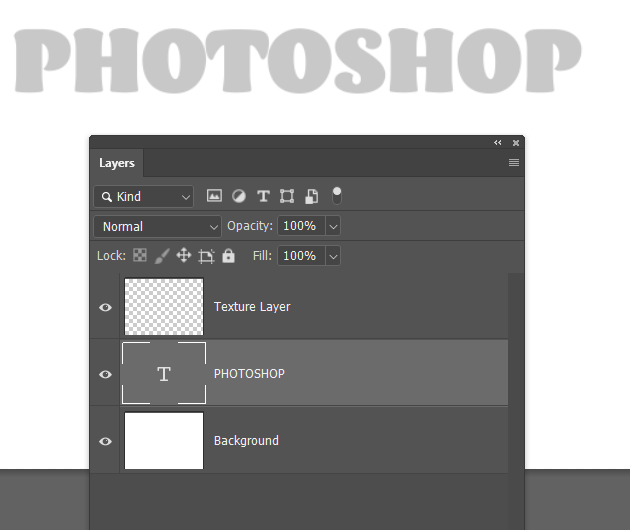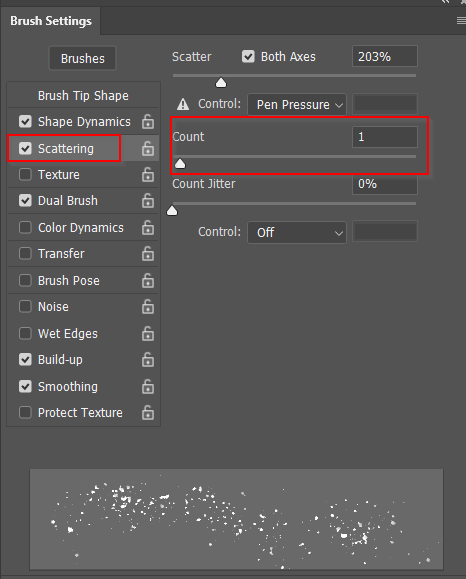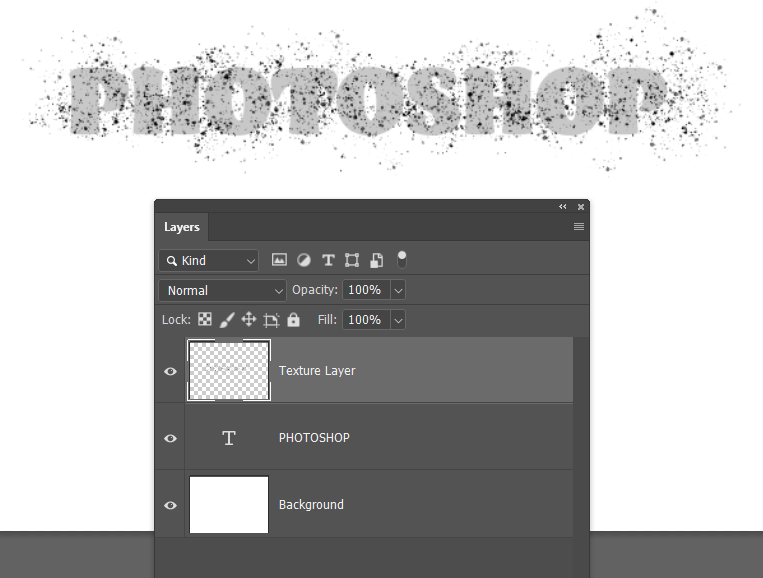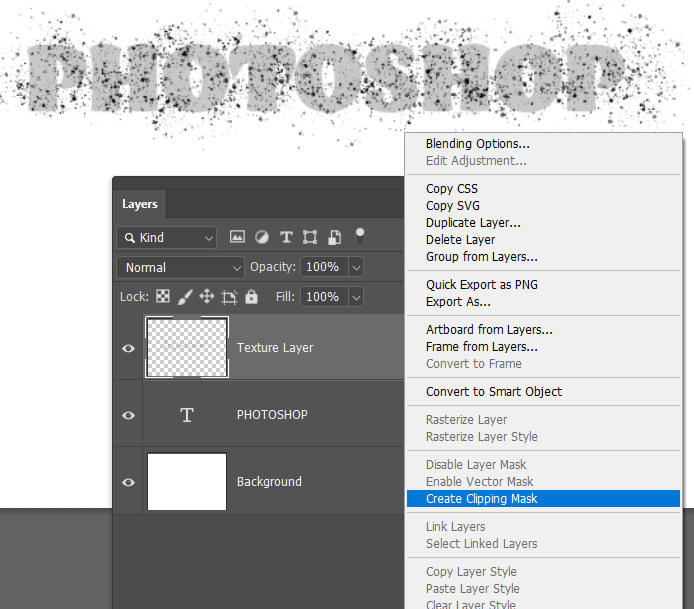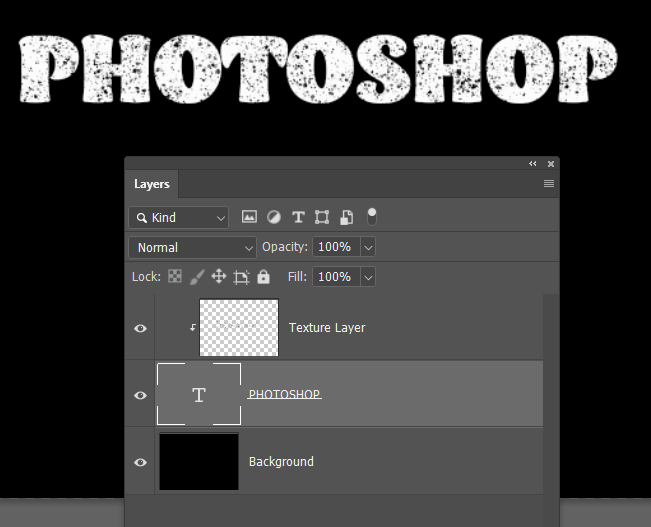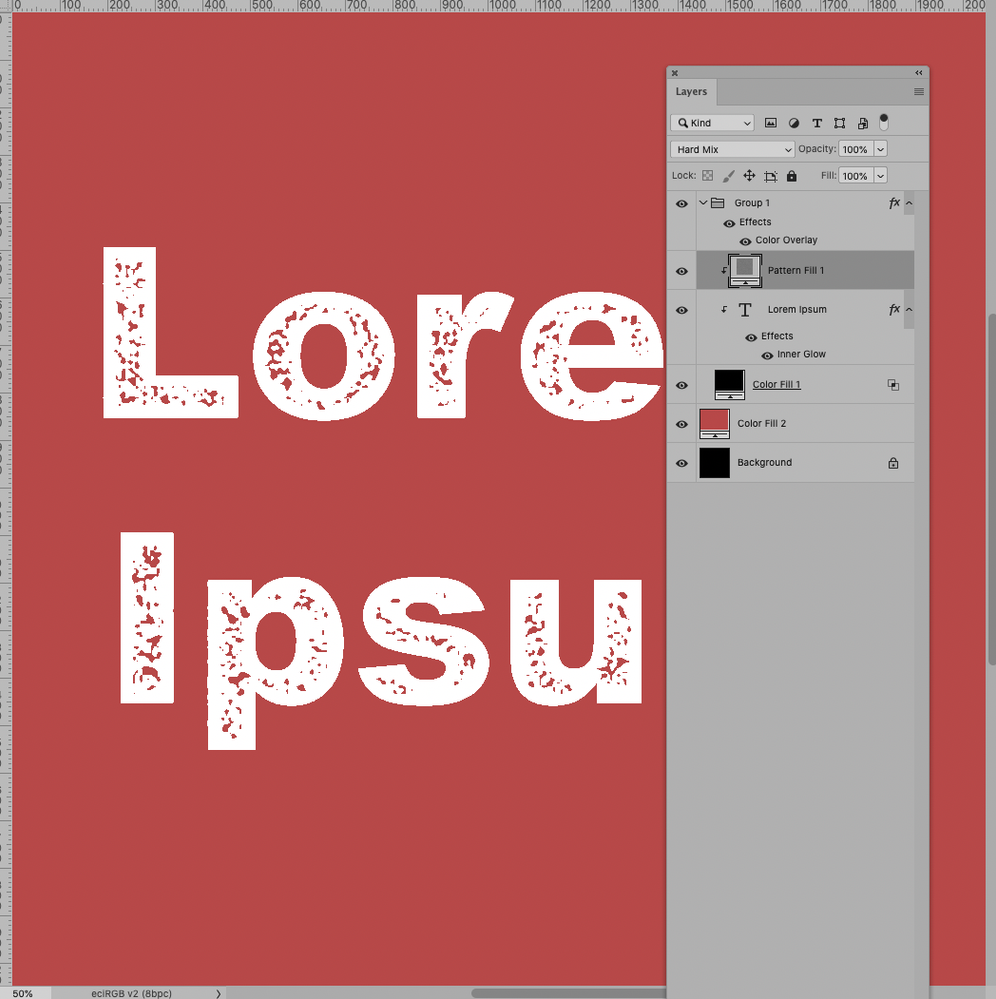Adobe Community
Adobe Community
- Home
- Photoshop ecosystem
- Discussions
- how to I add this coarse grain to an image?
- how to I add this coarse grain to an image?
Copy link to clipboard
Copied

 1 Correct answer
1 Correct answer
I'm going to suggest a different method as using layer masks will cause the texture to reveal layers below the text layer, and that might not be what you want.
I've made the Text grey and background white temorarily so we can see what is going on
There are some excellent texture brushes in the Kyle Megapack which is free to CC subscribers. However with a zillion presets it can be difficult finding what you want, so scroll on down and open the Paintbox group
The preset is probably too dense
...Explore related tutorials & articles
Copy link to clipboard
Copied
Hi Tristan. Here is a ridiculously brief summary…
- Add a mask to your layer.
- Paint with black on that mask to hide parts.
If you'd like more details with any part I'm happy to elaborate.
Copy link to clipboard
Copied
Make a selection from your "Grain" style.
Add it to your image layer as a layer mask.
If you want to "paint" your grain on,
Create a layer mask (white), then paint with black.
Copy link to clipboard
Copied
This worked too!!!
Copy link to clipboard
Copied
I'm going to suggest a different method as using layer masks will cause the texture to reveal layers below the text layer, and that might not be what you want.
I've made the Text grey and background white temorarily so we can see what is going on
There are some excellent texture brushes in the Kyle Megapack which is free to CC subscribers. However with a zillion presets it can be difficult finding what you want, so scroll on down and open the Paintbox group
The preset is probably too dense compared to your example, so go to Brush Settings > Scatter and reduce Count to 1
Brush in your texture to the texture layer. I touched down at one end, and Shift clicked at the other end
OK, now you need to swap a few things around and you are done
First clip the texture layer to the Type layer by right clicking
Invert the background layer Ctrl i (Cmd i)
And make the type layer full white (if that is what you want
Copy link to clipboard
Copied
You guys are great! Thanks a lot!
Copy link to clipboard
Copied
A Hard Mix Pattern Layer with Inner Glow and Blend If-settings might provide another option.