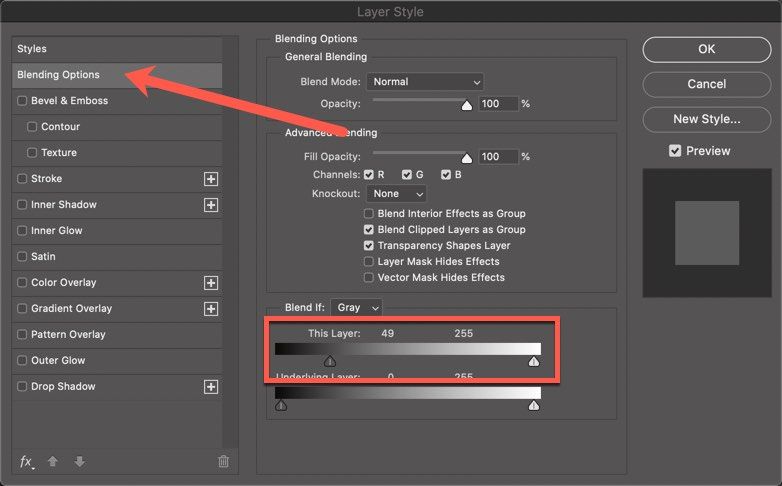Adobe Community
Adobe Community
- Home
- Photoshop ecosystem
- Discussions
- how to key out the background on many layers at on...
- how to key out the background on many layers at on...
Copy link to clipboard
Copied
I have 163 layers that are frames of an object spinning on a black background. I want to make a transparent animated gif with them but I need to remove the black background. Is there some way I can do this on all the frames at once and not one by one?
 1 Correct answer
1 Correct answer
You can do it pretty quick with a layer blending option. Select the first layer and apply a layer blend option like shown in the screen capture. You may have to adjust the settings to work with your image. Then copy the layer style from this layer, select all the remaining layers and paste the layer style.
Explore related tutorials & articles
Copy link to clipboard
Copied
If you can walk on water and turn water into wine that would be one black be gone.
You may be able to automate the black removal process with Photoshop tools it depends on how well you can use Photoshop.
Or if all 163 layer have exactly the same black background pixel by pixel group the layers and mask the groups black background. However it sounds like there is a spinning object so the backgroind is not constant.
Copy link to clipboard
Copied
You can do it pretty quick with a layer blending option. Select the first layer and apply a layer blend option like shown in the screen capture. You may have to adjust the settings to work with your image. Then copy the layer style from this layer, select all the remaining layers and paste the layer style.
Copy link to clipboard
Copied
If the sinning object has no black edge areas and no internal holes where the black background would show through and the Background is black or close to black You should be able to record an action that uses the Magic wand on the top left corner to select the black background in continuous mode with some tolerance. Clear the selected background and the target the next layer. Assign a F key to play this action and tap that F key 162 times. Yes one layer are a time if we are not god.
Copy link to clipboard
Copied
I would think there would be a problem if the spinning object contained any black areas using the above blending option. Like hole in the object would be a problem with my delete background action. If the object had holes Using contiguous selection I would not delete the background the holes area would show and if I don't use a contiguous selection I would delete black areas that may be in the spinning object. I believed the blending layer style would also delete object black areas.
Most object I believe will have black areas for shadows tend to have near black areas.