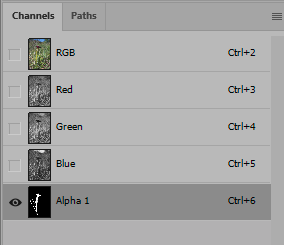Adobe Community
Adobe Community
- Home
- Photoshop ecosystem
- Discussions
- Re: How to move a selection to another image file?
- Re: How to move a selection to another image file?
How to move a selection to another image file?
Copy link to clipboard
Copied
I've made and saved an intricate selection of an object. I then copied the entire first image (not just the selected object) into another image. Now I need to copy the selection (the selection itself, not the seleted object) into the second image. I haven't been able to figure out how to do that.
Explore related tutorials & articles
Copy link to clipboard
Copied
I think there is a way to do that, but I can't think of ot at the moment. I would either make a channel of the selection and copy that to the new file.
Copy link to clipboard
Copied
Thanks for your reply.
I saved the selection but have been unable to copy the channel to the second file.
Copy link to clipboard
Copied
I do not know why you can not copy the saved alpha channel to your other document. You should be able to. Like drag the alpha channel from the first document channel palette and drop it onto the second open document in photoshop. Or right click on the Alpha channel in the channels palette click on duplicate channel then use the document pull down menu in the duplicate channel dialog and select the second document. Have you tried resetting all tools and you Photoshop preferences the see if that solver your problem. Doe you can any error message when you try to copy the selection to the other document?
Copy link to clipboard
Copied
If you have one of the Selecion tool active (Marquee, Lasso, etc.), you can drag and shift+drop from one to the other.
Copy link to clipboard
Copied
Depending on how different the images are, you might be able to go to Select>Load Selection, provided you save the selection to a new channel in the original document. A layer mask also works.
Copy link to clipboard
Copied
Thanks for your replies. I gave up and did it all over a different and more time consuming way.
FYI. When I tried to drag the alpha channel to the second image nothing happened. I did it the way I've done layers many times but no luck. I couldn't remember doing it with an alpha channel so I decided it didn't work with them. I don't know what the problem was. Photoshop has gremlins. Now that I know it should work I should have gotten out of the first image and reloaded it.
Copy link to clipboard
Copied
"I couldn't remember doing it with an alpha channel so I decided it didn't work with them. I don't know what the problem was. "
Just for practice, try it again. Make a section and then save the selection to make an alpha channel. Tile the windows of the two documents (easier then dragging to the other tab, then down into the window). Start to drag the alpha channel to the other file and hold down the Shift key if you want it to be centered. If it doesn't work, tell us how at what point it is failing.
If it still doesn't work, give us the exact versions of your OS and PS so we can test for a bug. I use this a lot and it does work.
~ Jane
Copy link to clipboard
Copied
As Jane says. Just drag the alpha channel over, works every time (and regardless of image size).
Maybe the missing piece in the puzzle here is that you need to target the alpha channel first. Just click it in the Layers panel. This selects the alpha channel and deselects the RGB channels:
Copy link to clipboard
Copied
@D Fosse wrote:
...you need to target the alpha channel first. Just click it in the Layers panel. This selects the alpha channel
I think "Layers" is a typo? 😊
Jane
Copy link to clipboard
Copied
Oops... 😮
Copy link to clipboard
Copied
Not sure if this is part of the problem, but some ways of moving alpha channels (such as Load Selection) work only when both documents have the same pixel dimensions.
The method of simply dragging the live selection to the other document, suggested in Chuck and Bojan's replies, is more reliable because it still works when the documents have different pixel dimensions.
Copy link to clipboard
Copied
To copy an alpha channel, you can also use "Apply Image," but there are many ways to get the selection over to another file. I'm surprised that none of the suggested methods are working for you, the easiest being using one of the selection tools, and just dragging the se8over to the other file.
Copy link to clipboard
Copied
- With the selection active create a mask on a blank layer
- Select and copy the blank layer with the mask
- Paste the layer in the new doc
- Ctrl/Command+click on the mask to make the selection active in the new doc
- Save the selection
- done
Copy link to clipboard
Copied
Thanks much!
Copy link to clipboard
Copied
So simple but I never thought of it! BravoDidi!
Copy link to clipboard
Copied
Please watch this video for explanation how to move, actually copy selection from one open document into another using drag and drop method.
Copy link to clipboard
Copied
Not sure if this will work for you but once you have your selection made on another photo fill it with black copy it and move it to the photo you want it on, play sit in position and then because of the black fill it's easy to re-select your original selection and save again
Copy link to clipboard
Copied
"once you have your selection made on another photo fill it with black copy it and move it to the photo"
No, filling the image with black will not assist at all and could hurt. When a selection is moved into another image, PS will make a copy and put it on a new layer. It will be easy to select.
~ Jane
Copy link to clipboard
Copied
" Now I need to copy the selection (the selection itself, not the seleted object) into the second image."
To copy only the selection without any pixels, use a Selection Tool instead of the Move tool. Whether you are copying pixels or a selection to another document, using the Shift key will center it in the new file.