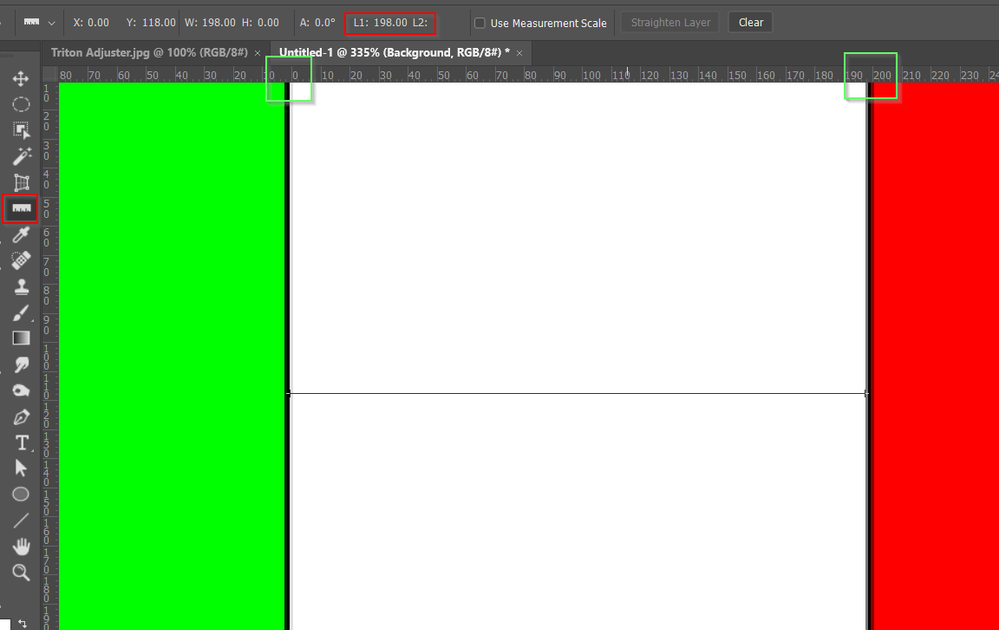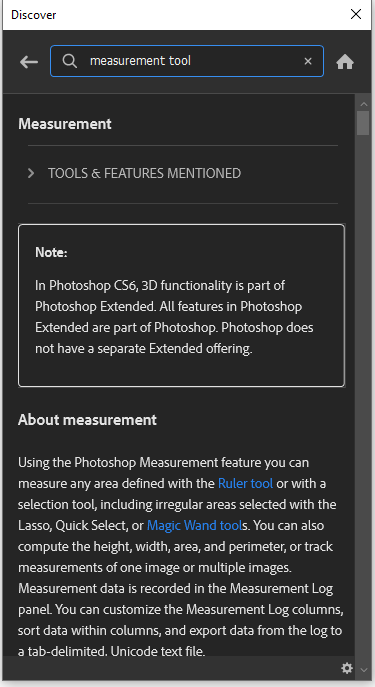Adobe Community
Adobe Community
- Home
- Photoshop ecosystem
- Discussions
- Re: How to rapidly find the pixel distance between...
- Re: How to rapidly find the pixel distance between...
Copy link to clipboard
Copied
I have two layers selected. Now I want to RAPIDLY find out the distance in pixels between the two. I tried holding down control, but it only shows me the distances that I don't need. It doesn't show me the distance in pixels between the two selected objects.
What's the fastest way I can find the distance in pixels between two layers?
 1 Correct answer
1 Correct answer
With the smart guides active, moving one layer so that it touches the edge of the other layer will indicate the distance, then undo.
Even better... With one layer targeted/active and smart guides on and with the move tool selected, simply hold down the cmd/ctrl key and move the mouse to hover over the object in the other layer. No need to move anything or undo!
Explore related tutorials & articles
Copy link to clipboard
Copied
I don't know of a 'rapid' method. The ruler tool will return that info but you'd need to zoom in to place the ends.
Same thing with setting the grid zero point on one of the objects and reading the other from the rulers
Try typing Measure into the search field in the top right corner and seeing what Help says about the Measurement features. Let us know what you find.
Copy link to clipboard
Copied
How well-versed are you with JavaScript and Photoshop’s DOM?
Copy link to clipboard
Copied
With the smart guides active, moving one layer so that it touches the edge of the other layer will indicate the distance, then undo.
Even better... With one layer targeted/active and smart guides on and with the move tool selected, simply hold down the cmd/ctrl key and move the mouse to hover over the object in the other layer. No need to move anything or undo!
Copy link to clipboard
Copied
How do I adjust that pink text that shows the pixels between two objects? I want to adjust that number to change the distance between two objects. How do I adjust the distance between two objects by pixels?
Copy link to clipboard
Copied
You use the arrow keys on your keyboard. Zoomed in to 100%, that nudges by single pixel increments.
The pink text is just information, it's not a data input field.