 Adobe Community
Adobe Community
- Home
- Photoshop ecosystem
- Discussions
- How to remove multiple frames from gif after impor...
- How to remove multiple frames from gif after impor...
How to remove multiple frames from gif after import?
Copy link to clipboard
Copied
So I imported a video and immediately told it to remove every second frame during import. I edited my animation -- cropped, colored, resized, etc., and now realize that I still need to reduce half the frames (from 500 to 250 or so). When you import the video originally, it asks if you want to choose to remove frames, but how do you do it once you have the frames already in the timeline? It doesn't make sense to CTRL-Click 250 frames. Is there no easy way?
Thanks!!
Explore related tutorials & articles
Copy link to clipboard
Copied
File ▸ Import ▸ Video Frames to Layers...
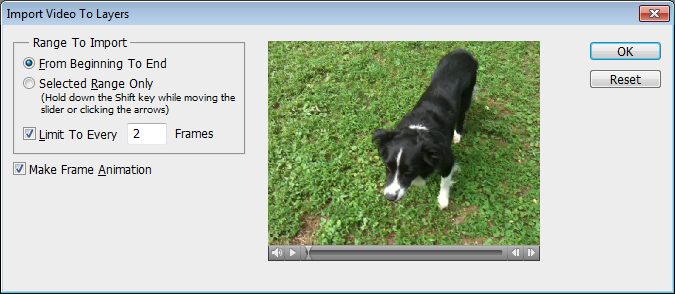
"Limit To Every __ Frames" will do the trick for you
Copy link to clipboard
Copied
Thanks for the reply -- but note that my title said *after* import ![]() I totally understand how to limit the frames during import, but I've already imported and have already edited. I now have a full animation but I want to remove frames.
I totally understand how to limit the frames during import, but I've already imported and have already edited. I now have a full animation but I want to remove frames.
Thanks!!
Copy link to clipboard
Copied
You can use the standard paradigm for selecting/deselecting, can't you? (On Windows, it's Ctrl + clicking to select and deselect a single element. I believe the Mac equivalent is Cmd.)
Copy link to clipboard
Copied
Oh sorry for misunderstanding your issue. I have just found this info "You can selectively remove frames by pressing and holding Ctrl or Shift , you can select a separate frames or their sequence in the animation window, and then drag to the bin at the bottom of this window. Do it carefully though not to break your cartoon."
Besides that you can have a look in this discussion for more help - Black Frames at end of animated gifs
Copy link to clipboard
Copied
Thanks Shumicse, you made my day, I was looking for this long time ago, I was doing this manually!!! lol, but know I feel like a master creatings GIFs.