 Adobe Community
Adobe Community
- Home
- Photoshop ecosystem
- Discussions
- Re: How to remove shadows from white background?
- Re: How to remove shadows from white background?
Copy link to clipboard
Copied
Hello,
How would I make the picture with the twins look similar to the other picture?
As you see it's like the shadows doesn't exist on the other one? But it still gives you the feeling like it's an authentic background.

 1 Correct answer
1 Correct answer
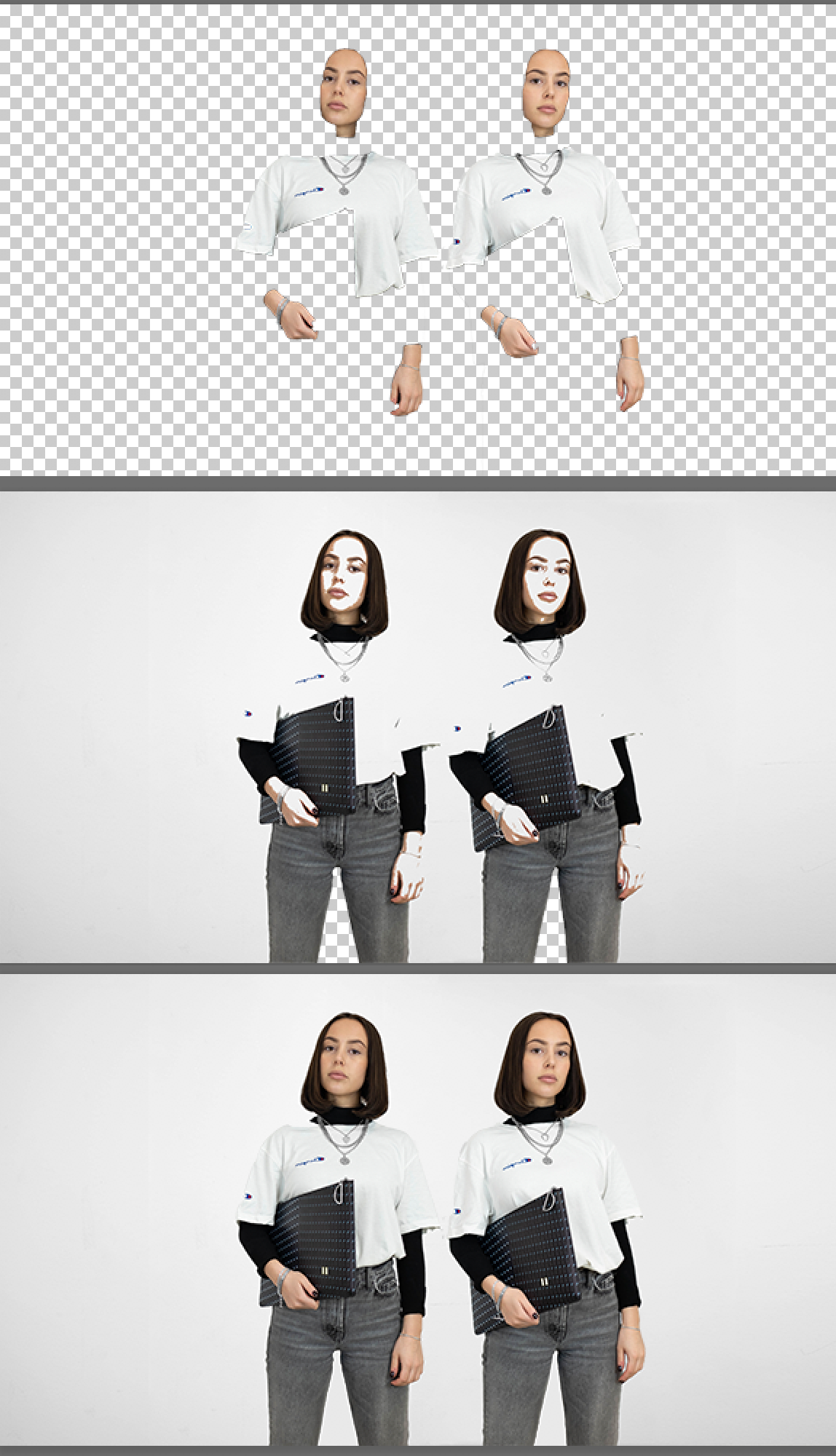
1. Quick Selection tool to put face, hands and shirt on separate layer
2. Duplicate Background layer, rectangular selection of twins, Edit > Fill > Content Aware to create wall layer
3. Duplicate Background layer, Add bank layer below (with wall below that layer) and used Blend If* to create image 2 above
4. Merged down blank layer so that image 2 its a single layer. Erased dark area between legs
5. Placed wall layer below it.
* Split the Blend If slider to avoid a cut out look.
No brushwork.
The backg
...Explore related tutorials & articles
Copy link to clipboard
Copied
Hi there,
You can pick the background color with the color picker tool, then create a new layer and paint on the shadows using the brush tool.
Regards,
Sahil
Copy link to clipboard
Copied
Also, when taking photos like this in the future, avoid creating the shadows in the first place by positioning your models further away from the backdrop.
Copy link to clipboard
Copied
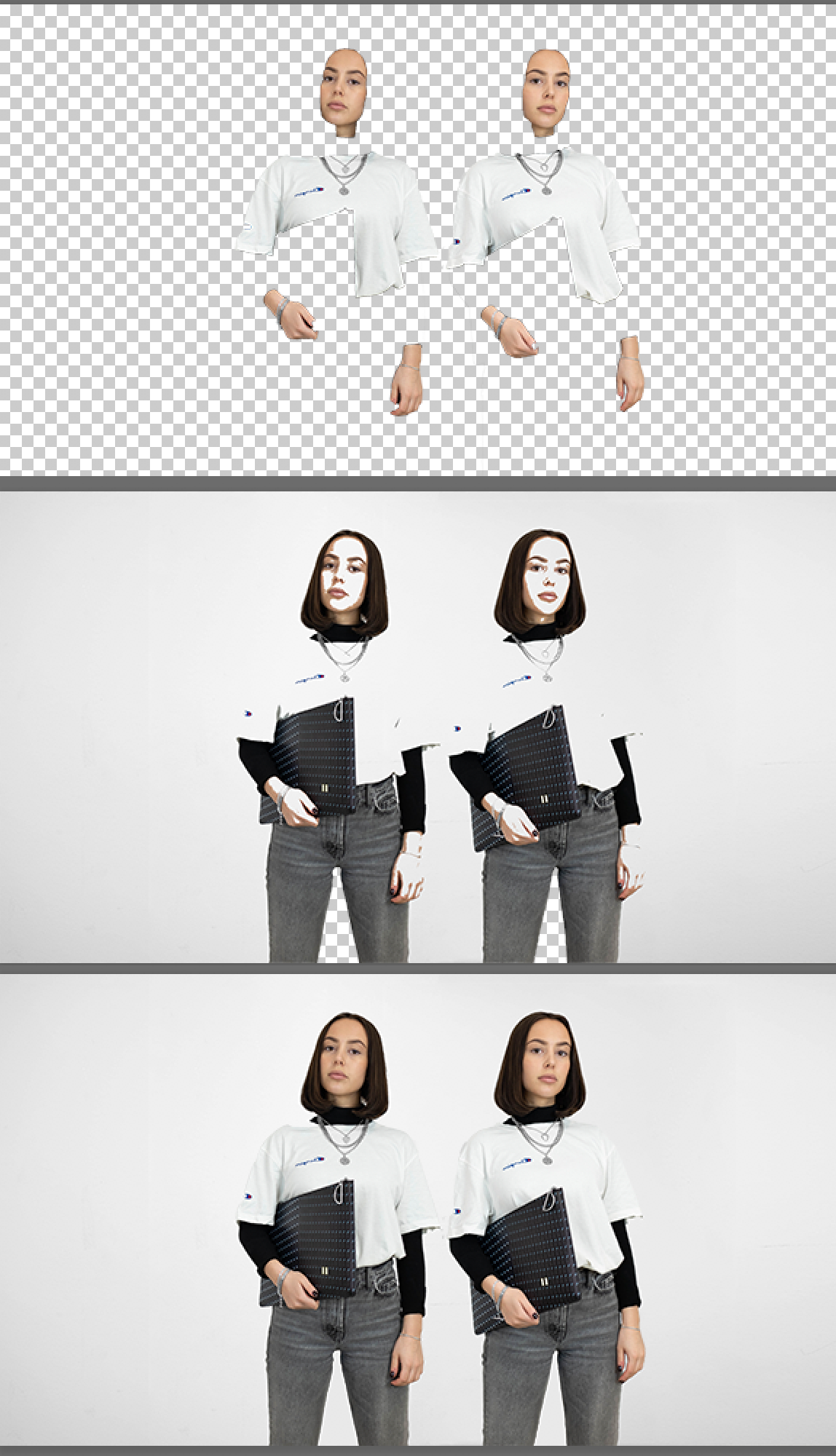
1. Quick Selection tool to put face, hands and shirt on separate layer
2. Duplicate Background layer, rectangular selection of twins, Edit > Fill > Content Aware to create wall layer
3. Duplicate Background layer, Add bank layer below (with wall below that layer) and used Blend If* to create image 2 above
4. Merged down blank layer so that image 2 its a single layer. Erased dark area between legs
5. Placed wall layer below it.
* Split the Blend If slider to avoid a cut out look.
No brushwork.
The background wall has the original modeling rather than a flat tone because of Content Aware Fill when creating the wall. Seems more authentic.
