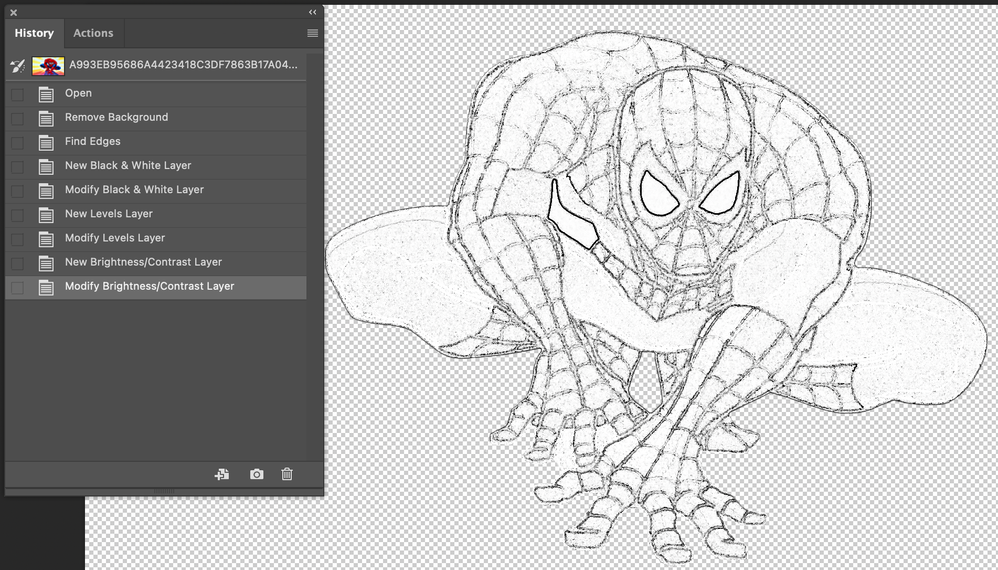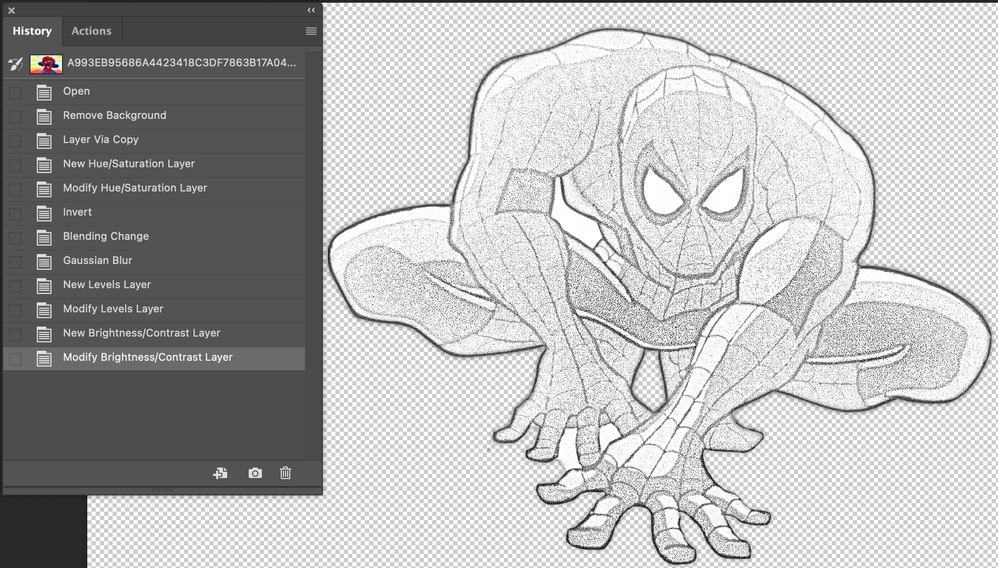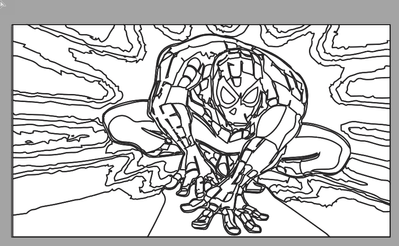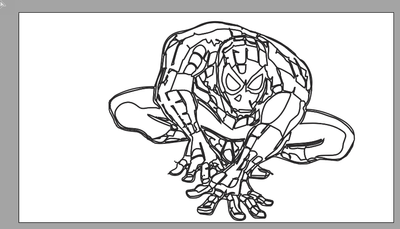Adobe Community
Adobe Community
- Home
- Photoshop ecosystem
- Discussions
- How to remove the grey background noise
- How to remove the grey background noise
Copy link to clipboard
Copied
I'm doing some exercises with photoshop. I wish to transform a design to only black and white draw without background.
I'm working on this image
I tried two ways:
but it always remain a grey background noise inside the character.
Is there a way to remove it in a quick way?
 1 Correct answer
1 Correct answer
Hi
If you have access to Adobe Illustrator, try the Image Trace function, adjusting the controls to get the paths you want, then Expand. This will give you paths for each individual shape on the drawing. Select All then just set an appropriate Stroke and Fill
You can then very quickly select unwanted paths around the outside and delete them
Dave
Explore related tutorials & articles
Copy link to clipboard
Copied
Hi Lulibo,
have you tried to select the contours first? If you have them separate on a upper layer, it gives you more freedom to work with the rest of your image.
There are several ways to separate your contour lines.
kind regards,
Carl.
Copy link to clipboard
Copied
Hi Carl,
I'm sorry, I'm a dummy. Do you mean Filters -> Stylize -> Trace Contour ?
If so, yes, I tried but it doesn't help a lot.
I can imagine there are several ways but I'm not able to find one...
Copy link to clipboard
Copied
Hi
If you have access to Adobe Illustrator, try the Image Trace function, adjusting the controls to get the paths you want, then Expand. This will give you paths for each individual shape on the drawing. Select All then just set an appropriate Stroke and Fill
You can then very quickly select unwanted paths around the outside and delete them
Dave
Copy link to clipboard
Copied
Great!
Quick and easy way