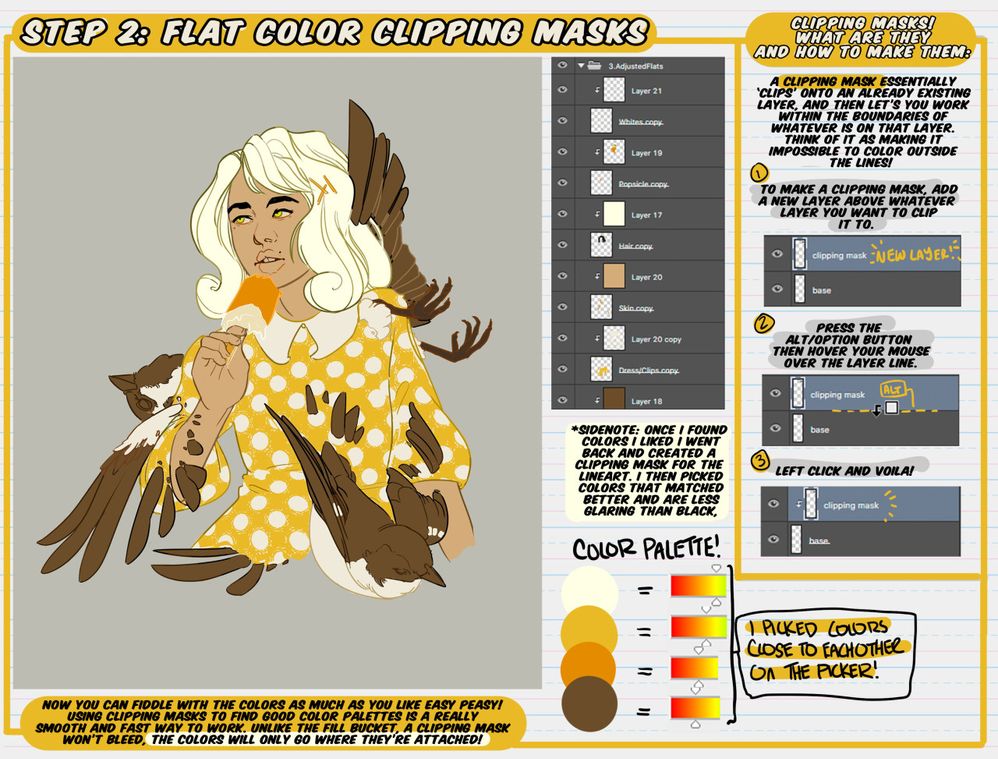Adobe Community
Adobe Community
- Home
- Photoshop ecosystem
- Discussions
- I can't figure out why Photoshop won't let me make...
- I can't figure out why Photoshop won't let me make...
I can't figure out why Photoshop won't let me make a clipping mask?
Copy link to clipboard
Copied
So I'm not quite sure how I'm getting making a clipping mask incorrectly. I have tried:
1. Making a new layer for the clipping mask, putting it above the layer I want to clip it to, and then pressing the alt button while hovering my mouse over the layer line. Nothing happens. (It think this is called a keyboard shortcut?) This is the method the tutorial I'm trying to follow uses, I'll attach a photo incase I'm interpreting it wrong and you want to see it.
2. Trying to find the 'Create Clipping Mask' button I've seen in tutorials which is a circle inside of a square. I don't seem to have one (I have attached a picture). Instead I have two overlapping squares that say 'Make/Release Clipping Mask'. I figured this would do the same thing, but when I click on the layer I want to be the clipping mask and then go to click the button it's greyed out. It's only available when I click on layers that have things on them, and of course I don't want to make it into a clipping mask.
3. Clicking Windows > Layers to see if there was a second way to control layers than the side panel.
4. Ctrl + 7
Image of my screen for reference:
Explore related tutorials & articles
Copy link to clipboard
Copied
Your screenshots are from Photoshop AND Illustrator.
But the title says: Photoshop
[ moved from Illustrator to Photoshop forum ]
Copy link to clipboard
Copied
Be sure that you really work with Photoshop - and not with Illustrator!
You are right.
In older Photoshop versions (pre CC ???) the clipping mask had two circles as an icon. But now it is a square with an arrow.
@Placeholder_20 wrote:
… Making a new layer for the clipping mask, putting it
abovethe layer I want to clip it to, and then pressing the alt button while hovering my mouse over the layer line. Nothing happens …
- Should be: … putting it below the layer you want …
Then "pressing the alt button while hovering my mouse over the layer line" works as expected.
@Placeholder_20 wrote:
… Trying to find the 'Create Clipping Mask' button I've seen in tutorials which is a circle inside of a square. …
- This is another kind of a mask - a Layer Mask (not a Clipping Mask)
@Placeholder_20 wrote:
… pressing the alt button while hovering my mouse over the layer line. Nothing happens. (It think this is called a keyboard shortcut?) …
-
The keyboard shortcut for creating a Clipping Mask in Photoshop is [Ctrl]+[Alt]+[G]
(Only the layer above the "clipping layer" should be active in Layers Panel while using this shortcut!)