 Adobe Community
Adobe Community
- Home
- Photoshop ecosystem
- Discussions
- Re: I Need Hep from Someone Who Knows How to Use M...
- Re: I Need Hep from Someone Who Knows How to Use M...
Copy link to clipboard
Copied
I've been taking an online course on how to use the mixer clone brush technique to turn paintings into photos. The problem is the course is a few years old, so the video tutorials are out of date. We'll just say it's been interesting and leave it at that.
That said, I've figured out how to create my layers by going into Window, Actions, and then selecting Mixer Brush Clone Tool Set up in the pop up box. Once I hit the go button, and "OK" the automatic popup message the layers automatically set up, and, in theory, I should be good to go. But not quite...
Here's the problem. Once I select my first layer, which would be the underpainting, all I'm seeing is the gray dots on a big white box. I CANNOT see my reference photo underneath it. Here's my dirty little secret. I have some serious vision issues, so I ABSOLUTELY MUST BE ABLE TO SEE my reference photo underneath my layer so I know where I'm going. Ohterwise I'm painting completely blind, and I simply can't work blind. I MUST have my reference as a guide, even though I know it will look lighter than the original image. As long as I can see it, I'm good.
So, how do I turn on the reference photo so I can see it in the layer I'm working on? Once it's turned on I should be fine. However, I cannot find the "on" switch.
If I can't see the reference photo underneath my layer I can not do the project.
Thank you for your time and I thank you for your answers.
Thanks.
GM
 1 Correct answer
1 Correct answer
THANK YOU SO MUCH for your kind responses. After I posted here I went back and watched the video several more times. The instructor never explained how you turn the reference photo on; she simply clicked on the eye icon next to it, but you really had to be watching almost frame by frame to catch it as she moved really moved fast.
I just completed the underpainting. Here is the screenshot with the reference photo, and without. Now I'm onto learning the next step as this is done in multiple layer
...Explore related tutorials & articles
Copy link to clipboard
Copied
Can you send a screenshot so we can understand the request!
chana
Copy link to clipboard
Copied
THANK YOU SO MUCH for your kind responses. After I posted here I went back and watched the video several more times. The instructor never explained how you turn the reference photo on; she simply clicked on the eye icon next to it, but you really had to be watching almost frame by frame to catch it as she moved really moved fast.
I just completed the underpainting. Here is the screenshot with the reference photo, and without. Now I'm onto learning the next step as this is done in multiple layers, adding more detail with each layer.

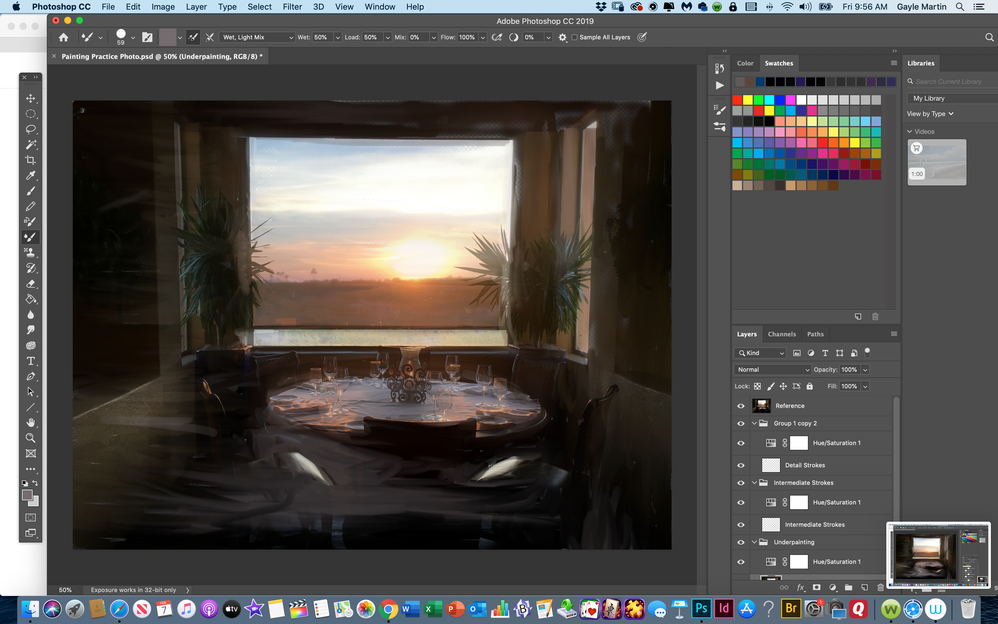
Copy link to clipboard
Copied
Hello, is it possible to lower the opacity of the white layer on top, in the layers panel?
(in the Layers, click on the top layer, then lower the top percentage number you see on this panel)
