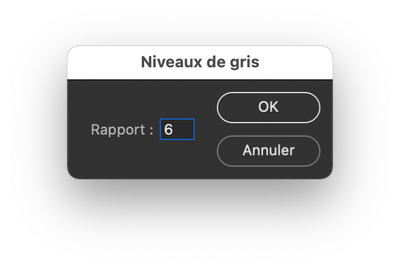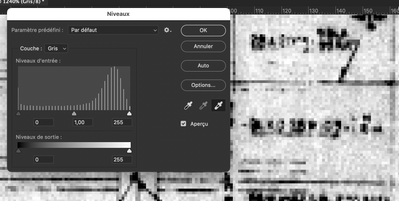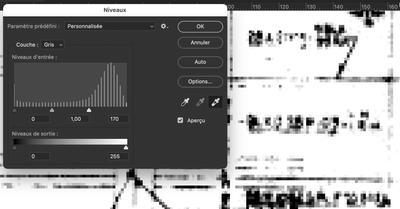Adobe Community
Adobe Community
- Home
- Photoshop ecosystem
- Discussions
- I need to denoise a pure black and white bitmap sc...
- I need to denoise a pure black and white bitmap sc...
I need to denoise a pure black and white bitmap scan
Copy link to clipboard
Copied
I work with a lot of old blueprints that generally get scanned in in grayscale in 400 DPI or higher. I generally have no problem reducing noise in them, but I recently received a set that is in .tif format as a bitmap. It is pure black and white, no greayscale at all, so "reduce noise" and "leveling layers" are useless. Every pixel is either black or white and there is no way for photoshop to differentiate. I am by no means an expert on photoshop so I could very much use your help here.
I've included a small sample, because the original image is over 5 mb's and I don't have permission to share them. So keep in mind it's been re-saved by photoshop.
Explore related tutorials & articles
Copy link to clipboard
Copied
Hi,
There is maybe a way :
Convert your bitmap image to grey scale
Then choose 5 or 6 levels for testing.
Your image has now several grey levels…
And you can use the white and black samplers
Not the optimal way but works… Try more levels when converting to greyscale.
Copy link to clipboard
Copied
Thank you, I appreciate it.
Copy link to clipboard
Copied
1) Image/Mode/Grayscale
2) Filter/Noise/Median = R1
3) Filter/Noise/Dust n Scratches = R1, T0
Copy link to clipboard
Copied
Thank you, I appreicate it.