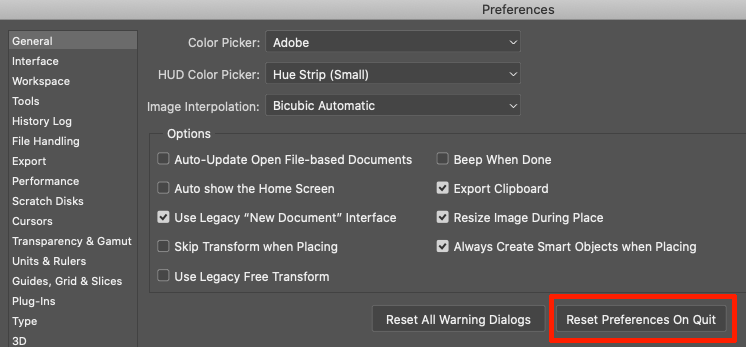Adobe Community
Adobe Community
- Home
- Photoshop ecosystem
- Discussions
- Image becomes corrupted with blocks of missing pix...
- Image becomes corrupted with blocks of missing pix...
Copy link to clipboard
Copied
While working on a document in photoshop, the image spontaneously corrupts. Blocks of pixels are deleted, and repeated blocks of patterns and colors appear.
Additional actions, including "undo," creates more corruption. The corruption continues to worsen with each action taken until I quit and relaunch Photoshop.
- After quitting and relaunching Photoshop and re-opening the file, I see that additional corruption has occurred since I quit Photoshop. However, working on the document no longer creates additional corruption.
- The pixels are actually modified (i.e. deleted or replaced with a different color). Deleting layer masks and adjustment layers does not resolve the issue.
This issue has occured in five different documents on three different days.
I do not believe this is related to the extention Coolorus as the same issue occured on a different document prior to installing Coolorus.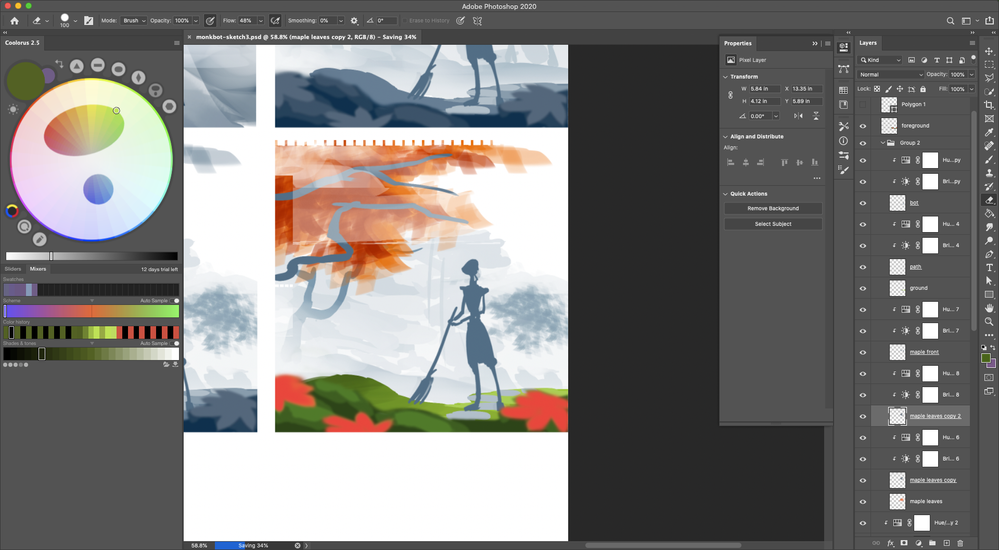
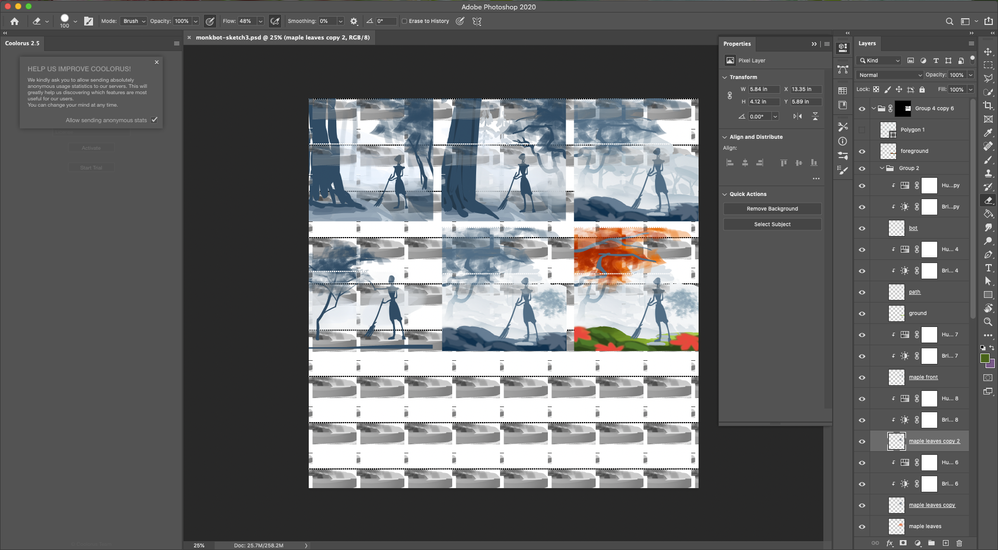
 1 Correct answer
1 Correct answer
Sorry, sometimes it's best to start with the simplest and most obvious: corrupted settings file.
Try a Preferences Reset first:
Explore related tutorials & articles
Copy link to clipboard
Copied
Sorry, sometimes it's best to start with the simplest and most obvious: corrupted settings file.
Try a Preferences Reset first:
Copy link to clipboard
Copied
Copy link to clipboard
Copied
I'm having this problem too. Reset preferences and didn't seem to make a difference. Any other ideas?
By @jeffv52793039
First, try disabling GPU in the preferences (Preformance tab). Any better?
If not, go to Preferences > Technology Previews... and check "Disable Native Canvas" - then restart Photoshop. Better?
If not, recalibrate and build a new ICC display profile, the old one might be corrupted.
If you are using software/hardware for this task, be sure the software is set to build a matrix not LUT profile, Version 2 not Version 4 profile.
If turning OFF GPU works, it's a GPU bug and you need to contact the manufacturer or find out if there's an updated driver for it.
Also see: https://helpx.adobe.com/photoshop/kb/acr-gpu-faq.html