 Adobe Community
Adobe Community
Image Rotation Error
Copy link to clipboard
Copied
I think the reason I'm not finding an answer to my problem is because I'm saying "jagged edges" and many people are talking about anti-aliasing in that context. I'm talking about an inexplicable distortion of a square image when rotated 45 degrees. I've played with preferences, PS updates, graphics driver updates, everything I can think of. I've searched Google, YouTube, the forums, and tried chat, but I guess no one works there anymore, or it's just the worst chat help I've ever used in my life.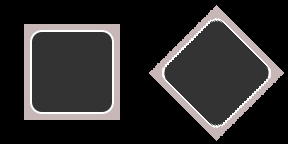

This is a square image rotated 45 degrees with nearest neighbor. I can use other modes and get a smooth edge, but the anti-aliasing creates a partially transparent border for some reason. Avoiding that is the main goal, so that I can convert a square 2D image into a seamless isometric tile. I figured if all 4 edges looked like the top right and bottom left, it should tile without seems, but for whatever reason PS does this to the image when I rotate it. Thanks for your time, I hope someone knows what's up with this.
Explore related tutorials & articles
Copy link to clipboard
Copied
What size is this file? It appears as if this would be a lo-res smaller image, with not enough data to adequately process the rotation.
Copy link to clipboard
Copied
That wouldn't explain why it renders 2 out of 4 edges correctly. It also wouldn't explain why I haven't had this issue in the past. At any rate, I've rotated simple white squares ranging from 10px to 1000px, and the error happens regardless of size.
Copy link to clipboard
Copied
I am trying to reproduce it and can't. What are you doing differently from me? Is it pixalated before you start to rotate it?
One thing to try is Select, then Refine Edge / Select and Mask and change the Contrast.
1. Before

2. During

3, After

Copy link to clipboard
Copied
jane-e, It looks like you are using Edit > Transform, but the OP is using Image > Image Rotation. I get the same results as the OP with Nearest Neighbor, and with any resampling type in an Indexed Color image. The artifacts only occur when rotating vertical edges; horizontals come out as expected.
NobleValerian, you should post this over at Photoshop Family Customer Community
Copy link to clipboard
Copied
I did add that to the other forum as well.
Copy link to clipboard
Copied
I've been experimenting with a white box on a black background. Without anti-aliasing, the contrast couldn't be greater. I've also noticed the issue is actually still happening with other interpolation methods, it's just less noticeable because of anti-aliasing.
Horizontal Edge - Nearest Neighbor

Vertical Edge - Nearest Neighbor
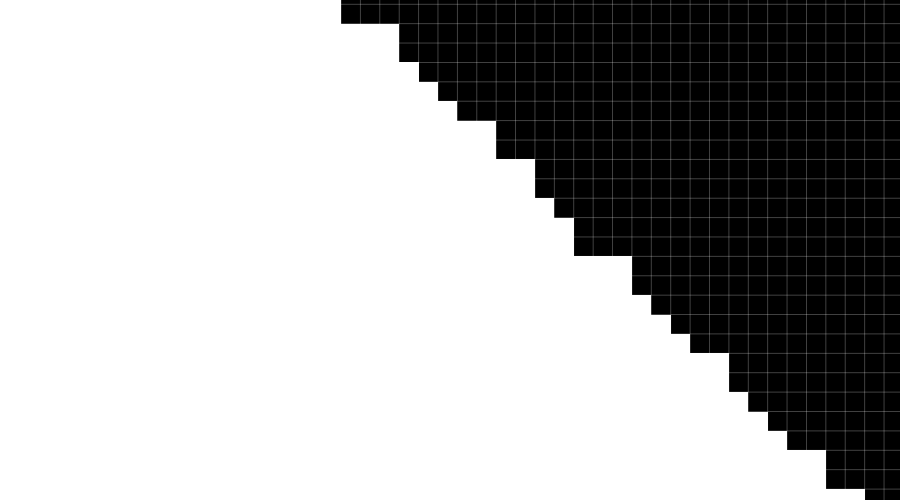
Horizontal Edge - Bicubic
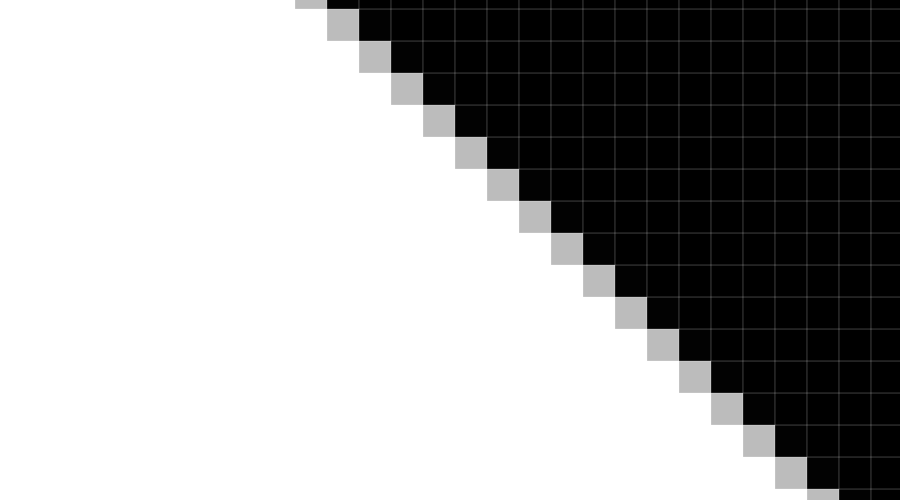
Vertical Edge - Bicubic
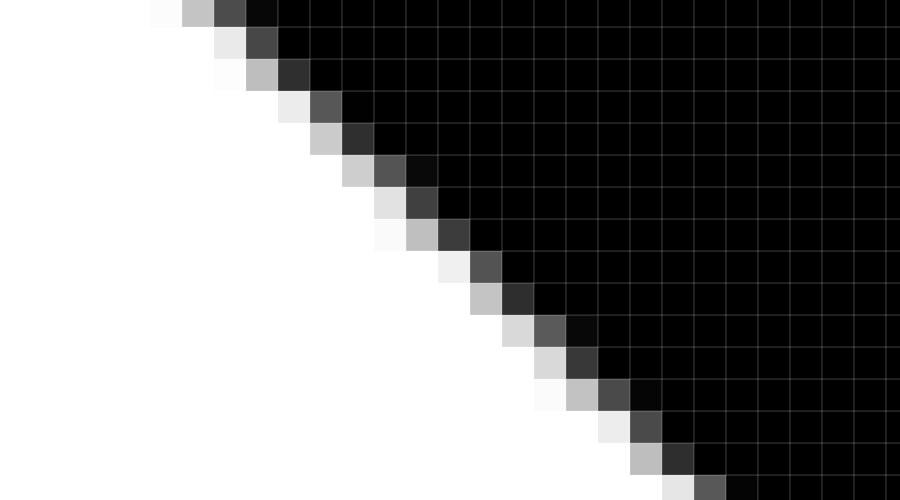
It's all a perfectly shaped square with maximum contrast, but for some reason horizontal edges are being rendered correctly, and vertical ones aren't. I've rotated both directions and noticed the problem is related to the vertical edge as described by Semaphoric. I've been using CC 2014 since CC 2015 because something in 2015 was broken. I just recently updated to the latest version thinking it might be a good time, but maybe that was a mistake.
Copy link to clipboard
Copied
You're not the first to notice this; see this thread from 2012: The nearest neighbor interpolation problem
I just tried this with CS4, and the problem was there, also.
Copy link to clipboard
Copied
However, I'm also noticing that this issue isn't limited to nearest neighbor, just most obvious without anti-aliasing.
Copy link to clipboard
Copied
I contacted Adobe support and sent them a video performing the tasks that cause this. The rep said they needed to explore it and then closed the case without a response or solution.
I reached out again and they said they need more time to research the issue. They did state the behavior was "expected", but did not elaborate on whether that meant it was a known issue, or if it's intended to be distorted like that. They said they would reach out again.
I'm using Windows 7, PS CC 2017, but I've been able to reproduce this on every version of PS you can install with CC. If I rotate a live shape, this issue doesn't happen, but it also anti-aliases and I don't know how to turn that off. If I create a square and rotate with either free transform or image>rotate, it distorts. If I convert it to a smart object first, it still distorts.
Increasing or decreasing the resolution makes no difference. Increasing or decreasing the dimensions of the square actually DOES seem to make a difference. I found a 1000px by 1000px square creates distortion on the vertical edges, but a 1024px by 1024px square creates distortion on the horizontal edges.
The circumstance where this issue would have a significant impact on anyone's work flow or final result are probably fairly limited, but for those other cases, it's quite perplexing/annoying. If you can reproduce this, please share and report to help find a resolution.
Copy link to clipboard
Copied
As an experiment. I fired up a 32-bit version of CC2015, set the interpolation to Bicubic Automatic, made a new doc with a transparent background, filled it, and rotated it. Of course, it had anti-aliased edges. I then ran the Filter Foundry plugin form Telegraphics (Telegraphics - Free plugins for Photoshop & Illustrator...and other software ), which is a replacement for the old Filter Factory. A very useful feature of this plugin is it allows you to directly manipulate the transparency channel, which is referred to as 'A' (for Alpha). I used A = a > 0 ? 255 : 0, which makes every pixel that is not fully transparent become fully opaque, essentially removing the anti-aliasing. I got the same results as with using Nearest Neighbor.
I'm curious to see where this goes. I've been making some tiles myself using 45-degree rotations (using Bicubic), which I had assumed would be nice and clean. I crop after the rotation so I get clean edges, but now I'm concerned about what it's doing to the interior.
Copy link to clipboard
Copied
I can reproduce this bug and I actually do have a use case where it does impact my work flow. It seems like adobe might be internally rotating using anti aliasing and then thresholding the result. Does anyone from adobe actually look at these posts? How did you contact adobe besides posting here?
Copy link to clipboard
Copied
Just updated Photoshop CC 2017. Still having this issue.
Copy link to clipboard
Copied
Apparently the issue has been around since photoshop 1.0.7, so i can't imagine that lots of users have not asked about this before.
.png)
.png)
.png)
.png)



