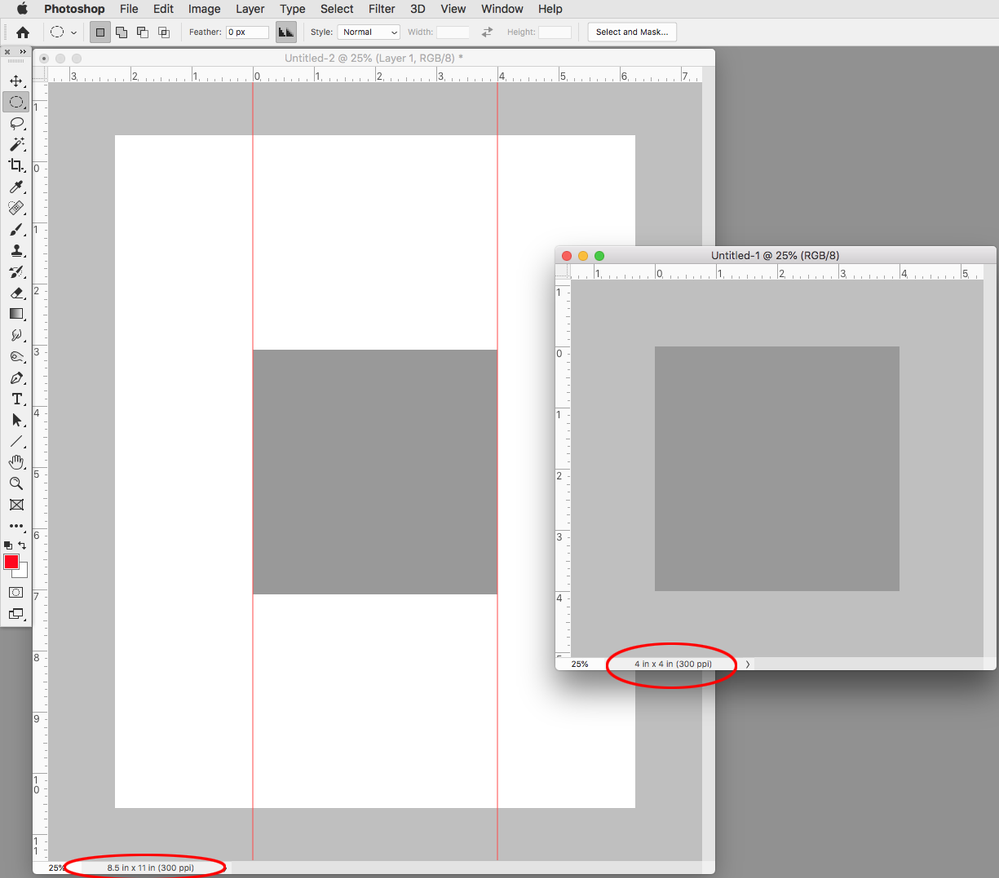Adobe Community
Adobe Community
- Home
- Photoshop ecosystem
- Discussions
- Image size between canvases problem
- Image size between canvases problem
Image size between canvases problem
Copy link to clipboard
Copied
Hi. I tried googling the issue but I need too many words to explain the problem and couldn't narrow it down to any good search terms. My issue is that I have created an image in a 4inch by 5inch canvas specifically so that I could easily tessellate four of the image onto a standard 8.5 by 11 page, but when I copy the four inch wide image over to the 8.5 by 11 canvas it is only one inch wide. Am I doing something stupid? Why is this happening?
Explore related tutorials & articles
Copy link to clipboard
Copied
I can't find any kind of edit option, so I guess I'll just add this as a reply; I still haven't figured out why the size is different, but it doesn't pixelate too badly when I resize it back to being four inches wide, so I guess that'll work this time.
Copy link to clipboard
Copied
Photoshop doesn't work with sizes. It works with pixels.
Size is a derived function that is determined by the pixels per inch (ppi) number you have assigned. Ppi is a measure of pixel density on paper.
As long as the pixel number is unchanged, the file is unchanged. As long as you don't resample the pixel content, you can assign any ppi number you want, and the size changes accordingly. But the file doesn't.
Read "pixels per inch" literally, and it explains itself. It means exactly what it says.
Copy link to clipboard
Copied
Make sure your source and destination documents have the same PPI Resolution. In the lower left corner of the documents you can choose Document Dimensions from the pop-up info menu. Here my source’s output dimension is 4x4" @ 300ppi, and the destination is 8.5"x11" also @ 300ppi: