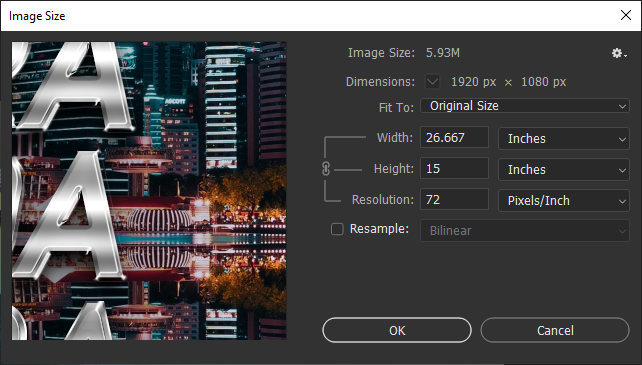
I'm trying to understand once and for all how the concept of image size and resolution works within Photoshop, I expected that when entering values in the x and y dimensions, I would get the actual size of the image, for example, 8 x 8 in, and when I enter a resolution value, I would be telling the software how many pixels per inch I want, for example, 10 resolution, so I would get 10 pixels every inch and a total of 80 pixels width x 80 height (6400 pixels), which would leave the image in low resolution, similar to an 8-bit drawing. When I change the dimensions values, the resolution changes together, and the image is the same size ... If the ''resample'' is active, I can decrease or enlarge the image size, but I cannot decrease the resolution within the same original size (fewer pixels per inch). If I have a very high resolution image and just want to make it pixelated, how do I do it? It seems impossible through that Image Size window. None of this that I predicted was clear to me, everything is confused, I have read several articles on the internet and I cannot reach a conclusion.
I would like someone well understood on the subject to explain it to me from scratch, using examples. Another example that I want to use to question is: If I have a cell phone with a 1080x1920 screen, and the PPI is 400, I should create an image in Photoshop with this configuration to get the maximum quality of that image in the reproduction of my screen. cell or the default is 72 PPI and ready?