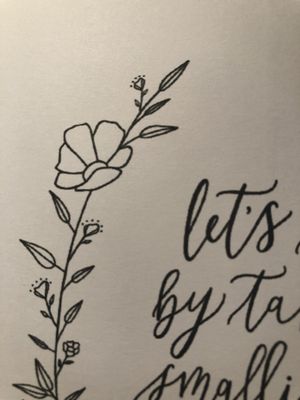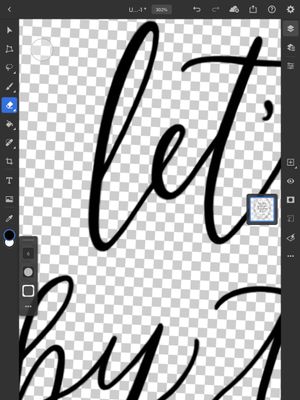Adobe Community
Adobe Community
- Home
- Photoshop ecosystem
- Discussions
- Imaging Printing Grainy After Being Exported From ...
- Imaging Printing Grainy After Being Exported From ...
Imaging Printing Grainy After Being Exported From Photoshop App
Copy link to clipboard
Copied
I recently have switched to Photoshop for my drawings, and I'm having a difficult time with trying to print one of my art pieces. I created the new sketch on 11x14" and on 300 dpi, and the lines look straight and not grainy when I'm viewing it on my iPad or computer, but I've been trying to print it as a 5x7" print and it looks extremely grainy and I can't seem to fix it. I've tried going into the settings on both my iPad and desktop to adjust the size of the print, tried exporting as a JPEG in high and low qualities, as a PNG, and as a PSD and none of those have helped the print quality.
Any help would be greatly appreciated!
Explore related tutorials & articles
Copy link to clipboard
Copied
Photoshop on its own can not add grain or artifacts. Are you viewing your artwork at 100% in Photoshop? Looks good? Can you post screenshot with 100% view in Photoshop and perhaps printed piece to compare?
"I've tried going into the settings on both my iPad and desktop to adjust the size of the print"
Not sure what settings are in question. If you want to adjust printing dimension you must visit Image > Image Size dialogue.
Copy link to clipboard
Copied
Copy link to clipboard
Copied
Hi Bojan,
I've attached the pictures to the previous message. The one is a screenshot from my tablet when drawing, and I've viewed the image in the desktop Photoshop app as well and the letters look good. But then when I print it, the lines are all messy as shown in the other picture.