 Adobe Community
Adobe Community
- Home
- Photoshop ecosystem
- Discussions
- Include alpha channel in Level and Curve adjustmen...
- Include alpha channel in Level and Curve adjustmen...
Include alpha channel in Level and Curve adjustments?
Copy link to clipboard
Copied
How you control alpha for individual layers channel in multi-layered projects?
Do you create one new channel for each individual layer representing alpha channel of that layer?
I just downloaded last version of Photoshop, I see Adobe has revisited UNDO, that is great, but I still have some issues when I need to adjust alpha values without doing a lot of "extra stuff" other than just opening the Level or Curve editor - As I would, in After Effects (in After Effects, level and curve (etc...) editors, includes ALPHA on the list of channels one can edit).
This "issue" extends to adjustment layers too.
It might be inconvenient just for me, but it is true that sometimes it is easier to adjust ONE SINGLE LAYER in After Effects than in Photoshop just because of the lack of alpha level controls on the latter.
Explore related tutorials & articles
Copy link to clipboard
Copied
Whether a raster layer mask (alpha) channel is by nature directly associated with a specific layer, or the alpha channel is just that and not directly associated with a layer and is independent – they are still separate and not part of the composite/colour channels and offer separate editing controls.
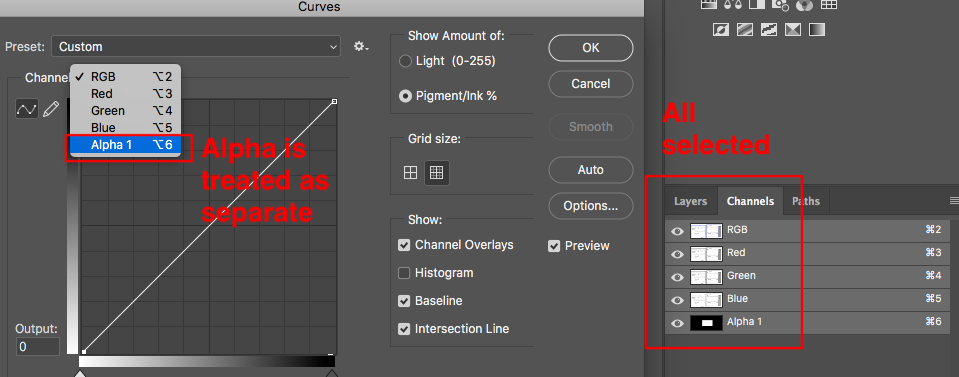
Copy link to clipboard
Copied
Thanks for the reply guys!
I have few issues with this method, at least using a Windows machine:
1 - I couldn't find a way to select all channels (RGB + mask) as you performed on your machine to then apply curves and see all 4 channels.
2 - can't select multiple layers and > Layer > Layer Mask > From Transparency as mentioned by Jeff. (seems like I can only do it individually or by actions?)
3 - Say I have 10 layers. I want to select all and apply level adjustments on the "alpha" channel of all layers 10 at same time. Couldn't find a way to easily access and adjust (visualizing it) all "masks" from more than one layer at same time. I can't save levels parameters to apply on subsequent layers since the adjustment depend on the sum of all layer's transparency, right?
I am not an advanced PS user and people are doing CG since ages without pointing this out, so I might be missing something. In my experience, it is easier to create a PS file, open in After Effects, adjust alpha on all layers as needed, than output it as a single frame render. This becomes troublesome when there is a need to keep bouncing between these applications.
Copy link to clipboard
Copied
1 - I couldn't find a way to select all channels (RGB + mask) as you performed on your machine to then apply curves and see all 4 channels.
Shift click selects multiple channels, for what that is worth. As my screenshot indicated, even if one does select all channels, a curve ignores that and can only be applied to the master/composite channel, each individual colour channel one at a time, or each individual alpha channel, one at a time.
3 - Say I have 10 layers. I want to select all and apply level adjustments on the "alpha" channel of all layers 10 at same time.
You can’t do it “at the same time” however this could be automated.
So 10 layers. Each layer has an alpha channel. Then you wish to apply the same levels adjustment to all 10 layer masks/alpha channels in all 10 layers?
Copy link to clipboard
Copied
Shift click selects multiple channels, for what that is worth.
That was my first and intuitive attempt, but as long as I select a mask (alpha, or other than RGB, R, B or G) the RGB channels are automatically unselected at least on a windows machine, PS CC 2019. Or I select channels related to RGB or not. Couldn't select both as you showed on your screenshot.
You can’t do it “at the same time” however this could be automated.
Yes. I know I can create actions for it, or save the levels I wanted to apply on each layer as a preset, but I can't, then, adjust it visually, the same way one selects points on a curve editor and move the mouse, while seeing the changes in real time, until satisfied.
I think for a matter of consistency, between adobe products (I am comparing with After Effects to be precise), I was just wondering if it does make any harm to include an alpha channel on PS image adjustment editors.
Copy link to clipboard
Copied
Maybe terminology is confusing the issue here?
In Photoshop an alpha channel is global, end of story. It's just an extra channel that holds additional information, which you can use for whatever you want later.
For individual layers, you use masks for the same purpose, not to be confused with alpha channels. These can be freely moved and copied between layers. You can also group layers and mask the group, and for that matter nest several groups inside each other, each nested group with its own mask. Masks are very flexible.
And then again, maybe I misunderstand what the OP wants.
Copy link to clipboard
Copied
If on the other hand, by alpha channel, your including what photoshop calls the transparency channel while other applications call it an Alpha channel, then yes that's unfortunate that when adobe added layers and transparency to photoshop 3, adobe did not gives users the easy ability to manipulate the transparency channel, but rather "hide" it.
Only recently in photoshop cs5 did adobe give users the easier ability to work with the transparency channel with Layer>Layer Mask>From Transparency, which is still awkward compared to just including the transparency channel in the Levels or Curves adjustment dialogs or just including transparency channel in the Channels panel. Of course before one could write a plugin to make it easier to work with the transparency channel, but not every user has that ability to write a photo plugin. I actually wrote a simple plugin years ago shortly after photoshop 3 to recover information in the transparency channel that otherwise photoshop did not give users access to.
I suspect that's one reason that users have always complained about transparent png files being so big compared to other image editors, when in fact the hidden image information i alluded to earlier certainly could have contributed to that and still does.
Copy link to clipboard
Copied
An adjustment layer option control to alpha using curves and/or levels would be much amazing. I don't understand why it doesn't exist yet, it seems like an option that should have been around since 4.0. I know there's a bunch of workarounds but it would be the most direct Photoshop way.

