 Adobe Community
Adobe Community
- Home
- Photoshop ecosystem
- Discussions
- Re: Incorrect text character being displayed
- Re: Incorrect text character being displayed
Copy link to clipboard
Copied
I am seeing a strange behavior that I can't explain. When typing text, if I type an apostrophe (') a greater than sign (>) appears instead. If I type (>), the screen displays (>), just like it should. It does this for every font. If I go to Type==>Panels==>Glyphs and double-click on ('), I get the same behavior.
Two things of note:
1. I have PS running on two machines and this occurs on only one of them, so I'm ruling out a software bug in PS.
2. If I do the same test in Word or Excel, the problem does not exist.
I'm guessing there is some sort of character mapping algorithm that is messed up, but I can't find a reference to such a function.
Ideas (short of uninstall/re-install)?
Oh, BTW, my environment is: latest version of PS CC running on Win10 Pro.
--Ernie
 2 Correct answers
2 Correct answers
In Edit>Prefrences>type disable smart Quotes.
I had the same problem and this solved for me.
In Photoshop, go to: Preferences > Type, and untick “Use Smart Quotes”.
Explore related tutorials & articles
Copy link to clipboard
Copied
Reset Type Tool First select the Type Tool and right-click on its icon at the top.
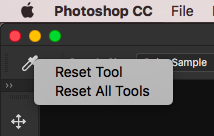
and Reset Character Panel

Copy link to clipboard
Copied
Check your keyboard input language settings. Sometimes it changes for no apparent reason, and then you may get some incorrect characters like you describe. Happens to me occasionally, and then a quick glance at the taskbar reveals the problem.
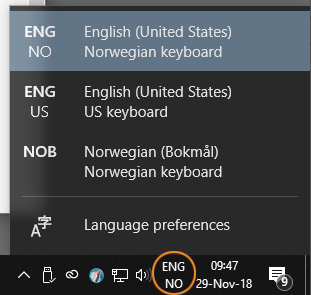
Unless you have an all-English setup with no other language or region involved.
Copy link to clipboard
Copied
So many keyboards. So many different character maps. This page has made me feel arrogant for assuming that my 'US' layout was a sort of world standard, but the 'greater than', and 'lesser than' characters are on the other side of the keyboard on about half of these.
Copy link to clipboard
Copied
Yeah. Some of the standard PS shortcuts don't work at all here, like the square brackets.
And sometimes the other shortcuts don't take at all in Photoshop, just no reaction. Funnily enough, there's one that always works, and that's ctrl+alt+shift+K, which brings up the keyboard shortcut dialog. Dismiss that with Enter, and all the other shortcuts come back to life.
I can't explain this, but I suspect that too is related to using a Norwegian keyboard with English Photoshop and English Windows. It must be, since I have it in two machines, but no one else seems to have this problem.
Copy link to clipboard
Copied
In Edit>Prefrences>type disable smart Quotes.
I had the same problem and this solved for me.
Copy link to clipboard
Copied
Worked for me thanks.
Copy link to clipboard
Copied
Thanks, that was the solution that worked for me.
Copy link to clipboard
Copied
I'm trying to find this same solution for Illustrator but Edit doesn't seem to have a "preferences" option. In my text, like the poster's same issue - I am getting > instead of ' and ≫ instead of ".
I can't find any conversation about this issue for Illustrator anywhere. Only here on this thread for Photoshop. I would assume there would be similar fix and I am not sure how this just started happening. Does anyone know a fix for the same issue in Illustrator? It doesn't happen outside of Illustrator. Not in any MS platforms like word or excel. Only Adobe.
Copy link to clipboard
Copied
In Illustrator - Go into the Type menu, then select "Smart Punctuation" and you will find the same "Smart Quotes" checkbox as mentioned in this thread. I had that problem in Illustrator, after selecting this option, I had to start a new text box, but the issue was fixed.
Copy link to clipboard
Copied
Hello this didn't work for me . Are there any other solutions ?
Copy link to clipboard
Copied
This worked for me too! Thanks
Copy link to clipboard
Copied
This has been driving me crazy forever. Thank you!
Copy link to clipboard
Copied
This doesn't seem to work anymore and illustrator should really find a permenant solution to the same problem that has been appearing for 12 years or more!
Copy link to clipboard
Copied
Hi,
I'm wondering if you ever had this problem resolved. I'm having the same issue right now and can't seem to figure out what went wrong or how to fix it.
Copy link to clipboard
Copied
I've been having the exact same problem - seemed to come out of nowhere, and I'm on a deadline!!!
Copy link to clipboard
Copied
Has been answered above
I've been having the exact same problem - seemed to come out of nowhere, and I'm on a deadline!!!
By @Mathew5FCB
Copy link to clipboard
Copied
In Photoshop, go to: Preferences > Type, and untick “Use Smart Quotes”.
Copy link to clipboard
Copied
I found another soluction.
open paragraph panel (Alt + Ctrl + T), go to options and select "Roman Hanging Punctuation"





