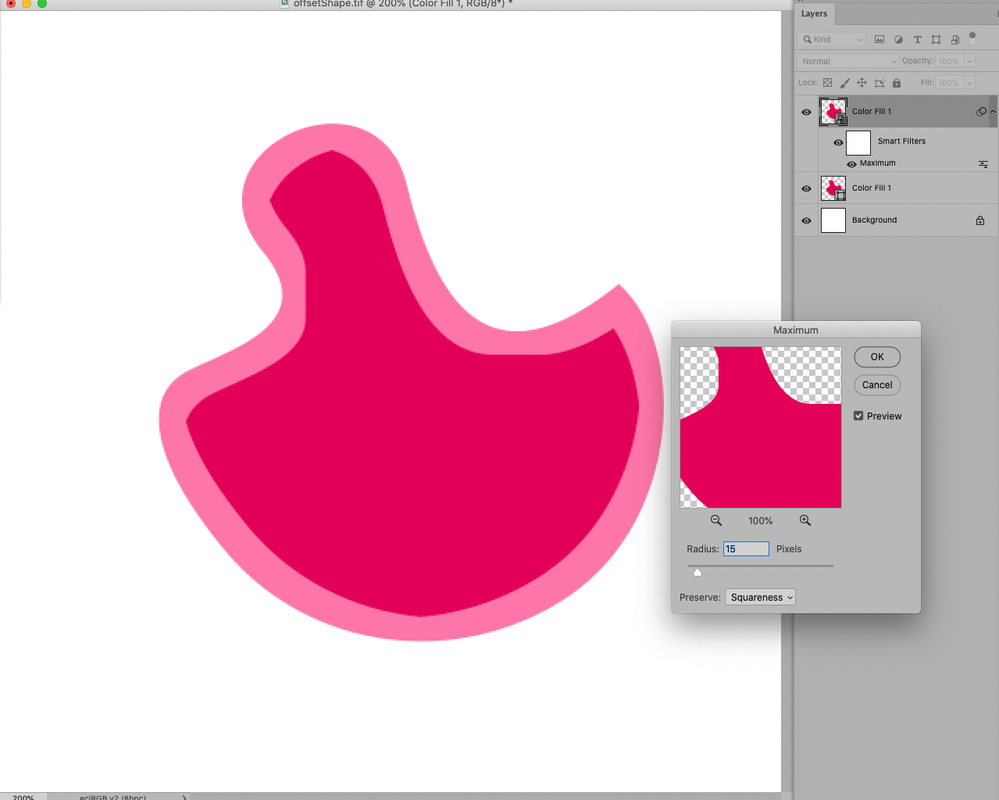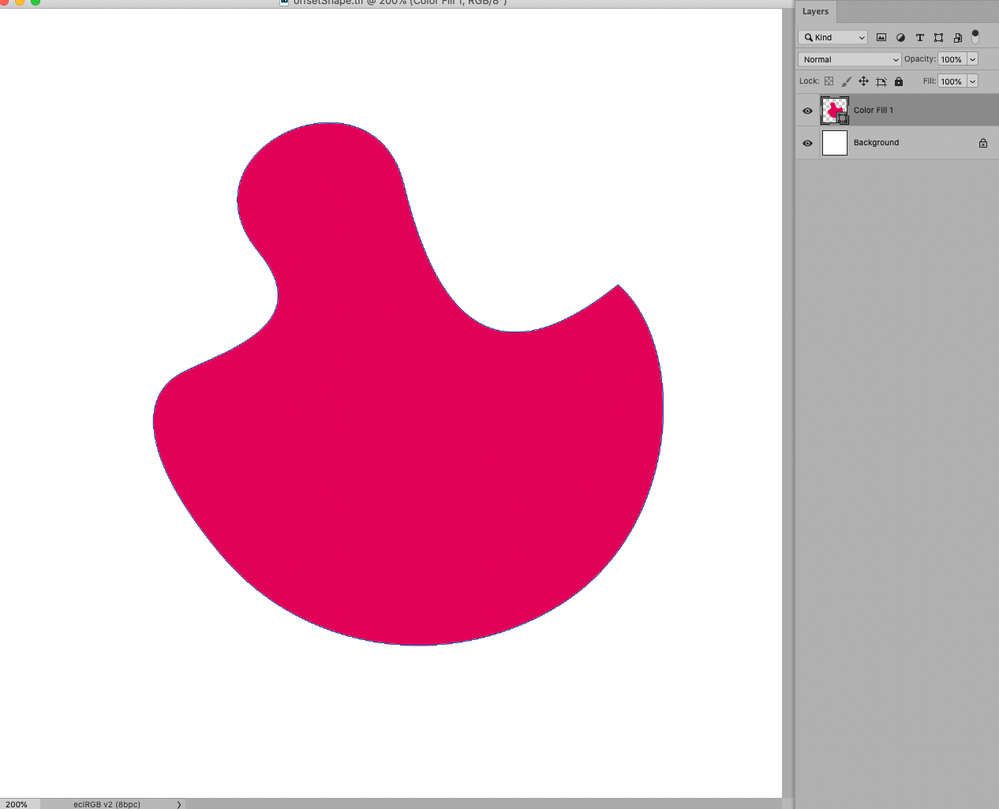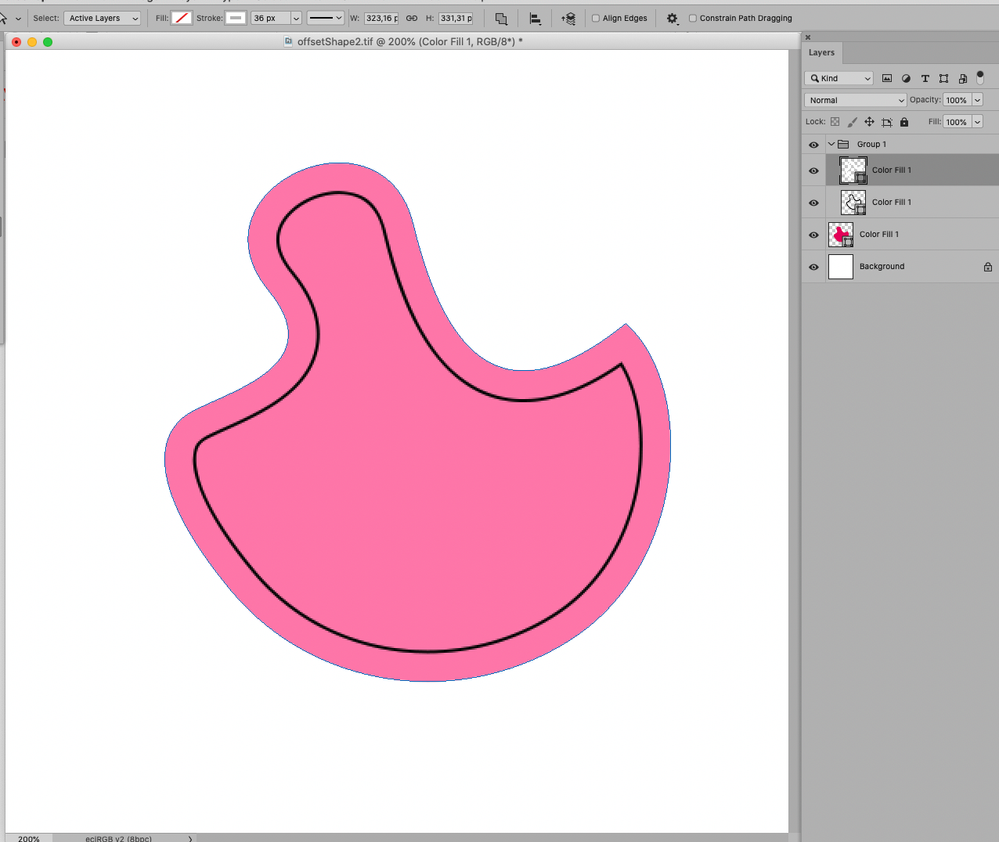Adobe Community
Adobe Community
- Home
- Photoshop ecosystem
- Discussions
- Hi, turning my path ito a selection then using sel...
- Hi, turning my path ito a selection then using sel...
inset path by a certain amount how is this done ?
Copy link to clipboard
Copied
Hi,
CS6
I need to inset the path by a certain amount, e.g. enter a value in pixels or the unit of measurement, how is this done in CS6 ?
Cheers
Merlin
Explore related tutorials & articles
Copy link to clipboard
Copied
You can scale a path by selecting it and using Edit > Transform Path > Scale or Edit > Free Transform Path (Ctrl+T)
Use guides to scale to your requirements
Dave
Copy link to clipboard
Copied
Hi, scaling however does not do what inset does.
e.g. draw an S shape and scale it, the S changes length, whilst inset keeps S length, and places a parallel path at whatever the inset value was.
Inset essential as part of a drawing package.
Merlin
Copy link to clipboard
Copied
"Inset essential as part of a drawing package"
Photoshop is not a vector drawing package, it is a pixel image editor with some vector tools. Adobe's vector drawing application is Illustrator.
You can of course raise a Photoshop feature request at the link below, but if added it would be to a CC update, not CS which is past "End of Life" support.
https://feedback.photoshop.com/photoshop_family
Dave
Copy link to clipboard
Copied
You could also create a Selection and expand or contract that but, as davescm already stated, Path-manipulation is not Photoshop’s focus.
Copy link to clipboard
Copied
What do you need the Paths for anyway?
If you create Shape Layers you could convert them to Smart Objects and use the Filters Minimum or Maximum on them.
Copy link to clipboard
Copied
Hi, turning my path ito a selection then using select>modify>contract sees sharp corners become rounded.
I am unfamiliar with shape layers and smart objects, never used them.
I see that a smart object is a container to which effects can be applied without permanently altering the content.
That is VERY USEFUL ! I like that fact a raw file can be gone back into, I always have to ensure all edits are good to go before open image is hit, now I can hop in and out. danger in life is we work with what we know as no time to explore.
I see I can select a shape layer tool and draw a circle or rectangle, the line tool draws what appear to be a line but in fact its a closed shape, so close together it looks like a line unless zoomed. Not sure how I would trace the outline of a shape in an image as such, as I need a true line not a thin rectangle for drawing around something, or a pen tool for curves. Would I set it to path or shape ? Not sure how I select the outside edge of my traced object and use a filter to say inset the path by 3mm. or what a filter minimum would do to achieve such. I google filter minimum and find nothing. It appears smart objects filters are the same filters available for standard layers, and I am not aware of a filter that insets a path by 3mm.
However I am still not knowing how to take the edge of my path and inset it 3mm, or how to trace it with tools that create closed shapes.
Merlin
Copy link to clipboard
Copied
Again: Photoshop is not Adobe’s dedicated vector editing program, you may need to use Illustrator (or some non Adobe program) depending on your needs.
As for Filter > Other > Maximum these screenshots might help illustrate:
But the Filter is a Filter and works on pixel content and the results can consequently be different than what you might expect.
Another option would be using Strokes but that would necessitate an inconvenient work-around.