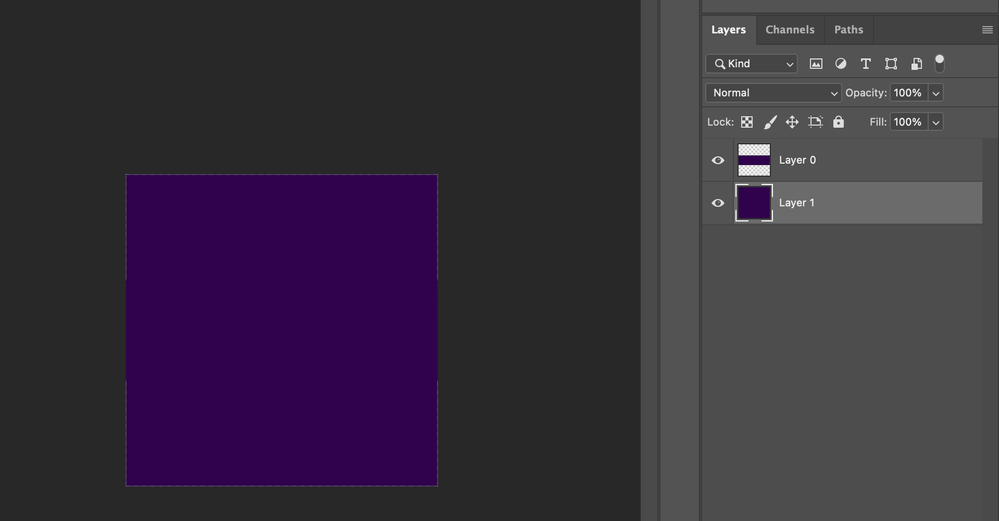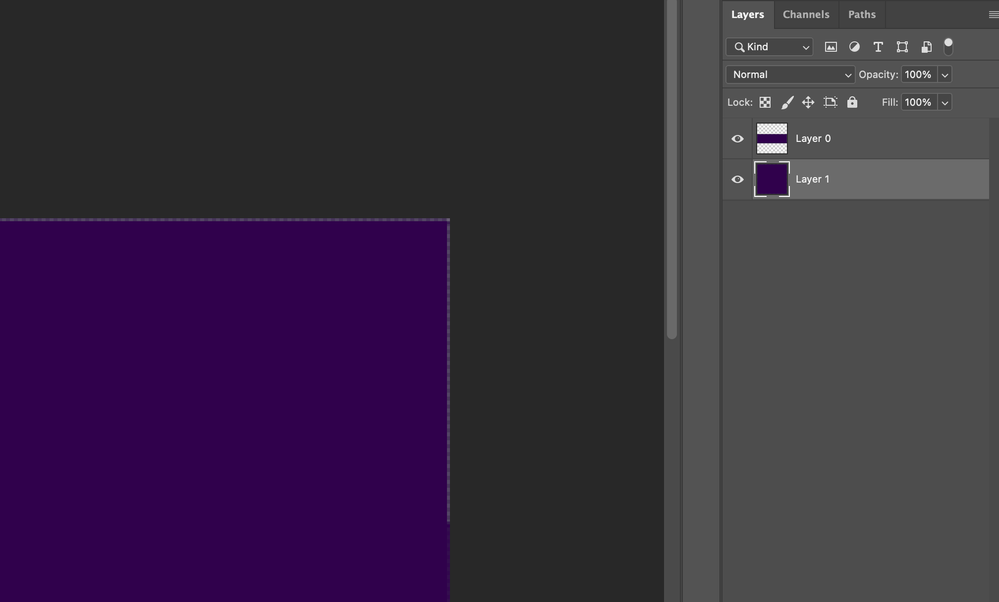Adobe Community
Adobe Community
- Home
- Photoshop ecosystem
- Discussions
- Re: Is this a bug or pilot error? Transparent edg...
- Re: Is this a bug or pilot error? Transparent edg...
Is this a bug or pilot error? Transparent edge around image after resizing
Copy link to clipboard
Copied
I have a strange issue which is 100% reproduceable. When down-sizing an image, a transparent edge is introduced by Ps on the edge of the image. It's not just a display bug.
Here is how to reproduce. The specific image sizes, colors, etc. are not significant - just using those because I know it recreates the effect.
- Create a new document in Photoshop with a size of 414 width, 132 height, 144 pixels/inch resolution (RGB Color, 8-bit)
- Fill with a color, in this example #2b0849
- Click the padlock on the background layer to convert it to a normal layer. The sole layer is now called "Layer 0" (Ps has renamed it)
- Resize the canvas to 414 x 414 so the image is square
- Create a new layer ("Layer 1") and move it underneath Layer 0.
- Now fill that layer ("Layer 1")with the same color (#2b0849). The entire image should now look like it is one solid color.
- Finally, resize the image to 300 x 300. I'm using constrained proportions and automatic resample but I've played with other resampling options (not exhaustively) and it doesn't change the outcome.
You will now see a thin layer of unfilled color around the edge of Layer 1, as if the layer was not completely filled. Layer 0 is fully filled, but Layer 1 is not.
I'm wondering if this is my own ignorange of Photoshop or a bug. I'm using 22.2.0 on macOS. This scenario was artificially created to demonstrate the bug but closely matches an actual workflow where I'm taking a rectangular image and centering it in a new square document.
Here is the image before resizing (after step 6, before step 7):
And here is the same image after performing step 7 (resizing):
Zooming in:
Explore related tutorials & articles
Copy link to clipboard
Copied
Hi, the easy hack to this issue is just to make the size bigger than the canvas or resolution should be 300...regards
Copy link to clipboard
Copied
Good suggestion but, guess what...if I go in and change the resolution to 300, I get the exact same problem! Immediately after resizing, the transparent border is introduced. Just tried it.
Same problem if I
- Change the resolution to 300 and let Ps resize it to 853x853
- Or if I change the resolution to 300 and in the same "resize" dialog adjust the size back to 300x300
Also tried a resolution of 600...exact same problem.