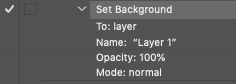Adobe Community
Adobe Community
- Home
- Photoshop ecosystem
- Discussions
- JPG to PNG: Need the layer to also change from Bac...
- JPG to PNG: Need the layer to also change from Bac...
Copy link to clipboard
Copied
I have a (client supplied) PS action. This action should be run on PNGs. Well, of course, I get JPG images. Not a big deal, I can run them through a JPG - PNG converter.
Here is my pain point: The PS action has a step recorded to select layer "Layer 1". (see attached image)
The JPG image layer is titled Background. Whether it's a JPG or has been converted using an online tool, that image layer remains as Background. So the action stops dead. I have tried to create an action that renames that layer from Background to Layer 1, but no matter how I do it...and trust me, I have tried a bunch of different ways, the name reverts back to Background after saving.
Photoshop Express has a tool to convert JPG to PNG...and the downloaded PNG's layer is named Layer 1 but it will only allow ONE image at a time. Come on...there has to be a way to batch this!?
Any advice on how to do one (or both) of the following?
1. Edit the existing Action to change that the step to be OK with the layer being named Background, instead of Layer 1.
2. What would be the steps to record an action that will convert to PNG and ALSO rename that Background to Layer 1
A solution for either will fix my pain - either I edit the action, or I need guidance on how to get renaming Background to Layer 1 to stick.
 1 Correct answer
1 Correct answer
You'll need to record a new action step changing Background to Layer 1
Then move it into the correct position in the action set and delete the unwanted step.
I wouldn't suggest that you resave a JPEG into a PNG, the lossy compression artifacs will be baked into the file and it will not be as clean as saving directly to PNG without the intermediate JPEG step.
Although you can use the Batch command, I would simply remove the export step from the action and use the Image Processor Pro scri
...Explore related tutorials & articles
Copy link to clipboard
Copied
If your background layer is locked, double click the layer to unlock it.
Alt-Web Design & Publishing ~ Web : Print : Graphics : Media
Copy link to clipboard
Copied
You'll need to record a new action step changing Background to Layer 1
Then move it into the correct position in the action set and delete the unwanted step.
I wouldn't suggest that you resave a JPEG into a PNG, the lossy compression artifacs will be baked into the file and it will not be as clean as saving directly to PNG without the intermediate JPEG step.
Although you can use the Batch command, I would simply remove the export step from the action and use the Image Processor Pro script to bulk-save out PNG files (the Image Processor script that ships with Photoshop does not offer PNG):
https://sourceforge.net/projects/ps-scripts/files/Image%20Processor%20Pro/v3_2%20betas/
Copy link to clipboard
Copied
Hmmm. The Image Processore Pro bit is a little above my skill set, but you gave me a good idea. The lossy compression isn't that big of a deal with my images. In case anyone is curious about my workflow
I deleted the unwanted step from the client's action.
I gave the (edited) client action a keyboard shortcut.
I recorded a new action for the steps to rename Background to Layer 1 and ended it with the client action's keyboard shortcut.
Then I ran a batch on that newly created action.
Success
Thanks!
K