 Adobe Community
Adobe Community
- Home
- Photoshop ecosystem
- Discussions
- Re: Photoshop has suddenly started placing a large...
- Re: Photoshop has suddenly started placing a large...
Copy link to clipboard
Copied
This has suddenly started - a black box (some times white )
appears over the top of the image & obscures what Im doing. Its not present when I save the file - only when Im trying to work on it. I cant see what Im doing to the image
Help !!
James
 1 Correct answer
1 Correct answer
To anyone having issues with the Black and White squares, launch Bridge and go to Camera Raw Preferences and at the bottom of the window make sure that "use graphic processor" is UNCHECKED.
This is a temporary work around but it'll at least make the squares disappear.
Chris
Explore related tutorials & articles
Copy link to clipboard
Copied
Many thanks for your response. I'm actually running Windows so will look to see if I can roll back the video card drivers - although I last updated the Nvidia driver in the middle of April and this issue only started a week ago so if it was a driver bug I would have expected it to occur as soon as the latest driver was installed? Also I still have PS 6 installed so I guess I can fire it up to see if I get the same issue.
I have posted this problem on two PS forums and it appears I'm not the only one suffering and both Windows and Mac users are affected - so the common factor is Photoshop CC 2014 rather than the video card driver.
Copy link to clipboard
Copied
I hope it works out for you.
Copy link to clipboard
Copied
Something has to be up with your system. I use an Nvidia GTX 650 (2 GB VRAM) with all GPU features enabled and don't have those problems with zooming, panning, etc.
Have you tried reseating the video card itself? (Similarly, check your monitor cable connections. Try different ones, if possible.)
Copy link to clipboard
Copied
Thanks for your response - I will certainly check out your recommendations. However since this issue is affecting several people, some running Windows and others Macs and all with different video cards etc. I think it is unlikely to be down to my individual system. In addition I have fired up PS6 on the same computer and I cannot get the problem to occur, so again this leads me to thinking that there is some conflict/bug between PS CC(2014) and the video driver. All my drivers are upto date. The latest Nvidia driver was installed mid April and this issue only started 7 days ago - I would have thought if there was an issue with this latest driver it should have manifested itself as soon as the driver was installed.
Copy link to clipboard
Copied
Ian
I can understand yours and whomever else is having this issue's frustration. What makes it harder to nail down is that its not happening to everyone, even to people with the same setup.
And you have a very robust system compared to many.
Thanks to you and the others that have made Adobe aware of this, however fixes and even workarounds do not always come fast enough.
Copy link to clipboard
Copied
Hi Chris
Thanks for taking the time to respond - it's reassuring to find that you guys at Adobe are now taking a look at this issue. If you take a look at the forum there are now at least three discussions ongoing regarding this problem on bot Macs and Window computers so it seems not to be an isolated occurance. It also does seem to only have started since the last update of PS (22 April). Before that update everything worked perfectly on my system as it has done since I signed up to the Adobe Photography programme 15 minths ago.
Once again thanks for your input - hopefully the solution won't be too long in the making.
Copy link to clipboard
Copied
Ian
If you don't mind, I'd like you to try one more thing. Even if you are not running any 3rd party extensions as seen under the "Window" menu in the menubar
can you go into your preferences and turn off "Load Extension Panels" under the Plug-Ins setting.
Copy link to clipboard
Copied
Hi Chris
All done - I'll monitor the result with all fingers crossed. As the problem doesn't happen everytime I use the zoom tool you may not hear from me straight away unless the issue happens immediately.
Out of interest, why do you think turning off "Load Extension Panels" may help?
Cheers
Ian
Copy link to clipboard
Copied
This worked on my machine a while ago. I just recalled it. However keep in mind that everything that I have tried so far for you has not shown any benefit.
Question... did you try the different settings under the Advanced settings for the GPU as I asked previously? I know you tried turning off flick panning and animated zoom.
Copy link to clipboard
Copied
I did indeed - I unchecked "Use Open CL" and then cycled through the 3 drawing modes. Unfortunately none of the permutations worked.
I still have flick panning and animated zoom turned off.
When you turned off "Load Extension Panels" was it because you were seeing the same issue as me with the zoom tool or was it for something else?
Copy link to clipboard
Copied
I was having very similar issues as what you and others are reporting.
Copy link to clipboard
Copied
I have experienced these issues too which started for me after the latest update to CC14. I have had a large white rectangle appear on the image that goes away once the image and photoshop are closed and reopened. The white rectangle would sometimes change to black when I increased the zoom level. I have also had camera raw loose all text words like 'exposure, whites, blacks, shadows, highlights, etc but the sliders for these things still remained visible and slidable. I have seen the white rectangle not only partially cover the image in photoshop but in camera raw as well. The issue was fairly random for me and would not always occur. It didn't seem to be effected by file size as it was occurring on images that were only 50 MB and I typically work on images that are much larger.
As mysteriously as these problems started, they went away after 2 days and I have not had a reoccurrence in 3 days. I never changed my settings for 'Use Open CL' or changed the drawing mode and am currently using the settings that are most likely to tax the video card. (I may try changing them if the problem reoccurs.) I also still have enable flick panning, use animated zoom and load extensions enabled which I may change if these problems reoccur.
I am on a mac, OS 10.10.3. The video card is NVIDIA Quatro 4000, 2048MB.
Copy link to clipboard
Copied
Which is another reason why this is a pain to track down. Thanks for the input on it clearing itself up sometimes.
Copy link to clipboard
Copied
Ian
Do you by any chance use the Nik plugins?
Copy link to clipboard
Copied
i use Nik Plugins on my 27" iMac - have done so for ages but the black( sometimes white) boxes on images during processing have just started to occur - most annoying
james
Copy link to clipboard
Copied
When was the last time you updated the plugin? Have you updated it this year yet?
Copy link to clipboard
Copied
Hi Chris
I don't use the Nik plugins. The only software installed on my computer is PS CC (2014), ACR, Bridge, PS6 and Photomatix, together with the Creative Cloud app together with the Nvidia GeForce Experience app which checks daily for driver updates. I have set it up solely for the purpose of processing my photographs.
Copy link to clipboard
Copied
James
I only ask because at one point it caused this issue and once updated resolved it.
Ian
PS6 is fine on your PC?
Copy link to clipboard
Copied
Yep PS6 seems not to have this issue. There is another discussion on this issue - Re: since upgrading my CC application some of my images open with big areas of black or white blocks and the originator also confirms that PS6 works fine. Not sure if it's been mentioned but this issue appears to only have manifested itself after the last PS update on 22 April.
Copy link to clipboard
Copied
Chris,
I don't use Nik or any other plugins but still experienced the issue.
Copy link to clipboard
Copied
I am still experiencing this issue but I think I may have isolated the circumstances under which it happens.
I am running Windows 7 64 bit (all my drivers are up to date) and use Camera Raw (V9.0) to make adjustments to my raw files before handing them through to PS. Once in PS everything seems ok regarding zooming – no white squares.
But if I then go back into Camera Raw FROM WITHIN PS (Filter > Camera Raw Filter) and make any adjustments in the Basic panel e.g. adjust clarity and then return to PS the white squares appear when zooming (usually at 66.6% and above).
Camera Raw 9.0 uses GPU acceleration (introduced I believe at the last CC update which is when my problems started) so I tried unchecking “Use Graphics Processor” in the Camera Raw preferences. After I did that I repeated going back into Camera Raw from within PS, made some adjustments in the Basic panel and handed back to PS. This time the white squares did not appear. If I then checked “Use Graphics Processor” and repeated the above using the same image file the white squares appeared when using the zoom tool.
So, for me, the issue seems to only occur if I go back into Camera Raw (with “Use Graphics Processor” checked) from within PS and make adjustments using the Basic panel. If I make adjustments in any other adjustment panel in Camera Raw – say add a vignette then the white squares do not appear back in PS if I use the zoom tool.
With “Use Graphics Processor” checked I get the problems, having it unchecked and I cannot get the white squares to appear.
I have run through the above scenario on several different image files and the results are the same – with “Use Graphics Processor” checked in Camera Raw the white squares appear if I go back into Camera Raw from within PS, unchecked and they do not. So, unchecking “Use Graphics Processor” sems to be the answer.
If anyone else experiencing this issue could check out my findings that would be great – maybe my findings will help Adobe identify why this is happening and how to fix it.
Copy link to clipboard
Copied
I tested your theory and can confirm that when 'Use Graphics Processor' is checked for camera raw, it caused problems that didn't occur when it was unchecked. I opened a NEF file in Adobe Camera Raw with Use Graphics Processor checked and all the text for words like 'clarity', 'exposure',etc. disappeared when I started moving the sliders. See screenshot. 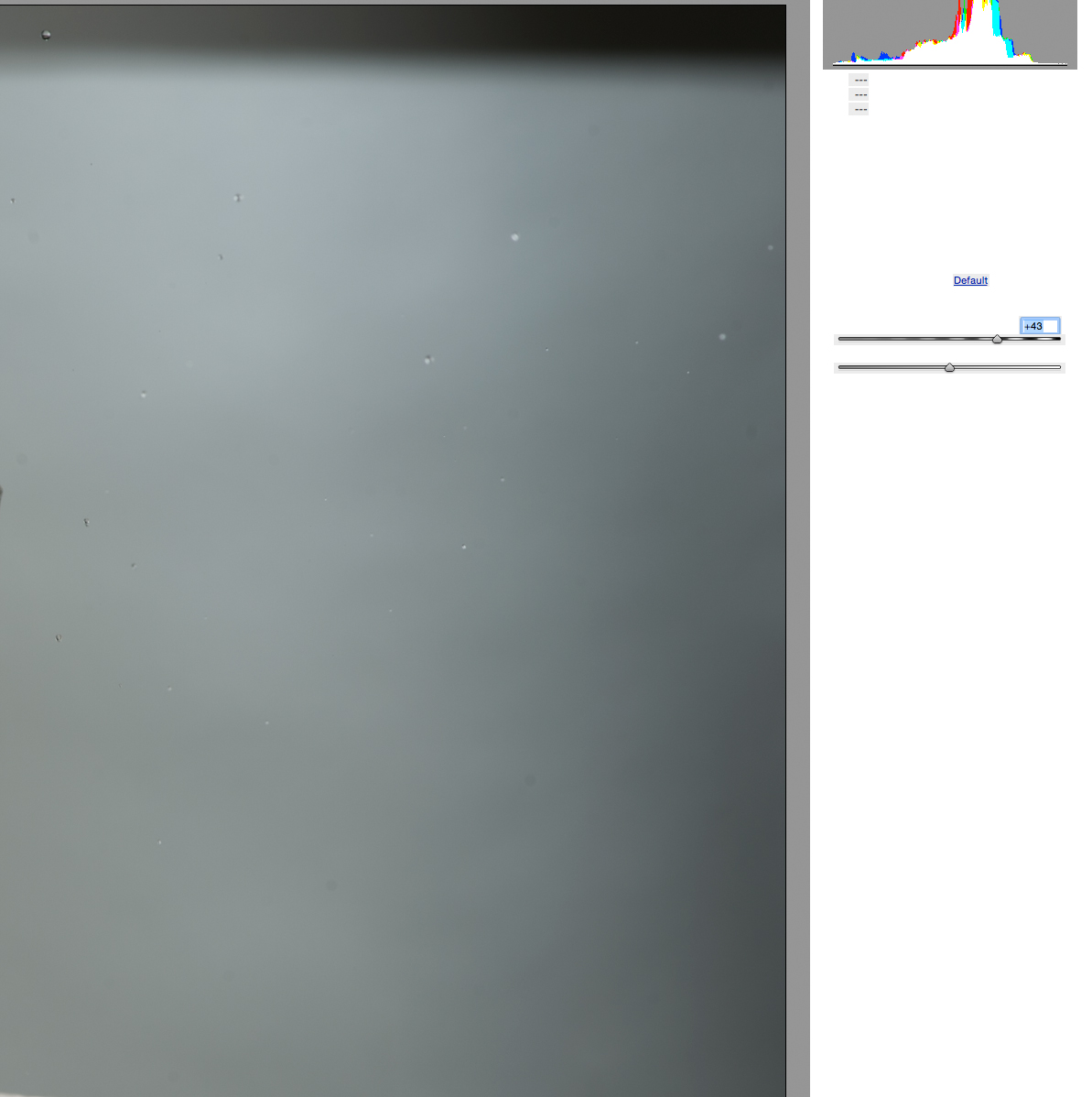 I clicked 'Open Object' and after it opened in Photoshop, a white square showed up on this file and all the other files that were already open in Photoshop when I started zooming. The white square sometimes changed to a black square when I zoomed. I looked at my preferences for ACR and it said "Graphics processor acceleration has been deactivated due to an error." I changed my preferences for ACR so graphics processor acceleration was unchecked and the next time I opened ACR, the text for words on the basics page looked normal and the white or black squares did not appear in photoshop when I changed the zoom level.
I clicked 'Open Object' and after it opened in Photoshop, a white square showed up on this file and all the other files that were already open in Photoshop when I started zooming. The white square sometimes changed to a black square when I zoomed. I looked at my preferences for ACR and it said "Graphics processor acceleration has been deactivated due to an error." I changed my preferences for ACR so graphics processor acceleration was unchecked and the next time I opened ACR, the text for words on the basics page looked normal and the white or black squares did not appear in photoshop when I changed the zoom level.
I think that I too am only having problems with the white squares issue when graphics acceleration is checked for ACR. I normally have graphics acceleration checked in photoshop preferences > performance and everything is checked in Advanced settings and these settings don't seem to be causing any problems.
I am on a mac, OS 10.10.3. The video card is NVIDIA Quatro 4000, 2048MB.
Copy link to clipboard
Copied
Thanks for checking - it does seem as if having “Use Graphics Processor” checked in ACR is the cause of the white box issue. Hopefully the guys at Abobe can take a look to see if a solution can be found.
Copy link to clipboard
Copied
Also the Adobe Camera Raw filter won't open smart objects for me when 'Use Accelorated Graphics Processing' is checked for ACR. (I get a very long progress bar that never finishes.) If I rasterize the smart object, I can open it in ACR using the adobe camera raw filter and do the processing but when I click ok to accept the processing, a black square appears on the image. When use accelorated graphics processing is unchecked, the Adobe Camera Raw filter works normally on both smart objects and regular layers without any issues..
Copy link to clipboard
Copied
My apologies for not making myself clear a month ago that I didn't include mentioning that setting along with the main PS setting for turning of the graphic accelerator.
I wrongly assumed that you would also turn off that setting.
Glad that there is some headway though. What version of Camera Raw are you using?