 Adobe Community
Adobe Community
- Home
- Photoshop ecosystem
- Discussions
- Re: Photoshop has suddenly started placing a large...
- Re: Photoshop has suddenly started placing a large...
Copy link to clipboard
Copied
This has suddenly started - a black box (some times white )
appears over the top of the image & obscures what Im doing. Its not present when I save the file - only when Im trying to work on it. I cant see what Im doing to the image
Help !!
James
 1 Correct answer
1 Correct answer
To anyone having issues with the Black and White squares, launch Bridge and go to Camera Raw Preferences and at the bottom of the window make sure that "use graphic processor" is UNCHECKED.
This is a temporary work around but it'll at least make the squares disappear.
Chris
Explore related tutorials & articles
Copy link to clipboard
Copied
I'm using Camera Raw 9.0.
Just to be clear so Adobe can maybe look into this, the white box issue only seem to occur for me when 'Use Graphics Processor' is checked for ACR. Having check marks next to "Use Graphics Processor" and the Advanced Settings in Photoshop Preferences > Performance doesn't seem to cause any problems for me.
Copy link to clipboard
Copied
Hi Chris
I'm using Camera Raw 9.0 and would agree with caligula1 that it is only when 'Use Graphics Processor' is checked for ACR that the problem occurs. I too have check marks next to "Use Graphics Processor" and the Advanced Settings in Photoshop Preferences > Performance.
On another thread on this same issue a guy (from Adobe I think) conceded that it is possible that something done in the ACR GPU code could subsequently cause problems in Photoshop once the file returns to Photoshop. Since this only started to happen after the last update for Bridge and Photoshop, and that Camera Raw 9.0 was released with the new GPU based features enabled I feel it reasonable to assume that this feature could be the root cause of the issue.
I guess if Adobe could replicate the issue then it stands a chance of being investigated - so, fingers crossed ....
Copy link to clipboard
Copied
Two questions:
Was ACR updated at the same time or after the update to PS and Bridge?
Have you tried to downgrade temporarily to the previous version of Camera Raw?
Yes the issue is being addressed at the moment by Adobe.
Copy link to clipboard
Copied
To be honest I'm not sure - I always apply the updates as and when Adobe release them through the Creative Cloud app but I do think the update to ACR 9.0 was the last update and it was after then that the issue started.
I haven't tried to downgrade temporarily to the previous version of Camera Raw. Once I discovered that unchecking 'Use Graphics Processor' in ACR seemed to provide a solution plus the fact that I like the new HDR merge feature in ACR I decided to leave things as is.
Great news that you say that the issue is being addressed at the moment by Adobe - many thanks for your help in achieving this.
Copy link to clipboard
Copied
Thanks Chris for your help in bringing the issue to Adobe's attention for testing.
I too am not entirely sure when the update to ACR was done but usually update any Adobe software as soon as I see that a new release or update is available on Creative Cloud. Doesn't ACR automatically get updated whenever one updates photoshop CC14 as ACR is not a stand alone application? Or does ACR have its own updates?
The issue started for me as soon as I updated photoshop CC14 (which I am guessing is when ACR was also updated). I didn't have the white box problem in prior versions of photoshop CC and CC14. Like 2geedesign, I'm kind of convinced that the problem is caused by having 'Use Graphic Processor' checked for ACR. After I try to do any processing in ACR with that setting checked, the white boxes show up immediately on any files that also happen to be open in photoshop.
I don't still have prior versions of photoshop installed and think you are required to uninstall CC14 if you want to reinstall an earlier version so can't easily back test.
Copy link to clipboard
Copied
You don't need to do a reinstall of PS, just ACR. You are correct, having the option turned on to use the graphics processor is causing the issue. You can leave it off if you don't want to go
through the steps to downgrade ACR.
Chris
Copy link to clipboard
Copied
Hi Chris
It's a great relief to see that the issue has been recognised as being related to PS/Camera Raw rather than my system. I'm happy to work with the "use graphic processor" switched off option until Adobe release an update that solves the issue. Would you know the likely timescale for such an update?
Copy link to clipboard
Copied
Adobe never says precisely when an update will be released, although, someone from Adobe has said “soon” about another issue being addressed. There are just so many bugs and Adobe releases ACR 9.1 and Lightroom 6.1 at the same time, usually, so at some point one release could be waiting on the other to be ready.
Copy link to clipboard
Copied
Love to say I did know but its always a toss up.But you should get notification via Adobe Creative Cloud the same as any other Adobe Application.
Copy link to clipboard
Copied
i don`t understand that
what i do or i solve a problem black or wight box
Copy link to clipboard
Copied
To anyone having issues with the Black and White squares, launch Bridge and go to Camera Raw Preferences and at the bottom of the window make sure that "use graphic processor" is UNCHECKED.
This is a temporary work around but it'll at least make the squares disappear.
Chris
Copy link to clipboard
Copied
Thanks Chris! solved my problem. But what does it mean to uncheck "use graphic processor". Does it interfere anything else in Bridge or PS CC?
Copy link to clipboard
Copied
jørnm65 wrote:
Thanks Chris! solved my problem. But what does it mean to uncheck "use graphic processor". Does it interfere anything else in Bridge or PS CC?
As far as I know, that particular option in ACR only affects cosmetic performance in ACR (such as scrubby zoom). I think it helps with acceleration of other tools too but don't quote me.
Copy link to clipboard
Copied
Sorry but it doesn't work (at least not for me). I turned off the graphics processor, initially in Camera Raw preferences, then in Photoshop preferences. I also tried purging the Camera Raw cache.
I not only re-started Photoshop each time, I restarted my computer (just to be sure).
I still see a white box when zooming.
I have to say I'm getting quite disgruntled with Adobe lately... this is just one of a few issues I have been experiencing (the worst are frequent crashes in Illustrator and InDesign).
Copy link to clipboard
Copied
It instantly went away when I purged the clipboard! edit > purge > clipboard
Let me know if it works for you.
Copy link to clipboard
Copied
These white and black boxes have been driving me nuts. Thank you for your helpful tip. I did uncheck that box "Use Graphics Processor" in both Photoshop and Bridge. So far, that seems to be the ticket. I do get a white bounding box outside my photo now but that I can live with. Thanks for your help.
Copy link to clipboard
Copied
best use to remove Black or wight box
its simple
flow pls Pics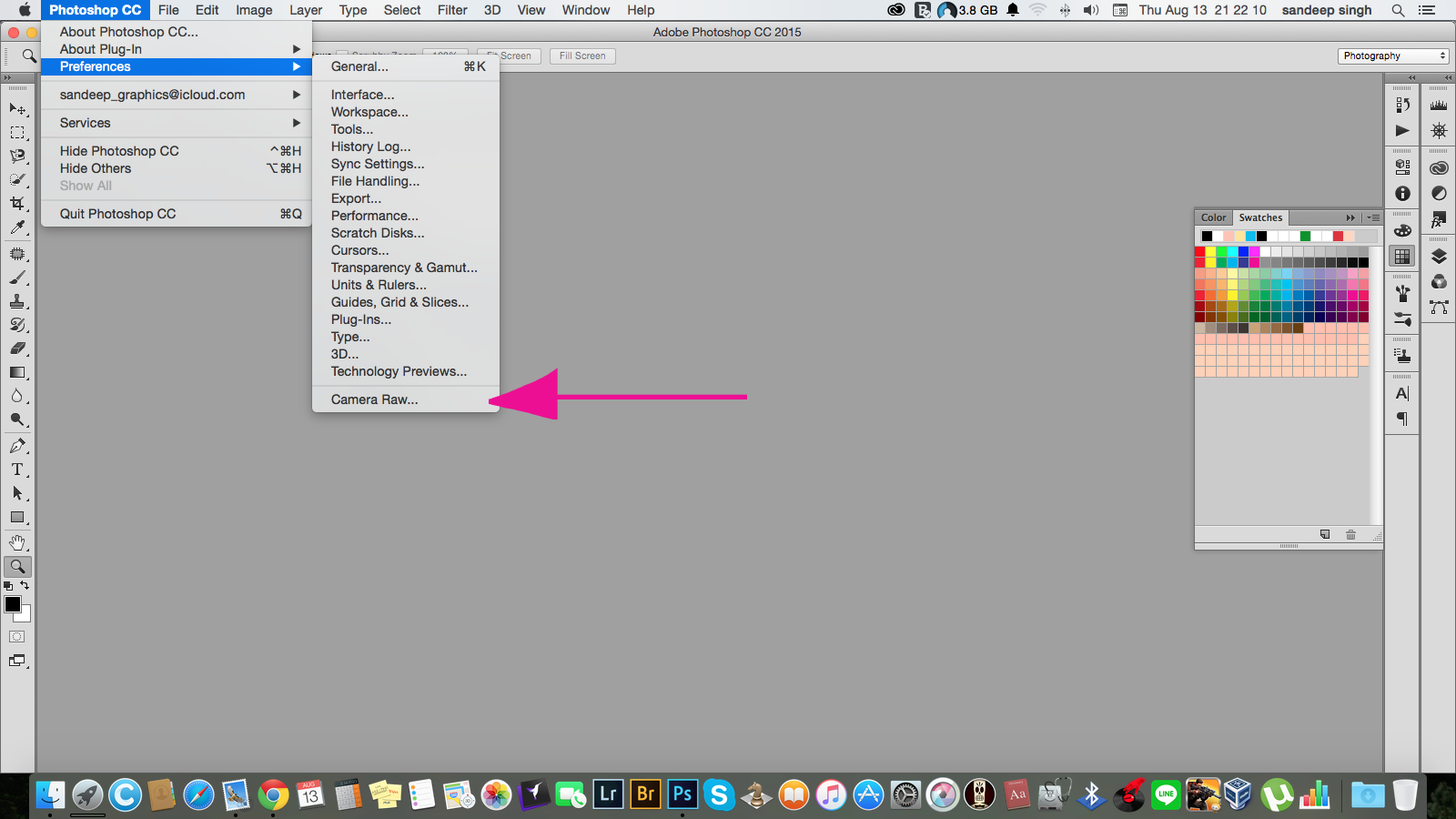
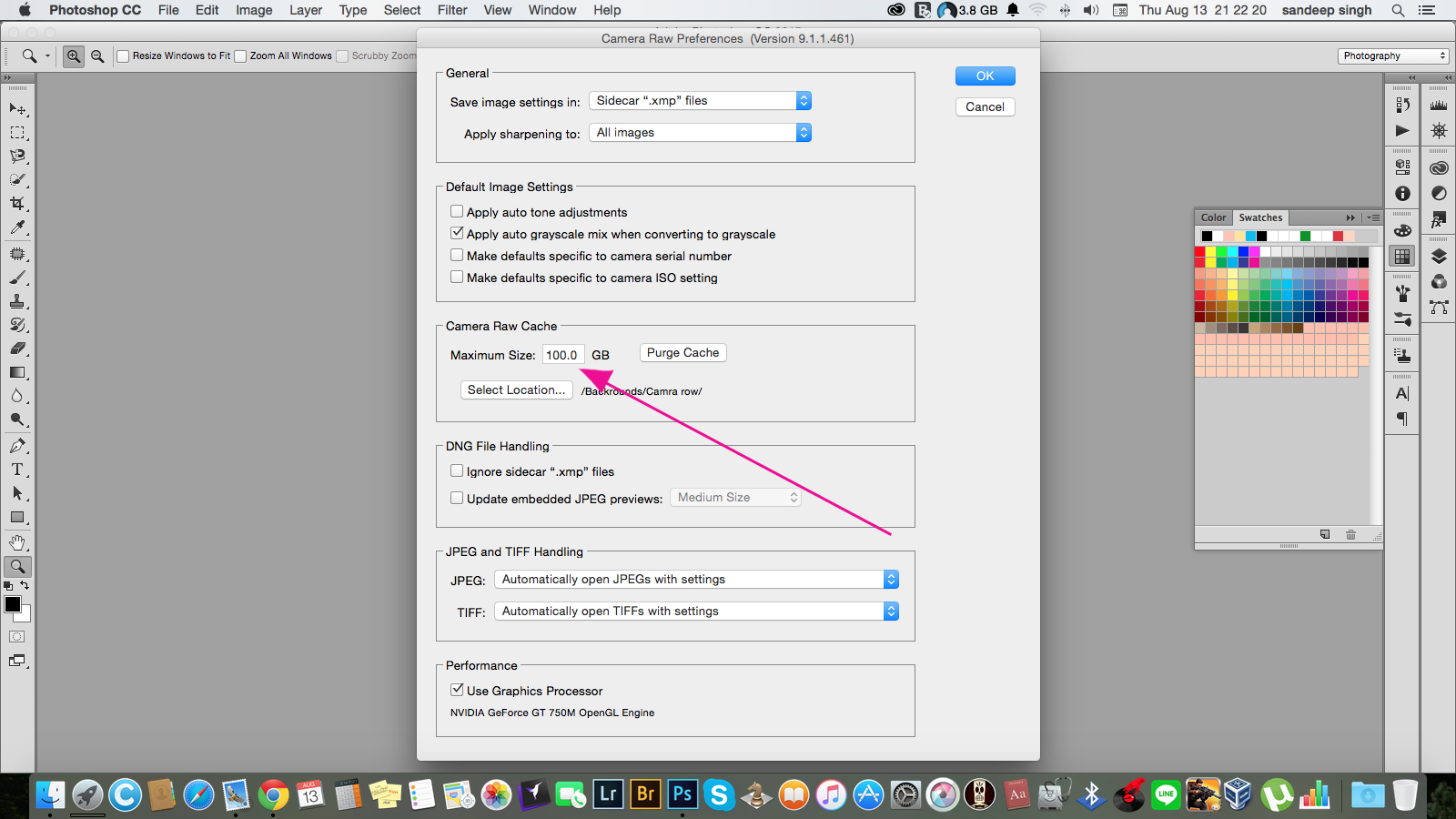
or increases maximum size "purge caches"
or don't uncheck "use Graphics processor"
Copy link to clipboard
Copied
In bridge go to camera raw preferences then go to performance
under Use Graphics Processor set Custom and check Use GPU for image processing
it worked for me. I am using Windows 10 Pro 64 bit
Copy link to clipboard
Copied
Hi, what worked for me was disabling artboards. It seems artboards are the issue from my end. Try disabling artboards see if it works. When you create a new canvas just untick the artboards option and see if it works, it did for me.