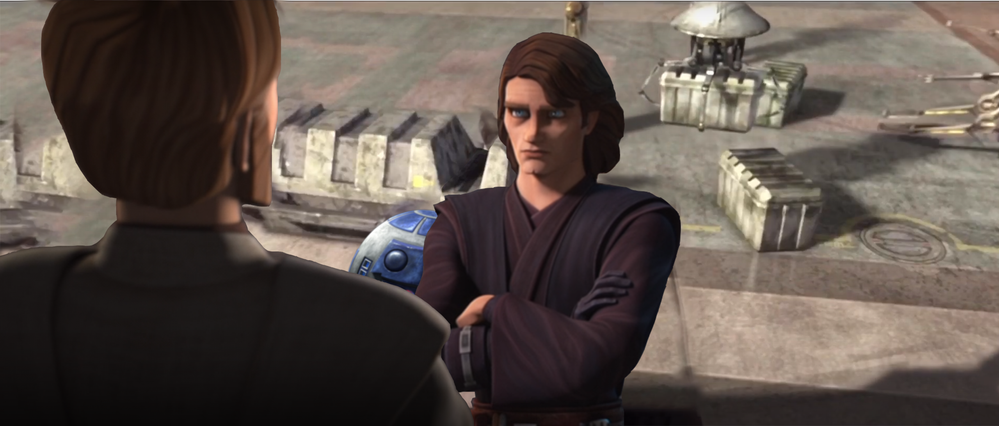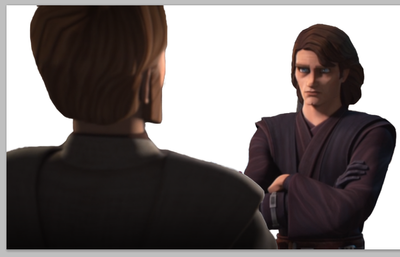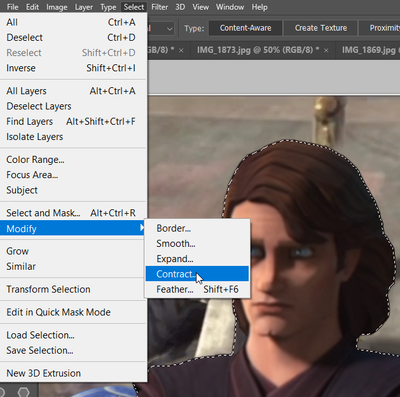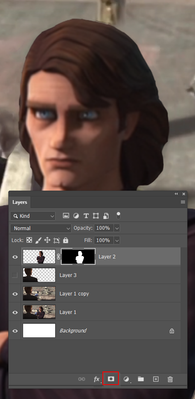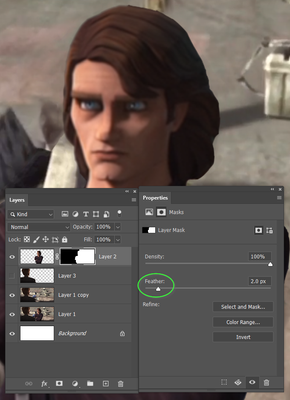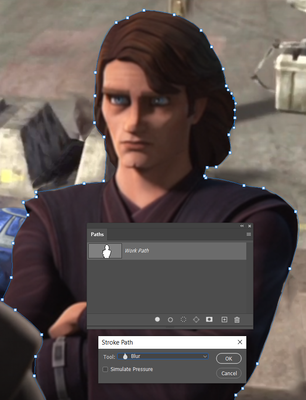Adobe Community
Adobe Community
- Home
- Photoshop ecosystem
- Discussions
- Re: Looking to blend Anakin (right) with the backg...
- Re: Looking to blend Anakin (right) with the backg...
Looking to blend Anakin (right) with the background a bit more so it looks more natural.
Copy link to clipboard
Copied
Explore related tutorials & articles
Copy link to clipboard
Copied
the background is a white [ish] surface and the shadow is still dul which would mean its a longer way away than normal [for Earth] or that it is not as big as our sun... the metal box is also not hightlighted where the sun rays hit it head on so a smaller sun is implied
Anakin face is dull so he is in different light to the background and that is the main issue with the image from a human eye point of view i.e, show more light on the [his] right side of face + at least some light hitting ones right face as well... implies a different light which somehow isn't also hitting Anakin
Copy link to clipboard
Copied
Can you see how hard edhed the characters are? They look like cutouts, which is essentually what they are. It is both easier and more difficult when dealing with graphic content like this, because a) you don't have tricky edges like flyaway hair to make the selection hard to do, but b) the composited element can look it was cut out with scissors and pasted on the background.
So you should probably soften the edge a wee bit.
Assuming you still have the characters on their own layers, Ctrl (Cmd) click the layer to load it as a selection, and go Select > Modify > Contract and chose a value that brings the selection just a touch inside the edge.
Then click on the Layer Mask icon which will add a mask that conforms to the selection
Then with the layer mask selected, use the Mask Properties panel to add a touch of feather. This will blur only the outer edge of the character. Note: What I have done below is fill the right side of the mask with white so that it has no effect on that side. So you can see with the feather on the left, and the original on the right.
There are various ways of softening an edge, but this is an easy option. If you had made character selections with the Pen Tool, then you could right click the Clipping Path and choose Stroke Path. Then use the drop down and choose the Blur Tool. Note that you would need to set up the blur tool prior to this step. That means brush size and softness, and strength in the options bar.
Does this help?