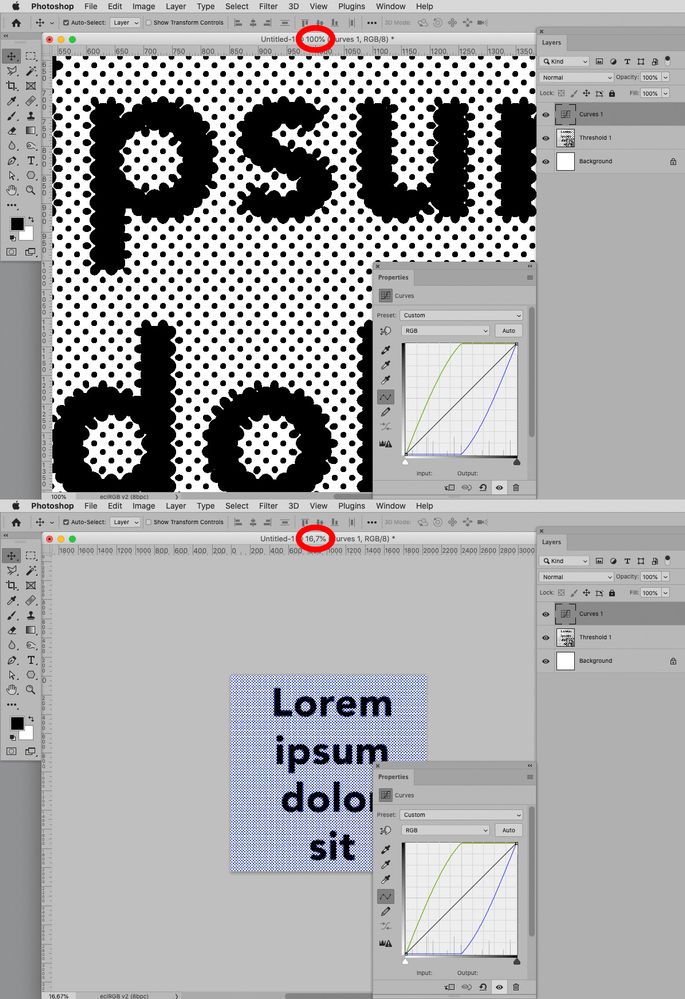Adobe Community
Adobe Community
- Home
- Photoshop ecosystem
- Discussions
- Re: loss of colours and effects when flattening im...
- Re: loss of colours and effects when flattening im...
Copy link to clipboard
Copied
Hi, im having trouble flattening or merging layers as im loosing colours/effects on my artwork when trying to flatten an image before saving as jpeg. this has just started happening in the last two days. would love some help.
 2 Correct answers
2 Correct answers
It's most likely a misleading preview because you're not viewing at 100%. In other words, the flattened version is the correct version. The preview was wrong.
100% is a significant number. It has nothing to do with size. It means that one image pixel is represented by exactly one screen pixel.
Is this a very noisy image, like a starry night sky? Or a "binary" image like line art or halftone dots? If you're zoomed out below 100%, what you see on screen is resampled and therefore softened. All
...Hi
The point is that at 100% zoom the preview you are seeing on screen is accurate and therefore will match the flattened image. If you zoom out, let's say to 50%, every pixel on screen represents more than one image pixel. In the case of 50% zoom, 1 screen pixel represents 4 image pixels. Now here is the issue, for previewing, that average of 4 pixels down to 1 pixel is done on each layer before blending the layers together. However, when flattening, each pixel is blended from individual layers
...Explore related tutorials & articles
Copy link to clipboard
Copied
Hi
The point is that at 100% zoom the preview you are seeing on screen is accurate and therefore will match the flattened image. If you zoom out, let's say to 50%, every pixel on screen represents more than one image pixel. In the case of 50% zoom, 1 screen pixel represents 4 image pixels. Now here is the issue, for previewing, that average of 4 pixels down to 1 pixel is done on each layer before blending the layers together. However, when flattening, each pixel is blended from individual layers after which the 4 pixels are averaged to one screen pixel. That is why the two previews can look different. At 100% zoom there is one screen pixel for one image pixel so both preview and flattened image look the same.
There is also a further complication in that at zoom levels less than 66.7% 8 bits/channel are used even when the image is 16 bit.
All this is done for speed - can you imagine the delays in blending a zoomed out view of a 300,000 x 300,000 pixel image multi-layered image if every pixel had to be calculated individually for previewing?
So to "solve" it, always check your preview blending at 100%. As D.Fosse said earlier, it is the only fully accurate preview.
Dave
Copy link to clipboard
Copied
Hi,
I'm experiencing the same issue when flattening images. I tried checking my preview 100% and it appeared the same as when flattened, just as @davescm and @D Fosse explained. But the problem is, I believe it's the same as @glogical mentioned, I also work with very large files, and am only able to judge if I have the correct colors and contrast when I see the 'full picture' on my screen, which is impossible when I zoom in to 100%.
One other thing is that, I had been using CS6 up until a week ago and never had this issue with the differences in previewing at different percentages. For example, the unflattened image at 46% with adjustment layers look exactly like the flattened image. If I wish to be able to have a consistent preview at whichever percentage when viewing, is there a way to adjust the settings or preferences on the PS application itself. To be honest, having to have to check adjustments at 100% preview (not being able to see the full picture) is just not going to work for my image editing workflow-- and I assume many people would feel the same.
I'd appreciate any suggestion or solution as I'm really struggling to work with this new setup. Thank you.
MJ
Copy link to clipboard
Copied
Sorry, I forgot to mention that I had been using CS6 up until now (July, 2023) when I updated to the newest version of Adobe Creative Suite, thus the newest Photoshop. And that's when I first encountered this issue. Makes sense in terms of the application's performance optimization, but very hard (almost impossible) to actually work with.
Copy link to clipboard
Copied
What was the Cache Level Preferences setting in CS6?
The Photoshop team has not fixed the bug related to Cache Level 1 for several years now so for the time being there seems no real solution.
You can select the top Layer and use cmd-alt-shift-E to create a merged Layer for previewing purposes and then delete it again.
Copy link to clipboard
Copied
I didn't pay attention to the Cache Level setting in CS6 and can't check now. However, I did try switching between different Cache Levels and combining them with different Cache Tile Sizes, there were some slight pixel sharpness variations but nothing useful for my situation. I also tried increasing the amount of Memory Usage allowed for PS but nothing happened.
Your tip of creating a temporary merged Layer is extremely helpful. At least now I can take notes (as layers in the same file) and compare different adjustments without having to make rough guesses based on memory. Thanks so much!
I hope Photoshop can make changes to this specific display/viewing function (at least change it back to the way it was)-- it just makes a lot more sense.
Copy link to clipboard
Copied
The way to avoid this issue at lower magnifications was using Cache Level 1 and that has been impossible to use for years now.
By using lower resolution »stand-ins« to speed up previewing Photoshop can introduce pixels of values that do not acually exist (or change the relative quantities) and Adjustment Layers, for example, can have an effect on those »preview-pixels« that the full resolution content simply does not provide.
An easy example being pure a black and white RGB-image with a Curves Layer.
Copy link to clipboard
Copied
Having the same problem here and the preview of an open image in photoshop should be accurate not a "kind of" image! As an artist I need all the micro viarances on the colors to be exact! When I flatten image to get it ready from printing, it completely takes out some tones!
Copy link to clipboard
Copied
The problem is old, but it affects only few Photoshop users because it seldom becomes apparent with properly taken/developped photographic images as long as the Adjustments are not truly extreme. (Illustrations or extreme graphic effects can be more prone to revealing the issue.)
I encourage you to add your vote to the Cache Level 1-Bug Report; one could (at a cost in performance) avoid the issue altogether but no more …
Copy link to clipboard
Copied
Colors can change if you are converting from one color space to another. For instance if you are converting from CMYK to RGB.
Copy link to clipboard
Copied
@Barbara Ash "Colors can change if you are converting from one color space to another. For instance if you are converting from CMYK to RGB."
Just FYI Barbara, that would be correct, but it's far from good practice to ever convert CMYK to RGB.
In any case, I don't think the OP is doing a profile to profile conversion, simply observing the result of flattening the file
I hope this helps
neil barstow, colourmanagement net - adobe forum volunteer - co-author: 'getting colour right'
google me "neil barstow colourmanagement" for lots of free articles on colour management
Copy link to clipboard
Copied
Having the same exact problem. When working with many layers and adding effect to them (ex: screen, leghten, darken etc etc) when flattening it takes away the effect completely. Is there a way to flatten without loosing the effects applied to each layer? The same happens when you merge different layers with apllied effects on them.
Copy link to clipboard
Copied
@KBlab Check your preview at 100% zoom. That shows the real blend, I.e. every pixel blended individually, and should be identical to the flattened version
Dave
Copy link to clipboard
Copied
Absolutely not but thank you for the try. Yes, I've seen many people saying that, but artist like us that work with many layers and placing effects on them, that change when we flatten them is absolutely huge! The flattened layer gets back to normal and erases any effect that was applied to it, that is the reason. I need a solution to the problem and the problem is not a view % at all unfortunately. As soon as you flatten or merge any layer, it goes back to "normal" instead keeping the values for screen or lighten or else
Copy link to clipboard
Copied
Have you actually tried it? It doesn't sound like you have.
100% is a very significant number. 100% means that one image pixel is mapped to exactly one physical screen pixel. It also means that all adjustment and blending previews are calculated on the full image data, pixel for pixel.
Just try it. Open one of these images and press ctrl+1 to view at 100%. Then flatten.
Copy link to clipboard
Copied
I actually always work at at least 100% or above when checking the final results. Having used photoshop since 1996 I do have a little bit of experience. What I cannot do is "flattening the layers" [merging them all in one layer ] in order to keep the object in a transparent background for the Clients. When flattening/merging them, all the effects [from each single layer] is canceled ! It has happened also with flattening an image in the past too. Delicate variants of Colors from the original have switched in the flattened result. I even proceeded in printing both files showing the different results. It's not just "bad vision" but a real issue not resolved and I found many of us having the same problem that is being dismissed by asking if we look at the image at 100% view! Who doesn't!!!
Copy link to clipboard
Copied
Can you please show two screenshots demonstrating the issue you are seeing. The first immediately before flattening and the second immediately after flattening, with both taken with Photoshop set to 100% zoom (to take that out of the equation).
Dave
-
- 1
- 2