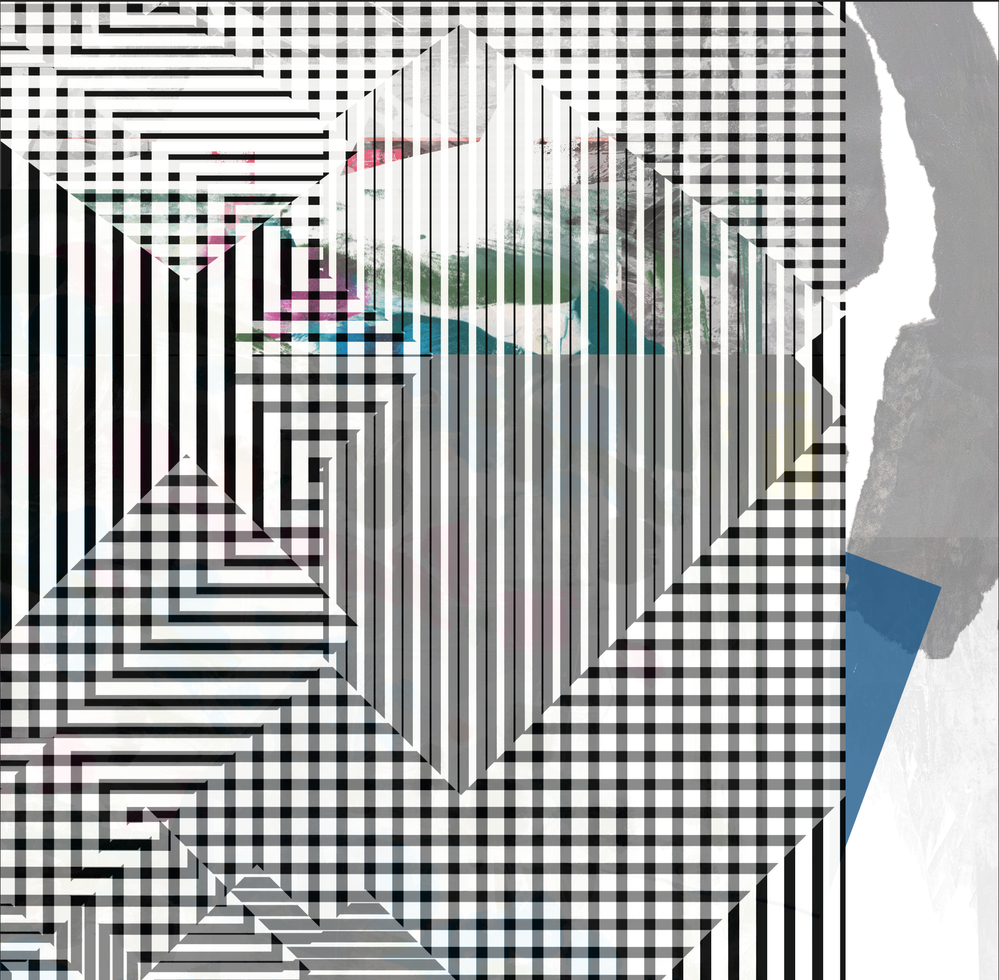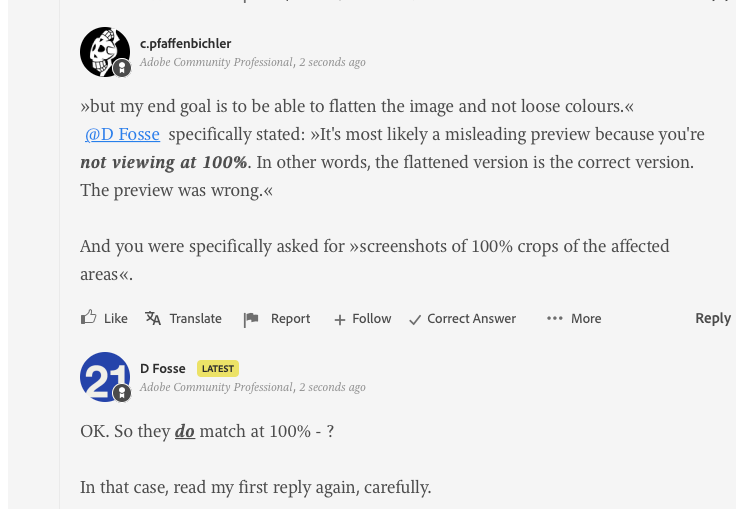Adobe Community
Adobe Community
- Home
- Photoshop ecosystem
- Discussions
- loss of colours and effects when flattening images
- loss of colours and effects when flattening images
Copy link to clipboard
Copied
Hi, im having trouble flattening or merging layers as im loosing colours/effects on my artwork when trying to flatten an image before saving as jpeg. this has just started happening in the last two days. would love some help.
 2 Correct answers
2 Correct answers
It's most likely a misleading preview because you're not viewing at 100%. In other words, the flattened version is the correct version. The preview was wrong.
100% is a significant number. It has nothing to do with size. It means that one image pixel is represented by exactly one screen pixel.
Is this a very noisy image, like a starry night sky? Or a "binary" image like line art or halftone dots? If you're zoomed out below 100%, what you see on screen is resampled and therefore softened. All
...Hi
The point is that at 100% zoom the preview you are seeing on screen is accurate and therefore will match the flattened image. If you zoom out, let's say to 50%, every pixel on screen represents more than one image pixel. In the case of 50% zoom, 1 screen pixel represents 4 image pixels. Now here is the issue, for previewing, that average of 4 pixels down to 1 pixel is done on each layer before blending the layers together. However, when flattening, each pixel is blended from individual layers
...Explore related tutorials & articles
Copy link to clipboard
Copied
This can happen if flattening some layers and not all layers.
Are you flattening all layers?
Copy link to clipboard
Copied
yes im flattening all layers.
Copy link to clipboard
Copied
It's most likely a misleading preview because you're not viewing at 100%. In other words, the flattened version is the correct version. The preview was wrong.
100% is a significant number. It has nothing to do with size. It means that one image pixel is represented by exactly one screen pixel.
Is this a very noisy image, like a starry night sky? Or a "binary" image like line art or halftone dots? If you're zoomed out below 100%, what you see on screen is resampled and therefore softened. All those crisp pixel-level transitions are replaced with blurred intermediate values.
The problem is that adjustment and blending previews are also calculated based on this downsampled and softened version. So the starting numbers per pixel are wrong. This is done for performance reasons. Photoshop has always worked like this, but it doesn't matter with a "normal" photograph. This is only an issue when you have sharp pixel-level transitions.
When you commit the adjustment, it's calculated on the full image data again, so you get the correct result.
Bottom line - for a reliable preview, always, always check at 100%.
Copy link to clipboard
Copied
thansk for thiis info, although i dont fully undersatnd what you mean, ive tried looking at not 100% but when i try to flatten the image its looses some parts of the image, [i.e some of the colours. this isnt a photogragh its a digital collage piece of artwork ive created using photoshop.
Copy link to clipboard
Copied
Please show screenshots of 100% crops of the affected areas.
Copy link to clipboard
Copied
these two images show the piece before its flattened with all its colour and the other image is once its been flattened and lost its colours.
Copy link to clipboard
Copied
What happens if you dupliocate to a new flattened document, or a copy paste-merged, or create a smart object then rasterize the smart object?
Copy link to clipboard
Copied
i havent tried any of these options as to be honest i wouldnt know how to do them but will try and figure them suggestions out. thansk.
Copy link to clipboard
Copied
* Image menu > Duplicate > check the duplicate merged layers only checkbox
* Edit menu > Copy merged > Paste
* Select all the layers in question, layer menu > smart objects > convert to smart object, Layer > Smart objects > rasterize
I'm guessing that they all lead to the same result.
What are your settings for Preferences > Performance > Options... If Legacy Compositing is unchecked, try checking/ticking to see if this fixes the issue.
In all cases, compare the before/after at 100% (1:1) view.
Copy link to clipboard
Copied
OK., this is clearly wrong and looks like a problem in layer compositing.
Report this on the feedback site, which is the official bug report channel. Include a screenshot of the Layers panel, system specs and if possible steps to reproduce (unless it's random).
A few versions back a new compositing engine was introduced. It was buggy at first, so a checkbox was included in preferences to "use legacy compositing". This checkbox has now been removed, as they claim the issues are resolved - but not quite it seems. A few similar cases have come up recently.
Copy link to clipboard
Copied
Please post meaningful screenshots with the pertinent Panels (Toolbar, Layers, Options Bar, …) visible, these ones do not show the magnification.
Copy link to clipboard
Copied
i wasnt asked for a meaningful screen shot as youve so nicely commneted unless i had misunderstood the previous request, unfortunatley im self taught on photoshop and no what i need to do to make my artwork so some of the commnets on my post havent been fully understood by me in technical refrence. but thanks for your input.
Copy link to clipboard
Copied
Are those images both with Photoshop set to 100% zoom (i.e. View > 100% ) ?
Dave
Copy link to clipboard
Copied
That's what I asked for, so I assume it is. I tend to trust people 😉
Copy link to clipboard
Copied
Hmm, my experience on this Forum has not reinforced such an attitude in me and I would prefer if the screenshots simply demonstrated that they were indeed taken at View > 100%.
Copy link to clipboard
Copied
sorry my misundersatnding these were not at 100% and at fit on screen as thats how i work and never have this problem but ive since tried it at 100% and the bottom screen shot out of the two of them looks the same at 100% as it does when its flattened which is the loss of colour.
Copy link to clipboard
Copied
no these were set to fit on screen mode so at about 46% but thats how i work so i can see the full image when i work. ive never had this problem until the last couple of days and its only happened on two images and not on any images after these couple of pieces. to answer your question. the bottom image is what it looks like when view at 100% so it looks like that without the colour when its flattened and when its at 100% view. but my end goal is to be able to flatten the image and not loose colours.
Copy link to clipboard
Copied
»but my end goal is to be able to flatten the image and not loose colours.«
@D Fosse specifically stated: »It's most likely a misleading preview because you're not viewing at 100%. In other words, the flattened version is the correct version. The preview was wrong.«
And you were specifically asked for »screenshots of 100% crops of the affected areas«.
Copy link to clipboard
Copied
as i had said i obviously had misunderstood the 100% point and provided what i thought would get me the help im looking for, which still hasnt been supplied as i would not normally view at 100% but make my work and when im happy with it I flatten it and never have this issue so this is why im a bit lost and confused at what is needed to be done and you pointing out the 100% screenshots point doesnt really help unless your only point for being here is to just make degative commnets without helping out someone with a genuine problem, as ive expained i dont have much knowledge of photoshop and im usually able to achieve what i want to do until this issue. i dont understand how the flattened version can be correct version as none of my otherpieces of work whenflattened have this issue of loosing colour regardless what percnetage i view it at.
Copy link to clipboard
Copied
OK. So they do match at 100% - ?
In that case, read my first reply again, carefully.
Copy link to clipboard
Copied
Hey, apparently less than a second difference …
Copy link to clipboard
Copied
Copy link to clipboard
Copied
thasnk for your input but im still not undesrtanding your point and i have re-read your first response again carefully. as for your they do match at 100%? the flattened image and the 100% view match in the sense that they both show the image without the colour but im not sure how this helps me figure out why this is happening or how to solve it.
Copy link to clipboard
Copied
You're getting it backwards. It means the preview is wrong because of the pixel resampling. The flattened version is what the file really looks like.
To avoid this situation you view at 100% before committing any adjustment. Then you get a correct preview to work from.
This can happen with noise, halftone dots, thin sharp lines etc. - anywhere that single pixels may have very different values from a neighboring pixel. Resample down to, say, 46%, and these two pixels are mashed together into an intermediate value that does not exist in the original data.
-
- 1
- 2