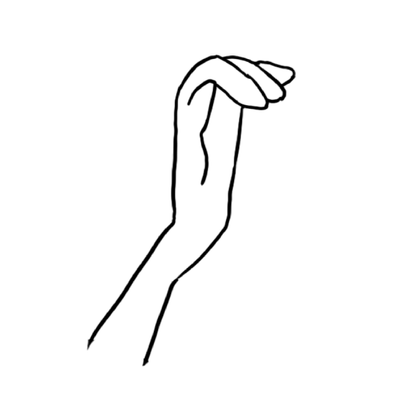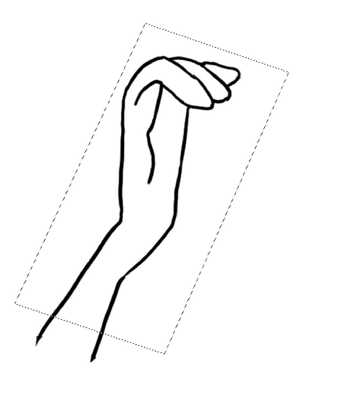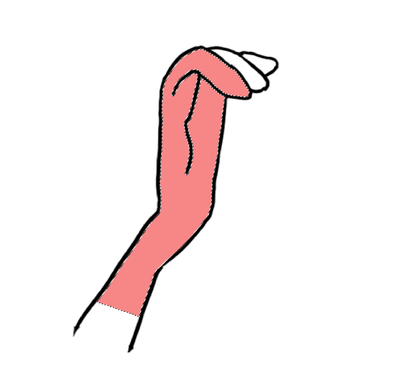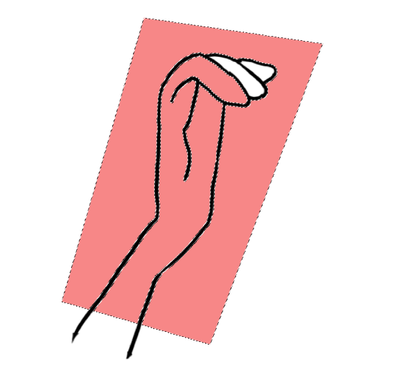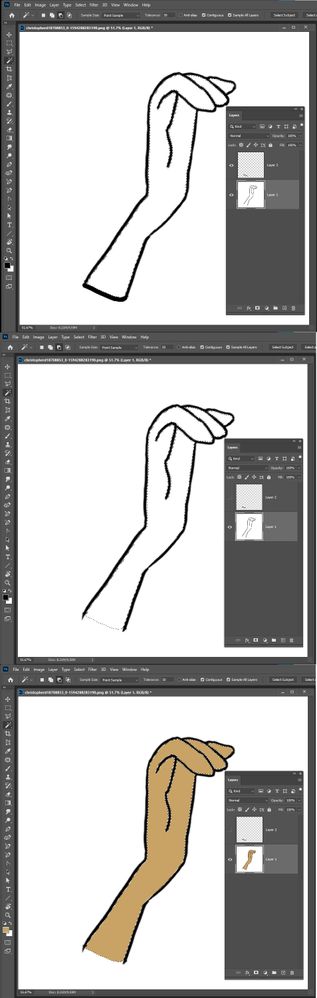Adobe Community
Adobe Community
- Home
- Photoshop ecosystem
- Discussions
- Magic wand tool inconsistent when making intersect...
- Magic wand tool inconsistent when making intersect...
Magic wand tool inconsistent when making intersecting selection
Copy link to clipboard
Copied
I have this piece of art here
I want to fill the inside of the shape with color. So first I make a selection with the Polygonal lasso tool
And then I take the Magic wand tool, check the box that says "contiguous," set tolerance to 10, click the option for intersecting selection (see image here for what my toolbar looks like)
And click in the middle of the shape.
Sometimes I get the result I want, and this is the area that is selected:
More often, however, the selection I am left with includes the areas beyond the black line but within the bounds of the initial selection:
Because the contiguous box is checked, shouldn't the selection be limited to the area within the shape where I clicked with the magic wand?
I've tried lots of variation to see what the problem might be: doing only one section of the hand at a time, poring over and over the black line to make sure there are no breaks in it, and experimenting with thicker lines and different shapes.
I feel like I'm missing something here. There must be some little thing I'm doing that's causing this. I certainly hope there is, because I pay too much money per month for this product to have its basic functionality bug out like this.
Explore related tutorials & articles
Copy link to clipboard
Copied
Because the base of the hand is open you can start with thr polygon lasso tool.
The contiguous checkbox option for the magic wand simply means select only connected parts.
Here are the steps for a successful selection.
- Make your polygon selection as you are currently doing.
- With the magic wand tool selected, choose the subtract from selection option fron the toolbar at the top. (You can also hold the Alt/Option key.
- Click and release your mouse on the white area outside the hand but inside your polygon selection.
You hand should be successfully selected.
See this resource if you get stuck https://helpx.adobe.com/photoshop/using/making-quick-selections.html#select_with_the_magic_wand_tool
hth
mj
Copy link to clipboard
Copied
In this case I think the easiest way to make the selection you want is to add a temp layer and paint a line and just use three magic wand clicks expand and fill.