 Adobe Community
Adobe Community
- Home
- Photoshop ecosystem
- Discussions
- Maximizing an image to fill the Photoshop Workspac...
- Maximizing an image to fill the Photoshop Workspac...
Maximizing an image to fill the Photoshop Workspace (not full screen)
Copy link to clipboard
Copied
When I hit maximize on an image I want it to fill up the Photoshop workspace but not cover it up. As it is now, when I hit maximize on my Windows PC, it covers up the Photoshop window. I don't want to go to full screen, I simply want my image to fill the Photoshop workspace. Is there a way to do that?
On previous versions of Photoshop, it worked that way for me. Now, when I want to get the image to fill the workspace instead of being able to use the maximize button, I have to drag the window manually to make it fill the workspace area. Full Screen Mode with Menu Bar does NOT do what I want. I want to stay within the grey workspace area of Photoshop.
Explore related tutorials & articles
Copy link to clipboard
Copied
Which version of photoshop and windows are you using?
Could you post a screenshot(s) to illustrate the issue?
Copy link to clipboard
Copied
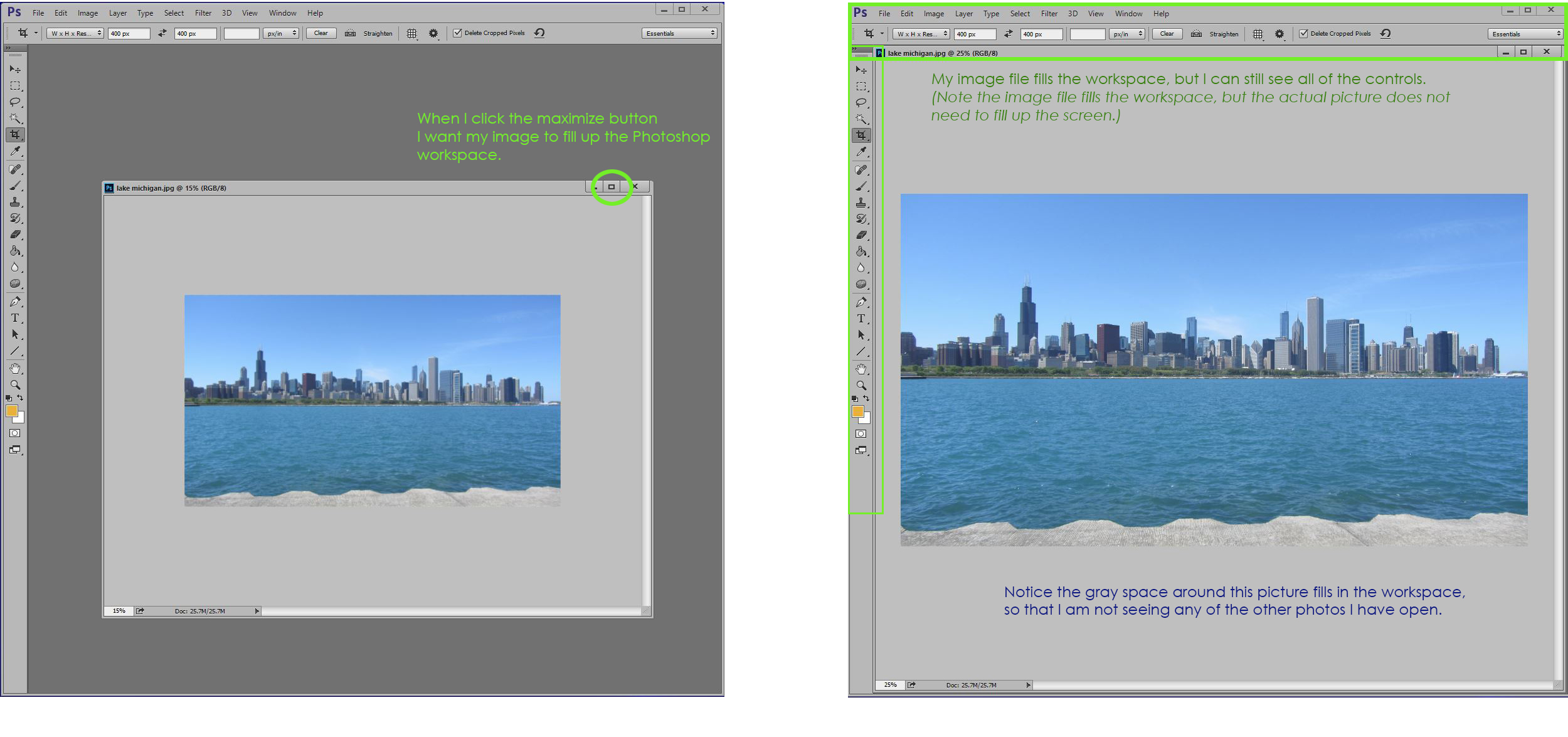
Copy link to clipboard
Copied
Try menu item - View - Fit on Screen
Dave
Copy link to clipboard
Copied
That solution doesn't quite work. It makes the picture larger, but it doesn't create fill up the workspace.
Copy link to clipboard
Copied
Hi, Thanks for helping out.
Adobe CC
Adobe Photoshop Version: 2014.2.1 20141014.r.257 2014/10/14:23:59:59 CL 987299 x64
Operating System: Windows 8.1 64-bit
Version: 6.3
Copy link to clipboard
Copied
Sounds like you were using a photoshop version cs3 or older and your using Floating Document windows in photoshop cc 2014.
If you have Floating Document windows then hitting the Maximize button will bring the window to full screen and cover the rest of the photoshop program. That's on the windows versions of photoshop cc.
You could try Window>Arrange>Tile if you just have one document open.
Copy link to clipboard
Copied
In the past, when I clicked on the maximize screen button, it would fill the Photoshop window with my picture. I have found this particularly useful when I have several photos open at once. It covers them all up, but allows me to still see all of the controls.
I am using
Adobe CC
Adobe Photoshop Version: 2014.2.1 20141014.r.257 2014/10/14:23:59:59 CL 987299 x64
Operating System: Windows 8.1 64-bit
Version: 6.3
Copy link to clipboard
Copied
As far as i know and can tell from experimenting with photoshop versions cs4 thru cc 2017 on windows, hitting the Maximize button on a floating document window has always made the window full screen and cover the photoshop program.
Different story with photoshop versions before cs4.
That's why i asked if you had been using an older version of photoshop.
Copy link to clipboard
Copied
I understand from your explanation that using the maximize button does not work to fill up the workspace. However, is there some other solution to filling up the workspace, such as short cut keys or so on, or does that feature no longer exist in any way?
Copy link to clipboard
Copied
Try Window>Arrange>Tile
You could also use Tabbed Document windows instead of Floating Document windows.
Copy link to clipboard
Copied
Thank you very much for the suggestions. None of these actually
accomplishes what used to be so very easy to do with one click of the
mouse. However, since that feature no longer seems to exist in
Photoshop I do appreciate the suggestions for how to accomplish the same
result. As for now, the best solution that I have found is to manually
drag and resize the image to fill the work space.
Thank you so much for all of the thought and attention put into this issue.
Sincerly
Copy link to clipboard
Copied
Have you tried using Tabbed Document Windows instead of Floating Document Windows?
Copy link to clipboard
Copied
What work space are you using?
Have tried resetting the work space?
Have you tried other work spaces?
Have you tried toggling through the screen modes and back to the Standard screen mode?
Do you have more than one document open and is it tagged to the options bar, or floating or what?
I have had this happen now and then, and resetting the work space usually fixes it, but if not, reset Preferences.
Copy link to clipboard
Copied
I know EXACTLY what you are referring to. And it’s driving me crazy that I can no longer use this option. Have you found a solution? It seems like there should be a way to reset the maximize button so that it fills the window but keeps the tools. I’m going nuts because I keep trying to maximize and it’s not working.
Copy link to clipboard
Copied
Try selecting the Zoom tool and click on "Fill Screen" in to Options.
Copy link to clipboard
Copied
Just press TAB once you're in full screen mode.
Copy link to clipboard
Copied
Hi, i know this is an old thread but if you havn't sorted the annoying problem as yet try,
EDIT> PREFERENCES> INTERFACE> under options check the 'open documents as tabs'
Copy link to clipboard
Copied
That's just sorted my headache out, thank you the only answear anyone needs.


