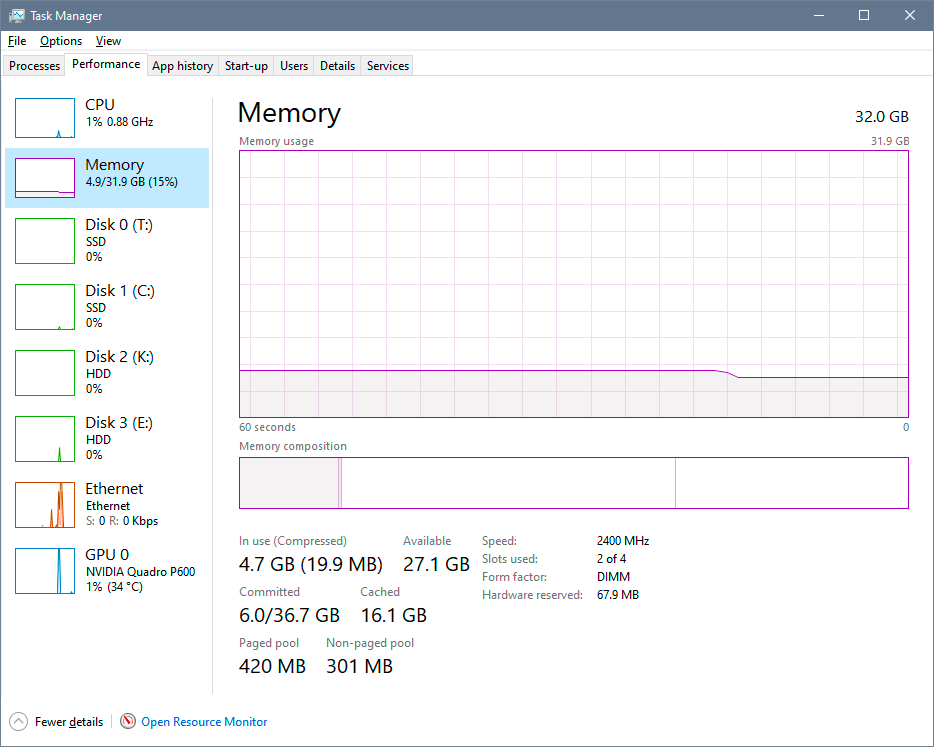Adobe Community
Adobe Community
- Home
- Photoshop ecosystem
- Discussions
- Memory leak in Photoshop 2020 on macOS?
- Memory leak in Photoshop 2020 on macOS?
Memory leak in Photoshop 2020 on macOS?
Copy link to clipboard
Copied
As I'm working in other apps I start to notice my system getting sluggish (MBPro 2019, 16GB ram lots of HD available). I go to activity monitor and there's good old Photoshop chewing up 2.53 GB of memory with no images or files open.
What gives?
{Thread title edited by moderator}
Explore related tutorials & articles
Copy link to clipboard
Copied
Hi,
We're sorry about the trouble with Photoshop. Would you mind sharing the exact version of Photoshop you are using along with your computers macOS version?
You can try optimizing the preferences of Photoshop using the steps suggested here: https://helpx.adobe.com/photoshop/kb/optimize-photoshop-cc-performance.html
If the issue persists, you can try to reset the preferences of Photoshop using the steps mentioned here: https://adobe.ly/2Qzc0K3
Please backup your settings prior to resetting the preferences. You can check: https://adobe.ly/2vNz6FG
Let us know if it helps!
Regards,
Nikunj
Copy link to clipboard
Copied
OS is Catalina 10.15.6
PS is 21.2.3
Computer is as stated above:
MBPro 2019, 16GB ram 256GB drive
AMD Radeon Pro 5300M 4 GB
Intel UHD Graphics 630 1536 MB
Copy link to clipboard
Copied
That doesn't sound like anything out of the ordinary. Keep in mind that if you close an image, the memory is (by design) retained until you quit the application.
A memory leak is when memory usage keeps rising until all available memory is used. As long as the graph is flat, it's not a leak. This is with only Photoshop open. The dip is where Photoshop is closed and only Windows running idle:
Copy link to clipboard
Copied
In macOS Activity Monitor, click the Memory tab and look at Memory Pressure. If that is green, it does not matter what the numbers show for used or free RAM; the system is working normally. This is the Mac version of what D_Fosse wrote about.
The only time there is a problem is if Memory Pressure if orange, or worse, red.
If you see Photoshop using over 2GB RAM, it might not all be real RAM. It may be a mix of real, compressed, and VM swap. That explains why when several major applications are running and you add up the total amount of RAM they say they use, it is possible to come up with a total that is more than the amount of actual RAM installed. macOS (and I think Windows also) handles RAM holistically and dynamically, it doesn’t just use the physical RAM chips.
Also, many applications reserve RAM in advance for operations that they anticipate they will soon need to handle. That is why you can see them “using” RAM when you aren’t working on anything. They preallocate RAM to save time.
If your Mac is getting sluggish, the first place to look is not the Memory tab of Activity Monitor. As long as Memory Pressure is green, you should first look in the CPU tab and sort by %CPU. Which processes are at the top of the list? Any processes using close to or more than 100% CPU are the real reason for a slowdown.
Copy link to clipboard
Copied
"Also, many applications reserve RAM in advance for operations that they anticipate they will soon need to handle. That is why you can see them “using” RAM when you aren’t working on anything. They preallocate RAM to save time."
Windows used to be a lot more aggressive in this memory caching - to the point where there usually wasn't much "free RAM" at all. It would all be pre-cached, based on previous activity, a large part assigned to your most used applications.
Since then they've eased up quite a bit. I wouldn't be surprised if the reason was user complaints about "excessive memory usage". But the system worked well, and I remember it dramatically cut down Photoshop launch time.
If you ask an engineer, they'll say "free RAM is wasted RAM". Which is obviously true when you think about it.
Don't worry jdingwell, Photoshop won't run out of memory. In any case, the backbone of Photoshop's memory management isn't RAM, but the scratch disk. That's where most of the heavy action is, and that's what you really need to optimize. That's what mostly affects Photoshop performance.