 Adobe Community
Adobe Community
Merge Adjustment Layers
Copy link to clipboard
Copied
Hi all,
I'm having a lot of trouble with photoshop. I'm working on a file with a couple of drawings placed in them, but I have layered and masked each of them to only show certain parts of the whole. Each of these layers have between 1 and 4 adjustment layers as well. When I go to merge all of the layers, I lose a lot of contrast and my adjustment layer masks change and I get a very different document. When I try to merge adjustment layers with their drawing layer, even, they change and my drawing changes. It was not a problem until I had to duplicate my image on top of itself multiple times, and now there are too many layers to keep track of. I would like to be able to flatten it all down to one layer so that I can directly edit that at this point.
This is the edited drawing
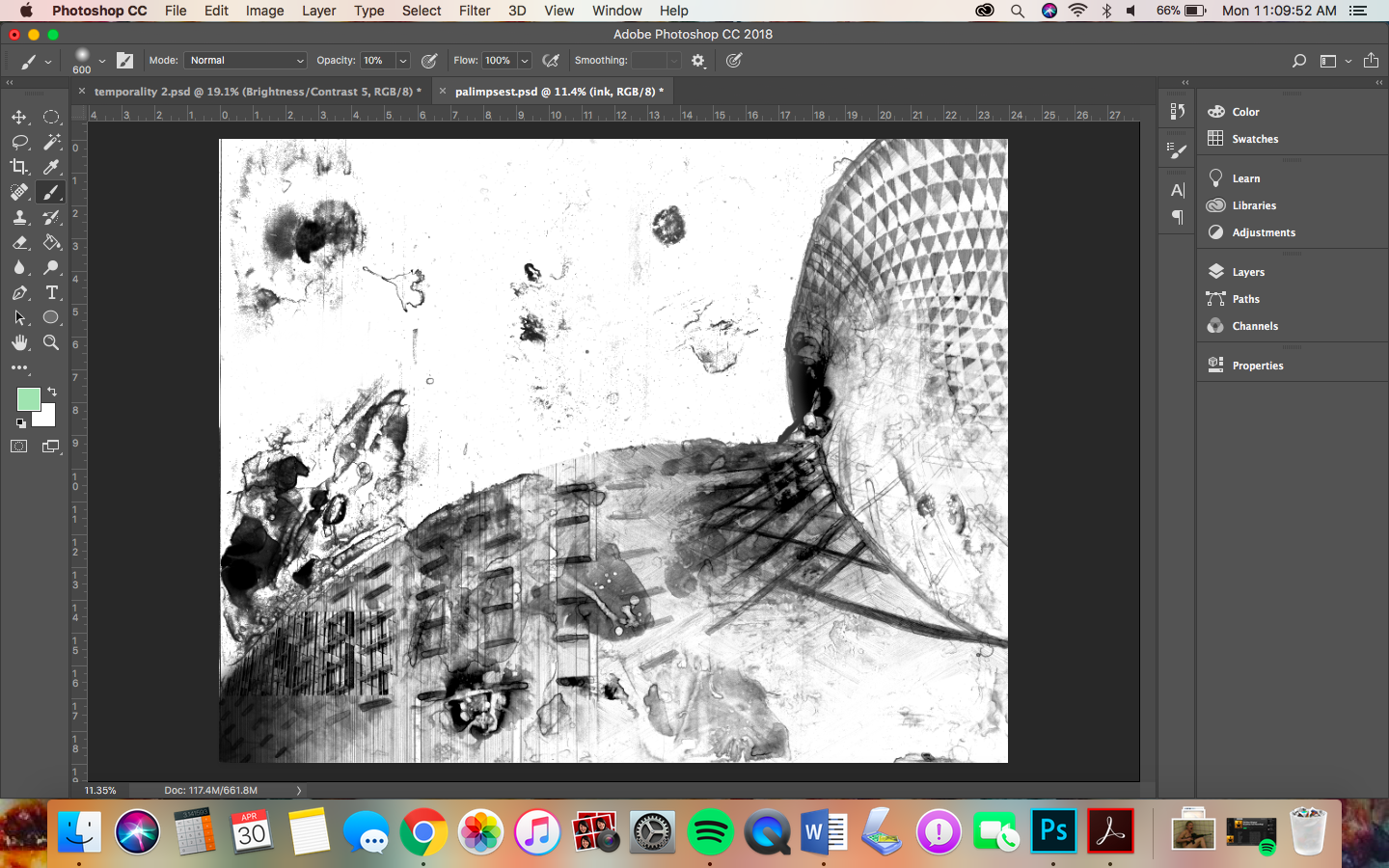
This is the drawing once I try to flatten it all at once. This is the same as when I attempt to merge each individual layer down.
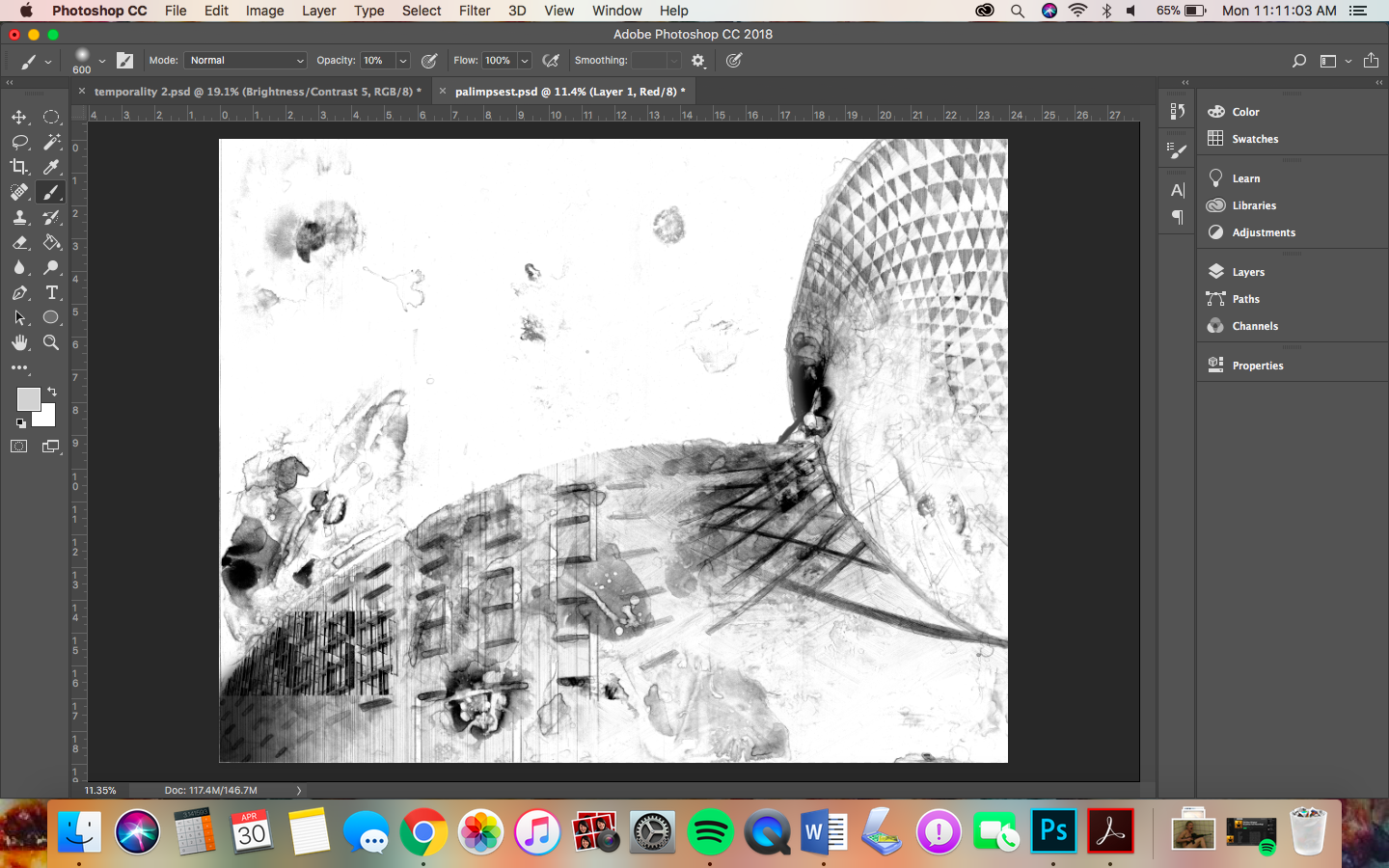
I lose a lot of detail and quality to the drawing, but I would like to make the file smaller, and I would like to be able to have it as a PDF or JPEG so that I can easily print the image. It also will make the next part of my assignment easier to be able to have one layer that I can directly edit instead of worrying about which layer I'm on. If anyone knows how to fix this, I would greatly appreciate it. I have been researching this issue for a couple of weeks now and none of the answers I am finding online are solving my issue, and none of the tech people at my college can solve the issue. Thank you.
Explore related tutorials & articles
Copy link to clipboard
Copied
Could you please post a screenshot taken at View > 100% and with the pertinent Panels (Layers, Channels, Options Bar, …) visible?
Copy link to clipboard
Copied
Sorry, make that two screenshots naturally – one before and one after merging.
Copy link to clipboard
Copied
Hi,
Sometimes if you want to keep you PSD as original, one solution is "Copy Merged" this current file and paste in a new file.
Regards
Copy link to clipboard
Copied
Thank you very much D Fosse. I never thought of it like that, but when I was doing what c.pfaffenbichler was suggesting I do, I was seeing how the 100% zoom had no difference before and after. I appreciate the insight, thank you!
Copy link to clipboard
Copied
OK. This is a frequent complaint, with a very specific explanation. Read carefully:
When you view at other zoom ratios than 100%, the adjustment previews are calculated based on that zoom ratio. This is for performance reasons.
Say you view a line drawing at 33%. If you then add a Levels layer, the effect is calculated from that 33% version - in other words, a downsampled and softened version. This softening introduces intermediate gray values where the full image data contain only pure black and pure white.
So that Levels adjustment appears to work on these intermediate gray levels that aren't really there! In the original image data, there is only black and white, no gray.
This is important: A mid-tonal adjustment has no effect on pure black and pure white. These are the fixed endpoints! White is still white, and black is still black.
This is why you always have to judge adjustments at 100%! This gives you a truthful preview of what will happen when you commit the adjustment or flatten the image.
In a normal photograph, this effect is negligible or non-existent. It's not normally a problem. But when you have a binary image, or a very noisy one (like e.g. a starry night sky) - it becomes something you have to take into consideration. Anything that will change image values with a little bit of softening will be affected by this.
Always preview adjustments at 100% zoom.
Copy link to clipboard
Copied
Hi Jessica ![]()
Give this keyboard shortcut a try:
Ctrl + Shift + Alt + E
It will make a copy and merge all of your layers onto a new layer.
Here's a video of it:
Hope you find this helpful ![]()
-S

