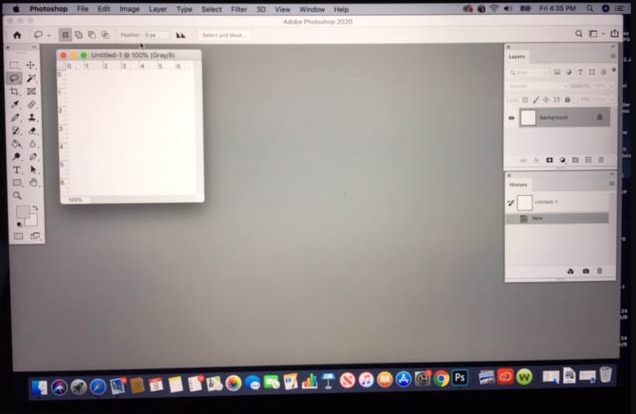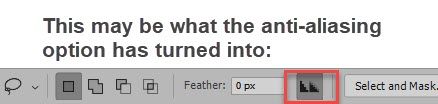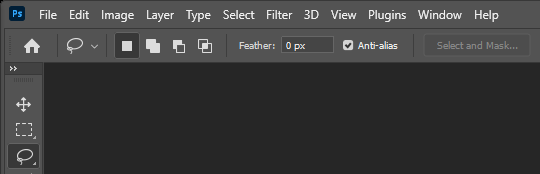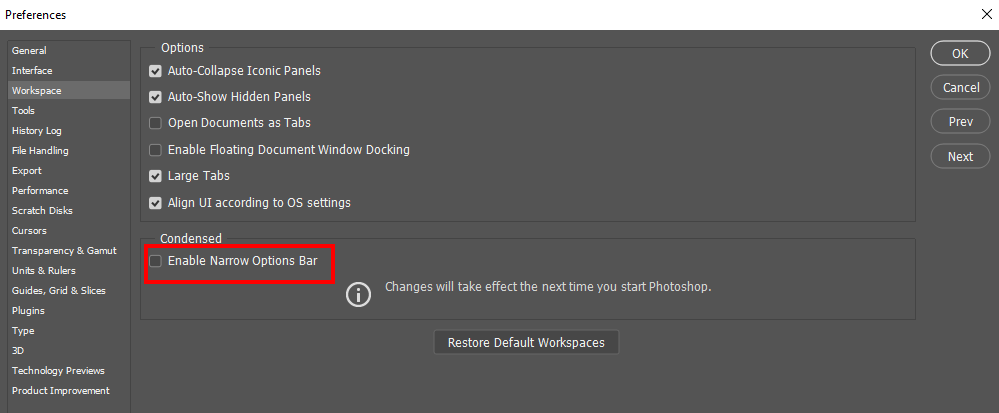Adobe Community
Adobe Community
- Home
- Photoshop ecosystem
- Discussions
- Re: Missing anti-alias on options bar
- Re: Missing anti-alias on options bar
Copy link to clipboard
Copied
Hi everyone, Help! I use Photoshop on a PC. I am working in Photoshop 2020. I have someone who I'm helping who is using Photoshop on a Mac. For Textile design I suggested unchecking Anti-alias on the options bar, however Anti-alias is missing from her options bar. Please see the attached image (Note: I adjusted the desktop to look similar to the CS versions of photoshop). Can someone please help. PS. The attached image is the screenshot she sent me. I would normally check it out on a freinds mac but am quarentined due to covid-19.
 1 Correct answer
1 Correct answer
Photoshop > Preferences > Workspace > Enable Narrow Options Bar (and restart Photoshop)
Explore related tutorials & articles
Copy link to clipboard
Copied
Photoshop > Preferences > Workspace > Enable Narrow Options Bar (and restart Photoshop)
Copy link to clipboard
Copied
THANK YOIU SO MUCH!!!!!!!!!!!!!!!!!!!!!!! Sending you love & appreciation from NY!
Copy link to clipboard
Copied
thank you so much!!!
Copy link to clipboard
Copied
On Windows 10 Ps 21.1.2 the lasso tool option bar looks like this:
Please post a screen capture. You Phone image looks like this posted. Can not make out the garbage before select and mask
Copy link to clipboard
Copied
Hi JJ, I agree but the image was sent to me by the person having the problem, however it was solved by
C pfaffenbichler see above However thanks for your time & concern, it's appreciated. Take care, Frederick
Copy link to clipboard
Copied
To call something smoothing vs. anti-aliasing is a bit too dumb-down!
Copy link to clipboard
Copied
What OS and Photoshop versions are you using. This is what I see on Windows 10 with PS 2021 version 22.2.
Copy link to clipboard
Copied
Hi, I have the latest Windows 10 20H2 and the latest Photoshop 22.2.0
I have two laptops and both have the latest options as listed above.
Funny though! -- the laptop I was using for this post, a Samsung, has the icons above -- here's an example for the magic wand tool:
but my other laptop an Asus has the old text checkbox for anti-aliasing.
Why one computer has these icons and one had text checkboxes I do not know. Perhaps Adobe is testing features on random users?
Copy link to clipboard
Copied
You are now showing part of a different tool's option, Check the Both machine Photoshop Preferences Workspace Preference for your Tool opinion bar are set the same.
Copy link to clipboard
Copied
»Why one computer has these icons and one had text checkboxes I do not know.«
What is the Photoshop > Preferences > Workspace > Enable Narrow Options Bar setting.
And please include the relevant elements in screenshots, in this case at least the Toolbar.