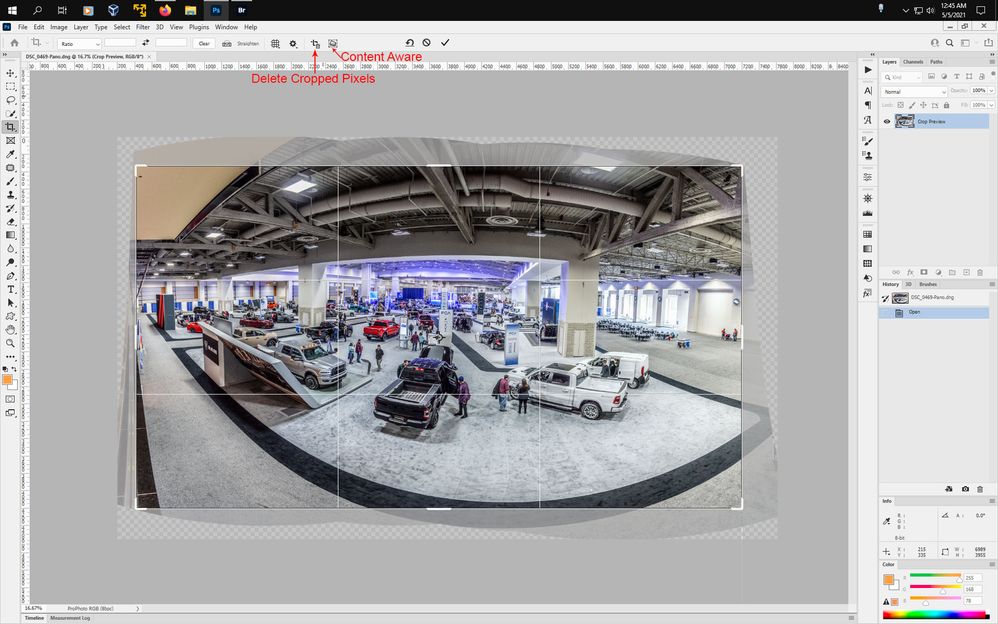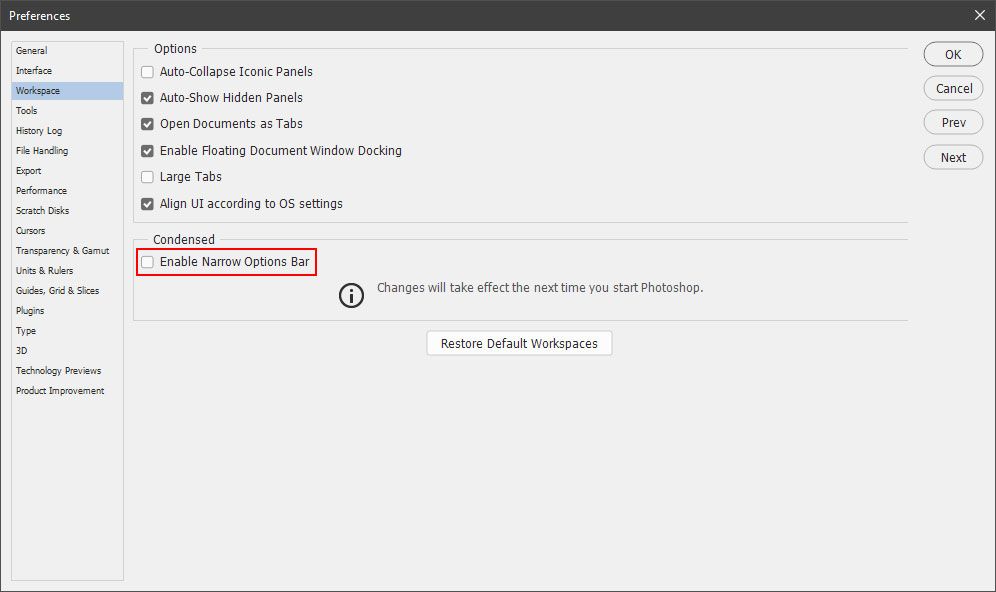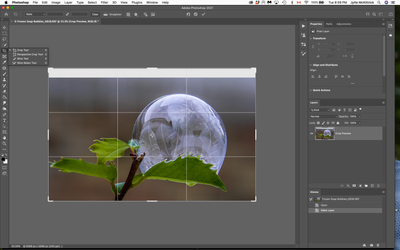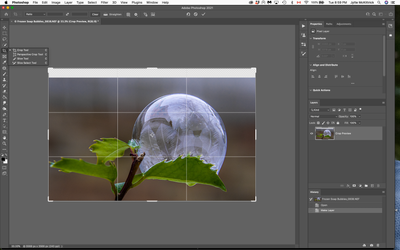Adobe Community
Adobe Community
- Home
- Photoshop ecosystem
- Discussions
- Missing "Content-Aware" and "Delete Cropped Pixels...
- Missing "Content-Aware" and "Delete Cropped Pixels...
Copy link to clipboard
Copied
When activating Crop Tool, "Content-Aware" and "Delete Cropped Pixels" boxes are missing, not just greyed out. They were visible probably a month or less ago and worked perfectly. Perhaps they went missing with the last update to PS Version 22.3.1? I have been on an Adobe forum and they indicated if the image is a "Smart Object" or the locked "Background" image these boxes will not be available. My photos were neither. I've tried with both raw and jpgs. I have tried closing PS and rebooting my computer a couple of times, to no avail. I'm running PS on Mac OS Catalina 10.15.7. Is this a glitch in Photoshop? Please help me with this very frustrating problem.
 1 Correct answer
1 Correct answer
Looks like you have Narrow Options Bar enabled.
Narrow Options Bar
Narrow Options Bar Off
Photoshop>Preferences>Workspace and uncheck Enable Narrow Options Bar
(Edit>Preferences>Workspace on windows)
Explore related tutorials & articles
Copy link to clipboard
Copied
I'm guessing you are on the Perspective Crop tool, not the standard Crop. Go to your tool bar, hold down on the crop icon and change to Crop.
Copy link to clipboard
Copied
I'm in the standard crop mode and it won't work. But, thank you for your response. Here is a screen save.
Copy link to clipboard
Copied
The thing is Smart Object pixels can not be change with Photoshop tools therefore it is not possible to crop a Smart object Layer. However you cab crop the document the Smart object layer is in. On Windows I see both options in the Crop tools option bar. However if the Smart object layer is the only layer in the document. Content Aware is grayed out. Delete cropped Pixels is not grayed out. So I can check it. And when I crop the document the Pixels are gone. However what was actually cropped was the documents Canvas size, The Smart object is basically clipped by the Document canvas. The Smart object layer is being masked by the documents canvas size.
Copy link to clipboard
Copied
As I understand it as I stated in my original question, a Smart Object or a Locked Background copy will not allow "Content-Aware" cropping or "Delete Cropped Pixels" and the boxes would be greyed out. My problem is my photos are not Smart Objects or Locked Background Copies, and the boxes aren't greyed out; they are completely absent. These features have been available in the past. I've attached a screen save. Thank you for your response, and hopefully you or someone else can help.
Copy link to clipboard
Copied
Looks like you have Narrow Options Bar enabled.
Narrow Options Bar
Narrow Options Bar Off
Photoshop>Preferences>Workspace and uncheck Enable Narrow Options Bar
(Edit>Preferences>Workspace on windows)
Copy link to clipboard
Copied
Thank you so much, Jeff! You solved the problem! I don't know how the Narrow Options got enabled. Once I turned it off, works like a charm! End of day of much frustration. Thank you!