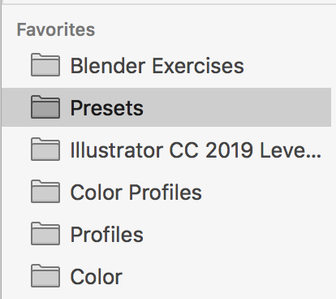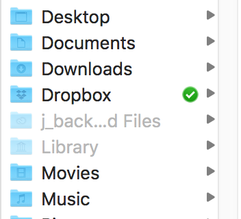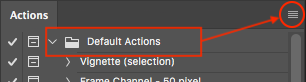Adobe Community
Adobe Community
- Home
- Photoshop ecosystem
- Discussions
- When it comes to presets and their locations, ther...
- When it comes to presets and their locations, ther...
Most of My Presets Did Not Migrate to Photoshop 2020?
Copy link to clipboard
Copied
I am on a 2012 Mac Pro running High Sierra 10.13.6
I just upgraded my copy of Photoshop CC2019 to CC2020.
98% of my Presets did not copy over?
I had about 300 STYLES Presets (.asl files) and none of them came in.
I had about 50 GRADIENT Presets (.grd files) and only one of them came in, but there was no "Gradients" folder in the Presets folder like in the past.
I had about 40 PATTERNS Presets and (3) of them came in?
I tried manually copying all my old presets over to the new CC2020 Presents folder, they still do not show up. I also tried "IMPORTING" from the Palette windows and it does not even show any of the files within those folders that I copied over?
So how do I get my old Presets into CC2020?
Explore related tutorials & articles
Copy link to clipboard
Copied
I have a similar issue. Since upgrading to the latest version on my Mac, the new Photoshop 2020 seems to be falling apart. It won't import any presets even though I know the presets are in the preset folders for Photoshop 2020. When I try to import them, the folder shows as blank but i can see the presets in their folders if i use Finder. These are my presets that I have used in Photoshop 2017-2019 and I even tried placing the original preset files I purchased in the styles folder but it still shows blank. And it keeps freezing on one image (i.e. the same file/image showing on each tab when I click through the tabs). AND generate assets no longer save to the dpi of the document. It's just 72dpi now no matter the document settings. I use Photoshop for my Graphic Design class at uni and the week I've had since upgrading to Photoshop 2020 makes me want to ask Adobe for a refund because at this point there's more not working than working in the latest version. It seems you either have to contend with the program crashing or the features not working. So you're paying for a product that doesn't work.
Copy link to clipboard
Copied
The plot thickens...
I "copied" all my personal Presets (gradients, styles, patterns, etc.) in the Finder from my previous version CC2019 presets folders to the corresponding presets folders in the CC2020 installation. If I open each of the presets folders in the CC2020 installation (in the Finder) all my presets are there. However, they did not show in the appropriate panels in CC2020. If I tried to manuallu Import my presets in CC2020 by navigating to the CC2020 presets folders in the CC2020 installation - none of them showed up?
However, just for fun, I tried importing my presets in CC2020 by instead navigating to my old CC2019 presets folders and they all showed up and imported fine!!!
I also was able to import my gradient presets this way, but the CC2020 installation did not even create a "gradients" presets folder? So where are these files importing to on my hard drive?
I am not going to spend hours resorting all my presets since my guess is, if they fix this issue I will end up with two of everything? Something is definately not right!
Copy link to clipboard
Copied
All my patterns, actions and styles are gone... removed, deleated! This new installation went into ALL my older folders - and deleated everything. I am so pissed, everything that I made during all these 22 years is gone forever. Deleated!
After total of 12 hours searching on 4 harddrives I finally contacted the "support" and told them that I want atleast the old Styles and Patterns - and I have been waiting almost 2 hours now for the "specialist" to even take a look at my request. 2 hours - and no one replies.
I really really do not like Adobe, they are the worst of all software-companies that I had to do with.
Copy link to clipboard
Copied
Hi, Try the following
For Styles:
Open the Styles panel (Window >Styles)and click at the top right
To load the old default Styles - choose Legacy Styles
To load your own choose Import Styles and navigate to the folder where you have put them (it should open in Adobe Photoshop 2020>Presets>Styles)
For Gradients :
Open to the new Gradients panel and click at the top right.
To load the old gradients - choose Legacy Gradients
To load your own choose Import Gradients and navigate to the folder where you have put them (it should open in Adobe Photoshop 2020>Presets>Gradients
For Patterns :
Open the Styles panel (Window >Patterns)and click at the top right
To load the old default Patterns - choose Legacy Patterns
To load your own choose Import Patterns and navigate to the folder where you have put them (it should open in Adobe Photoshop 2020>Presets>Patterns)
Dave
Copy link to clipboard
Copied
Hi Dave. I am having the same issues and I tried your steps but I hit a brick wall right at the start. I will make bets I am missing a simple step but I'm pulling my hair out on this. When I try to import anything it's greyed out. It will not let me activate it. (I also had copied my styles and put them in the new folder like I did with all the other upgrades, but it is not seeing it this time.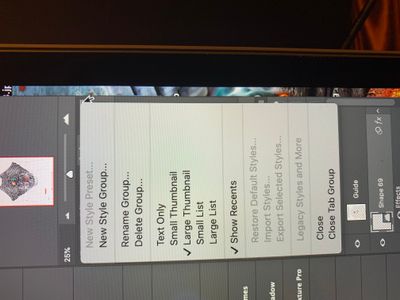
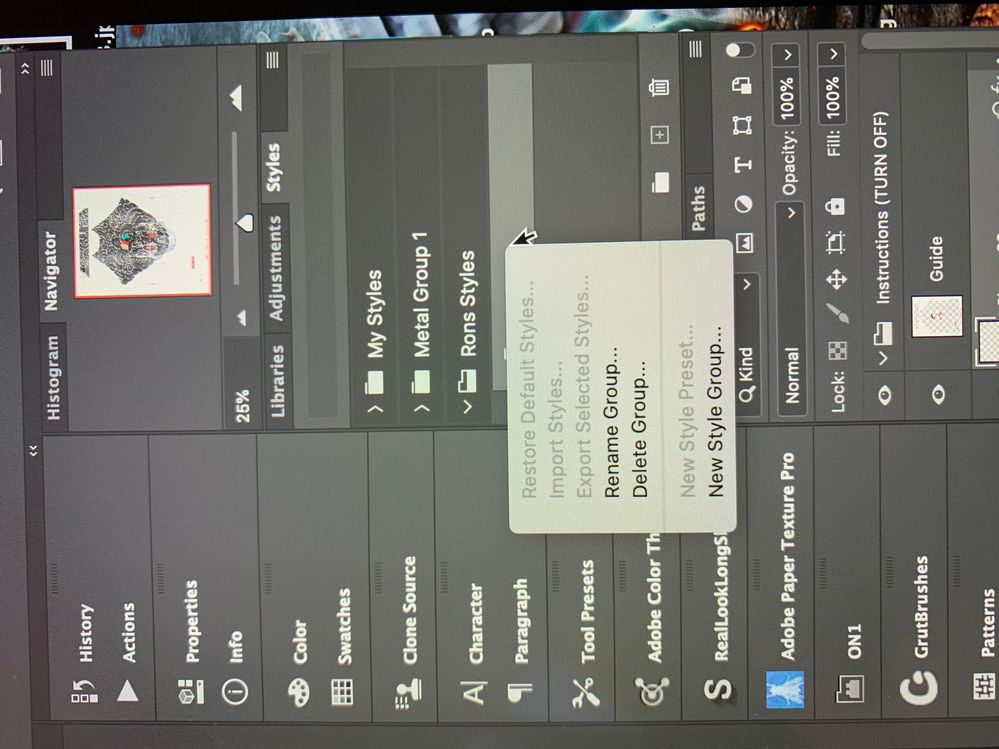
Copy link to clipboard
Copied
yes its works thanks alot ....but can i see all my style same ass before in one page??
Copy link to clipboard
Copied
I have a few hundred as well and I really, seriously don't want to double-click 300 times to get my styles imported into the blend options dialogue box. There has GOT to be a better way.
Copy link to clipboard
Copied
I just installed Photoshop CC2020 on my 2nd computer - same thing (so it probably was not a bad install on my main computer).
My second computer is a 2015 MacBook Pro running Catalina 10.15.1
In past version upgrades I have always copied my personal presets manually from the various previous version presets folders in the Finder. That is not working at all with CC2020? They all copy fine in the Finder, but they do not show up in CC2020? Oddly, I can Import presets into CC2020 palettes from the old CC2019 preset folders and they show up in Photoshop, but those imported presets do not show up in the CC2020 preset folders in the Finder? I just imported some of my old Gradient presets on my second computer into CC2020 from my old CC2019 Gradient Presets folder and they show up in Photoshop, but there is not even a "Gradients" preset folder in the CC2020 installation? ...so where is it storing these???
On the plus side, both my computers running different Mac OS versions are experiencing the exact same messed-up behavior - so it is not just a fluke on one system.
Copy link to clipboard
Copied
Did you read and try my reply above?
Dave
Copy link to clipboard
Copied
Yes. For instance you say...
For Gradients :
Open to the new Gradients panel and click at the top right.
To load the old gradients - choose Legacy Gradients
To load your own choose Import Gradients and navigate to the folder where you have put them (it should open in Adobe Photoshop 2020>Presets>Gradients
This works to import Legacy Gradients into Photoshop; however, there is still no "Gradiants" preset folder in the CC2020 Presets folder in the Finder? I have no such "Adobe Photoshop 2020>Presets>Gradients" on either of my installations in the Finder. No idea where it is importing them to? It is like certain Presets can be seen by Photshop and not the Finder and vice versa?
Copy link to clipboard
Copied
The presets you created are in the PS CC 2019 folder. Navigate to it when you load them as per Dave's instructions.
Users > [name] > Library > App Support > Adobe > Adobe PS [version] > Presets > Gradients
I keep the PS Presets folder in my sidebar for easy navigation.
I just stepped through this and had no issues.
~ Jane
Copy link to clipboard
Copied
Hi
The Library folder is hidden. Open a Finder window and press Cmd+Shift+period to show hidden files. Click on Library even though it's gray and navigate to the correct folder as above. Keeping the Preset folder in the Sidebar makes it easier for next time.
~ Jane
Copy link to clipboard
Copied
OK... Here are my curret results:
I went ahead and opened each of the CC2020 Presets Folders where I had "manually" copied my previous custom presets to and trashed all those preset files (since the CC2020 app would not recognize them there like in all previous versions?):
Applications>Adobe Photoshop 2020>Presets> Gradients [49 custom .grd files]
Applications>Adobe Photoshop 2020>Presets> Patterns [41 custom .pat files]
Applications>Adobe Photoshop 2020>Presets> Styles [61 custom .asl files]
I then went to:
Users > [name] > Library > App Support > Adobe > Adobe Photoshop 2020 > Presets > Gradients
Users > [name] > Library > App Support > Adobe > Adobe Photoshop 2020 > Presets > Patterns
Users > [name] > Library > App Support > Adobe > Adobe Photoshop 2020 > Presets > Styles
The Gradients and Styles folders were emepty and the Patterns folder contained the (3 of 41) custom patterns that the installer for some reason migrated from my CC2019 installation automatically?
I then tried copying all my custom presets to the corresponding (3) folders in the Finder:
Users > [name] > Library > App Support > Adobe > Adobe Photoshop 2020 > Presets > Gradients
Users > [name] > Library > App Support > Adobe > Adobe Photoshop 2020 > Presets > Patterns
Users > [name] > Library > App Support > Adobe > Adobe Photoshop 2020 > Presets > Styles
None of those files showed up in Photoshop CC2020 palettes (so I trashed those files again in the Finder)
I then "manually" Imported all of my custom Gradients, Patterns and Styles from each respectinve palette panel in Photoshop CC2020 and they ALL imported and seem to be working fine. However, NONE of these files show up in the Finder in ANY of the folder locations referenced above. So either they are hidden or they are somewhere else?
Copy link to clipboard
Copied
After upgrading to Photoshop 20.0.8 on my Mac this week; Photoshop (for the first time since the past 4 installations/updates) loaded all my presets correctly. If you are still having this issue like I was, I would suggest upgrading to the latest version as it seems to have fixed that issue.
Copy link to clipboard
Copied
When it comes to presets and their locations, there are two of them!
More on that here:
https://prepression.blogspot.com/2017/01/photoshop-custom-action-file-backup.html
In the case of actions:
Mac:
Applications/Adobe Photoshop CC 2019/Presets/Actions
Users/username/Library/Application Support/Adobe/Adobe Photoshop CC 2019/Presets/Actions
Win:
C:\Program Files\Adobe\Adobe Photoshop 2020\Presets\Actions
C:\Users\Username\AppData\Roaming\Adobe\Adobe Photoshop 2020\Presets\Actions
(Note: The AppData directory is hidden by default)
Hope this helps!
Copy link to clipboard
Copied
Thank you for this information! Do you know if we need to have both of them? And if so or not.. why?
Thanks,
S.