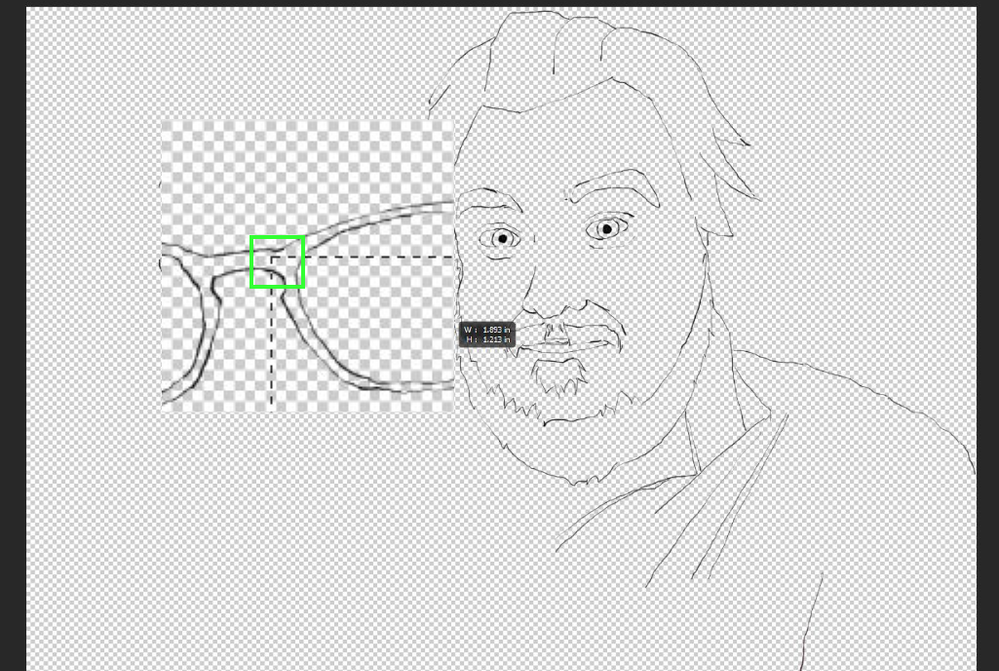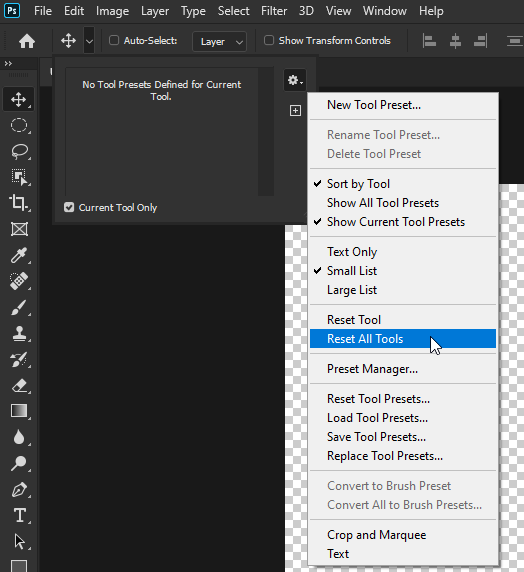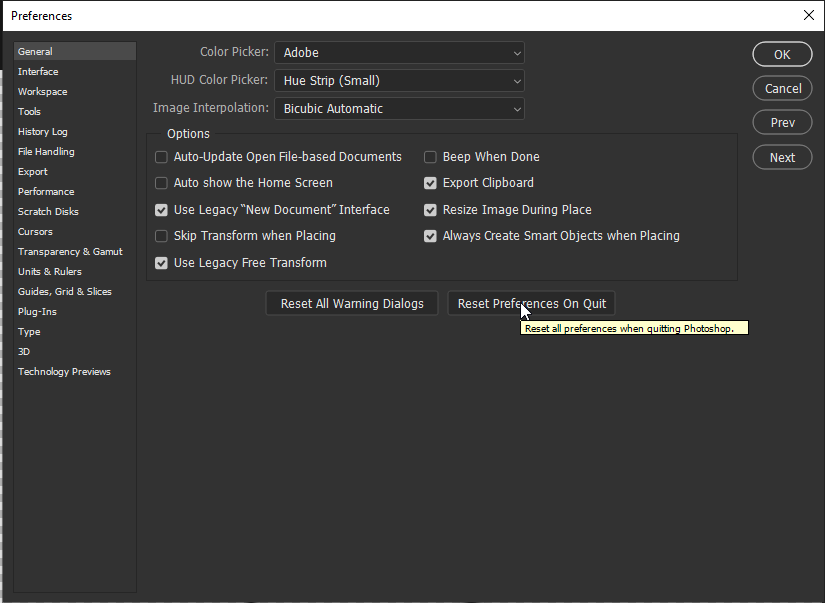Adobe Community
Adobe Community
- Home
- Photoshop ecosystem
- Discussions
- Re: Hi Looks to me like you're not selecting any p...
- Re: Hi Looks to me like you're not selecting any p...
Move tool not working, creating a select marquee
Copy link to clipboard
Copied
Hi all, I have an issue with using the move tool. Every time I try to use it, it just creates a 'select' marquee (see picture below). I thought it was a tablet issue but it's also doing it with just using my trackpad or other mouse.
I have recently updated to PS 2020 version, although the issue was present before the update in 2019 version. Have also recently had some Windows updates, so perhaps something to do with that?
Tried a few different things but nothing seems to work... Any ideas??
Thanks!
Explore related tutorials & articles

Copy link to clipboard
Copied
Hi
Looks to me like you're not selecting any pixels
Copy link to clipboard
Copied
Hi Ged, thanks for the reply! So it looks like you're right as I can zoom right in and the move tool works okay when I make sure the first pixel I click on is on content. However, this is different to how it would work before - the move tool used to let me move a layer even when I clicked on an 'alpha' pixel? Could this be a toggled setting or something I may have accidentally clicked? At least it's not an intrinsic bug or something!
Copy link to clipboard
Copied
Hm I noticed I had auto-select turned on. I've now turned it off, but the move tool is now still not moving anything at all, despite selecting a layer in the Layers panel...?

Copy link to clipboard
Copied
Just tested with Photoshop 2020 and it's working fine for me with Auto Select disabled, I can move with the move tool anywhere on the canvas
Try resetting the Tools
If that doesn't help try resetting PS preferences
Copy link to clipboard
Copied
Done both and neither have solved the issue I'm afraid...?
Copy link to clipboard
Copied
One more update! I can move the content in the layer by selecting with a marquee or ctrl+a - but I shouldn't have to!?
Copy link to clipboard
Copied
Hi Ged,
This is getting beyond frustrating, I can't figure out anything that might be causing this!
I have tried CC19 and CC20, auto-select on or off, resetting tools/presets/preferences, unchecking graphics processor in preformance preferences as I saw suggested elsewhere, different PSD files, resetting computer multiple times, changing Wacom preferences (although this issue is not unique to using tablet), everything I can think of.
The problem persists, unable to move the layer. It is not locked, and all other tools seem to be behaving.
I can move selections and I can move the layer if I ctrl+t and go into transform, just not when the move tool is selected as usual.
I'm really struggling and need this solved asap!
Thanks,
Adam
Copy link to clipboard
Copied
Is your Ctrl key stuck ? That is the expected behaviour with a Ctrl key held down
Dave
Copy link to clipboard
Copied
Nope. Fricken' move tool is pooched in new version on PC.
And the scale/shift reversal thing is just ANNOYING AS HELL. WTF were they thinking?
So now I can't shift/alt/drag: dupe an object/layer whatever any more either. Another no brainer down the drain.
I almost prefer GIMP now.
Copy link to clipboard
Copied
"............move tool is pooched in new version on PC. "
Works fine here with v21.1.2 on Windows 10
"And the scale/shift reversal thing is just ANNOYING AS HELL".
So change it back with Preferences > General >Use Legacy Free transform
"So now I can't shift/alt/drag: dupe an object/layer whatever any more either"
I can here, just make sure you hover over the object and see the double arrow cursor
Dave
Copy link to clipboard
Copied
I have the same issue. I cannot figure it out.
Copy link to clipboard
Copied
I had the same issue with the marquee coming up instead of the layer moving, but switching off auto-select in the move tool options dialog did the trick for me. And like Dave said, switching back to Legacy Free Transform....I did both, not sure if they influence each other.
Before that, when I still had the marquee issue, I was able to move the layer in move tool if I held ctrl while doing it....basically the behaviour of the tool was switched.
Copy link to clipboard
Copied
Uncheck the "Auto-Select" checkbox next to the "Layer/Group" dropdown.
Copy link to clipboard
Copied
very late response i know, but if helps anyone else, make sure no layers are locked, it resolved my same problem anyhoo