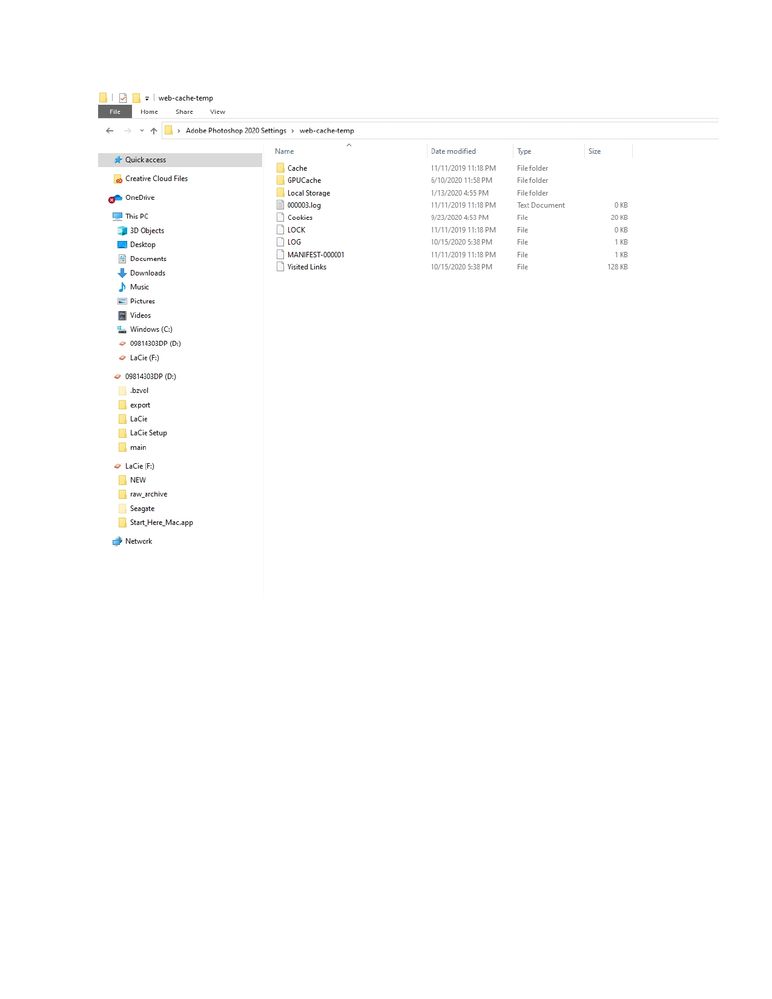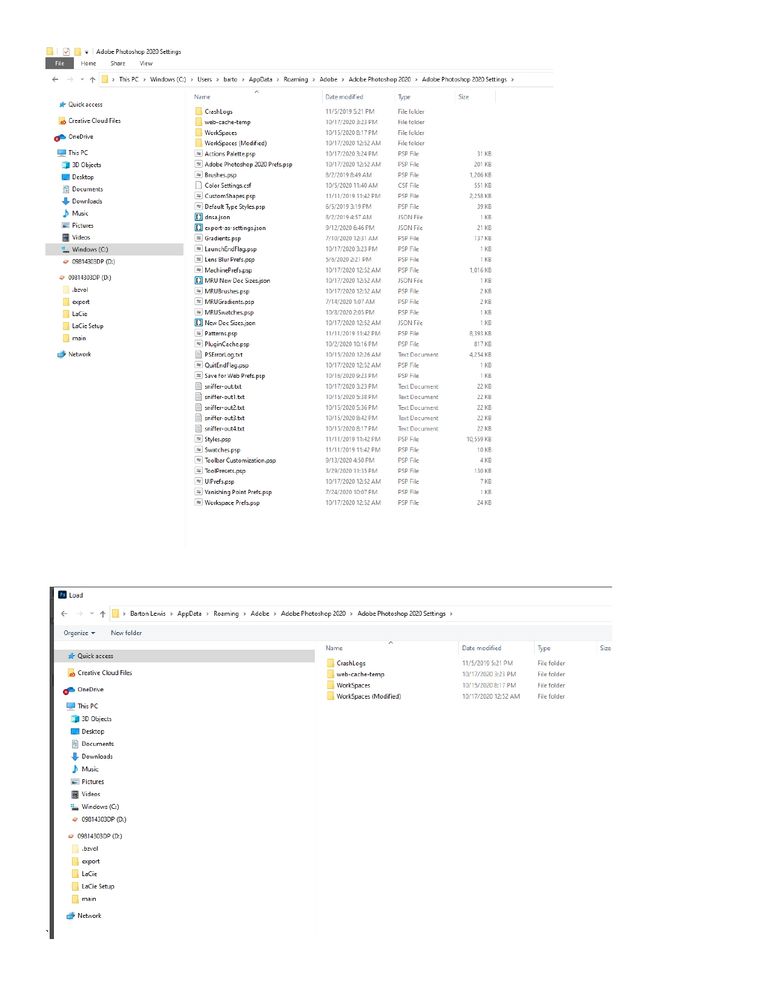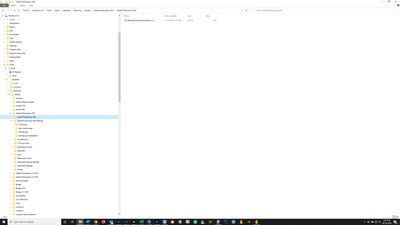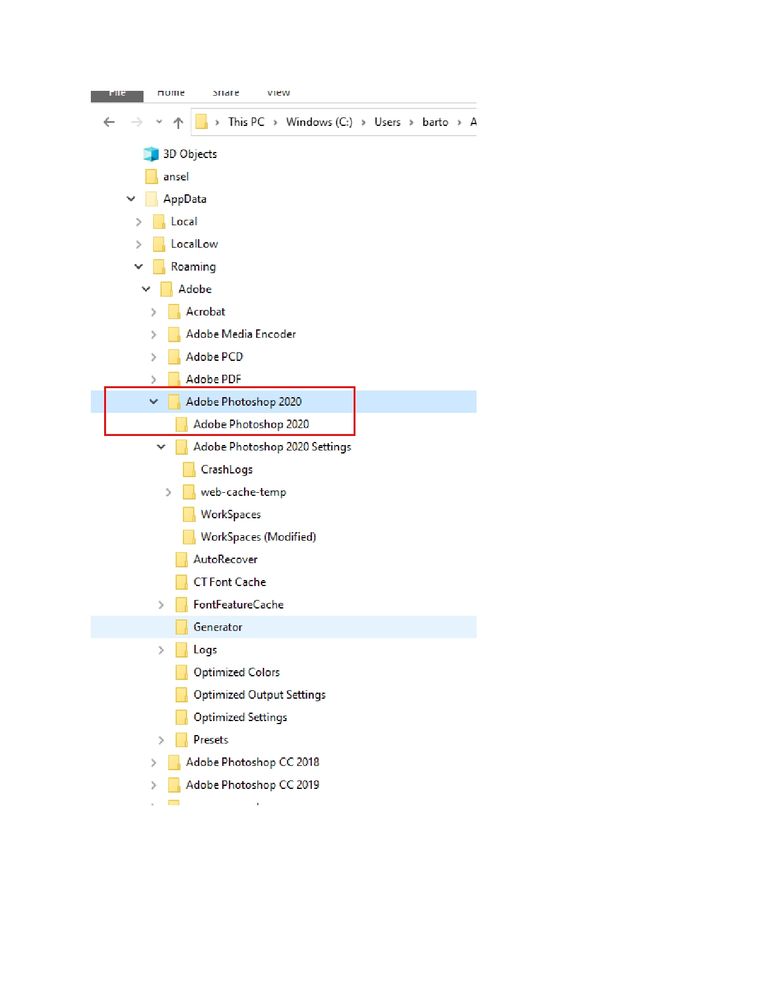Adobe Community
Adobe Community
- Home
- Photoshop ecosystem
- Discussions
- Re: moved Settings to desktop; now can't move back
- Re: moved Settings to desktop; now can't move back
Copy link to clipboard
Copied
I cut and pasted my folder "Adobe Photoshop 2020 Settings" to my desktop per instructions to do so before resetting my Preferences. Because the issue I was having ended up being resolved before resetting my Preferences I did not do that. I did not move the Settings folder back. When I went to edit a file all of my Actions were gone. I clicked on "Load Actions" and a dialog box opened which was the path to the Actions folder inside my AppData>Roaming>Adobe>Adobe Photoshop 2020>Presets folder, but there was nothing in the folder. When I then tried to cut and paste the "Adobe Photoshop 2020 Settings" folder from my desktop back into the "Adobe Photohsop 2020" folder, I got an error message continually saying I needed administrator permission to move the files back in.
When I go to the "Adobe Photoshop 2020 Settings" folder that is now in my AppData path, there is no Actions folder. When I go to the same folder on my dekstop, the only items in it are shown in the screenshot below. Should I be concerned about what is going on here (I don't undertsand what happened) and have I lost all of my Actions? If so that's not the end of the world but it would be nice to get them back. More importantly, I want my Preferences and Settings files restored and in their proper place on my hard drive.
 1 Correct answer
1 Correct answer
OK. In that case it seems to be gone and you'll have to recreate them.
In fact, the way you describe it with unmotivated nested folders and so on, I think I would just call it a day and reset all preferences. If anything funny is going on in the preferences, this can cause all kinds of erratic behavior. As I said, resetting preferences means deleting everything and letting it all rebuild from scratch.
The good thing about preferences is that they aren't connected to the core program files. N
...Explore related tutorials & articles
Copy link to clipboard
Copied
The actions you had loaded should be in your preferences folder you pasted to your desktop file "Actions Palette.psp".
Copy link to clipboard
Copied
Thanks. Per the 1st screenshot below you can see that that file is in my Adobe Photoshop 2020 Settings folder. But when I click on Load Actions within Photoshop, and navigate to that folder, it does not show up there (2nd screenshot below). What am I doing wrong?
Copy link to clipboard
Copied
You can't "load actions" from Photoshop in this situation. To do that, you should have saved out your actions first. Then they will be saved as .atn files - a different format. What you need to do now is replace the entire Actions preferences file.
This screenshot is your current settings in your user account. That's no use. We already know your actions aren't there. They are in the copy you put on your desktop, so you need to navigate to the same place in that desktop folder.
There you will find a copy of Actions Palette.psp which does contain your actions. Copy this file, and replace the current Actions Palette.psp in your user account.
As for the rest of your preferences, they already are in the proper place, unless you specifically need some of the old preferences and can't set them again. The thing about preference files is that they get rebuilt instantly if removed. Resetting preferences in Photoshop just means deleting the whole folder and let it rebuild. This basically returns the application to fresh factory state.
Copy link to clipboard
Copied
Thank you. The thing is, I cut and pasted my Adobe Photoshop 2020 Settings folder back into my AppData folder, so the Actions file that is there now should be the correct one. However, I may have erred then I pasted it back, because now the Adobe Photoshop 2020 folder appears twice, the 2nd time as a folder nested inside itself. The Actions.psp file is inside this nested folder in my AppData folder, but maybe it is neither being accessed correctly or when I cut and saved it to my desktop, it didn't get copied back? When I tried to paste the Adobe Photoshop 2020 Settings folder back into AppData I kept getting prompts that I couldn't paste certain files as I needed administrator permission. I don't know why, and there was no option prompt to cure the problem.
The Adobe Photoshop 2020 Settings folder that is now on my desktop only has one folder in it - the web-cache-temp folder.
I can recreate my Actions if they're lost but please let me know if my file paths should be corrected (should I rename the 1st Adobe Photoshop 2020 Settings folder, move the nested one with all the files inside it to appear as a direct child of the Adobe Photohsop 2020 folder and delete the empty renamed folder)? Thanks.
Copy link to clipboard
Copied
OK. In that case it seems to be gone and you'll have to recreate them.
In fact, the way you describe it with unmotivated nested folders and so on, I think I would just call it a day and reset all preferences. If anything funny is going on in the preferences, this can cause all kinds of erratic behavior. As I said, resetting preferences means deleting everything and letting it all rebuild from scratch.
The good thing about preferences is that they aren't connected to the core program files. Nothing is damaged. You just go back to start and a clean factory state.
Of course, if there's anything there that you can save out, do it.
Copy link to clipboard
Copied
OK, thanks. When you reset Preferences, what in addition to losing your Actions are you losing or wiping?
Copy link to clipboard
Copied
Think back to when you first installed Photoshop and opened it for the first time. That's what you get.
(with a few exceptions. Some things have now been lifted out of the general preferences and given their own. Things like workspaces, color settings etc will be intact, but you have to load them again).
Copy link to clipboard
Copied
OK, well that was a long time ago and I don't really remember. A little scary but sounds like I'm not losng anything really important (like my images!) just settings that can be recreated - and I should probably do it so as not to cause problems with Settings going forward. Next time this happens, I will be sure and Copy (not Cut) the Adobe Photoshop 2020 Settings file to my Desktop.
Copy link to clipboard
Copied
One final question: Can I delete the "Adobe Photoshop 2020" folder that is nested inside the parent "Adobe Photohsop 2020" folder? It only has one file in it - "Recently Used Optimizations.irs". Thanks.
Copy link to clipboard
Copied
Yes. Everything here can be deleted, and it will be automatically recreated if it's supposed to be there (but then obviously empty/no settings).
This is why it's placed in the user account and not the program files. Everything in the user account is transient, following the user, not the application.
Copy link to clipboard
Copied
OK, thank you.
Copy link to clipboard
Copied
Your are too deep you are listing the files in folder "web-cache-temp" you have to go up one level to folder "Adobe Photoshop 2020 Settings" in that folder you should see a file "Actions Palette.psp" close Photoshop and copy that file to
"C:\Users\barto\AppData\Roaming\Adobe\Adobe Photoshop 2020\Adobe Photoshop 2020 Settings\"
overlay the one in there that does not have toys actions loaded.
Copy link to clipboard
Copied
Thank you. I think this is explained in the reply to D Fosse, but the web-cache-temp is now the only folder inside the Adobe Photoshop 2020 Settgins folder on my desktop. The rest were presumably moved back to the Roaming folder when I cut and pasted it back there from my Desktop where I had moved it. So the Actions Palette.psp file is there, but either it got overwritten somehow, didn't paste back (I got error messages for some files saying I needded administrator permission to move them back) or because of the duplication of the Adobe Photoshop 2020 Settings folder (one as a parent folder inside Adobe Photoshop 2020 and the other as a nested folder inside it) it's not being read. I meant to attach a screenshot of the path showing this duplications in my reply to D Fosse. It's below. I can recreate my Actions if necessary but I don't want to have an incorrect path. Please let me know if I need to correct this duplication/nesting of the Adobe Photoshop 2020 Settings folder. Thank you.
Copy link to clipboard
Copied
Hello, you should check the Windows preferences on that system, you should be able to edit/copy/paste files.
It also sounds like you moved instead of copying files, and might have duplicate folders nested on each others.
You might have more luck if you are navigating with details view, to see the date of the moved folder...
Copy link to clipboard
Copied
Thanks, not sure what the "Windows preferences" are - where are they found? Thanks.