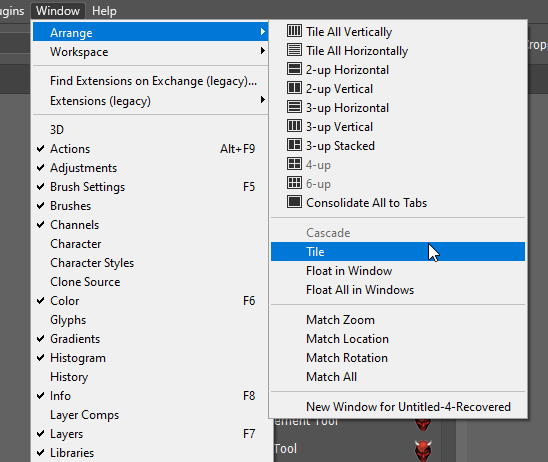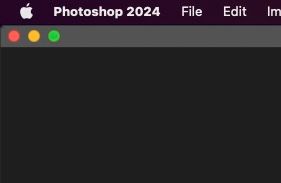Adobe Community
Adobe Community
- Home
- Photoshop ecosystem
- Discussions
- My display of an image in photoshop is split into ...
- My display of an image in photoshop is split into ...
My display of an image in photoshop is split into 4 corners
Copy link to clipboard
Copied
I did something and my images are all split into 4 corners of the screen. Please advise, I am totally lost. Is it something to do with arrange?
Explore related tutorials & articles
Copy link to clipboard
Copied
Could you attach the image?
Copy link to clipboard
Copied
after several restarts of the computer and several restarts of photoshop the problem somehow cleared itself. Thanks for trying to help
Copy link to clipboard
Copied
You have somehow used Window > Arrange > Tile. Change that to Consolidate All to Tabs
Copy link to clipboard
Copied
This is not a tiling issue. I am having the same problem...my image is duplicated in all four corners, but not the entire image. I have attached a screen shot for reference. It has to do with the computer display, because this is the second time it has happened when I connect to an external monitor through HDMI. I disconnect from the monitor and the problem persists. The only way to fix it that I've found is to close and reopen as the OP notes. I feel this is definitely a bug that Adobe needs to address.
Copy link to clipboard
Copied
I have the same exact problem!!
What an annoying bug.
I hope they fix this.
The advice given on another post was to:
"Update your system's graphics driver and check your hardware acceleration settings."
Im not sure how to do that on a MAC?
Louis
Copy link to clipboard
Copied
Does turning off »Use Graphics Processor« in the Performance Preferences (Photoshop > Preferences > Performance > Graphic Processor Settings) and restarting Photoshop have any bearing on the issue?
Does turning on »Deactivate Native Canvas« (Photoshop > Preferences > Technology Previews) and restarting Photoshop have any bearing on the issue?
Copy link to clipboard
Copied
Yes I've had that annoying problem as well running Photoshop off an Mac Book Pro with an external monitor.
The solution I found is to click on the green traffic light and the work area and images will reset to normal.
Copy link to clipboard
Copied
Where is the green traffic light?
Copy link to clipboard
Copied
The window control to maximise or full screen.
Copy link to clipboard
Copied
@Rex36160722xhwy you can see the "traffic lights" Stephen mentioned top left of your Photoshop window:
I hope this helps
neil barstow, colourmanagement net - adobe forum volunteer - co-author: 'getting colour right'
google me "neil barstow colourmanagement" for lots of free articles on colour management
Help others by clicking "Correct Answer" if the question is answered.
Found the answer elsewhere? Share it here. "Upvote" is for useful posts.
Copy link to clipboard
Copied
@Rex36160722xhwy If the issue persists -
Perhaps try a thorough reset of Photoshop preferences?
here's somebackground info: https://helpx.adobe.com/ie/photoshop/using/preferences.html#Manually
(read this entire post before acting please)
Resetting restores Photoshop's internal preferences, which are saved when Photoshop closes.
If they become corrupt then various issues can occur.
Here’s some info on how to do that:
https://helpx.adobe.com/photoshop/using/preferences.html
Manually removing preferences files is the most complete method for restoring Photoshop to its default state:
https://helpx.adobe.com/photoshop/using/preferences.html#Manually
Manually removing preferences files is the most complete method for restoring Photoshop to its default state. This method ensures all preferences and any user presets which may be causing a problem are not loaded.
- Quit Photoshop.
- Navigate to Photoshop's Preferences folder.
macOS: Users/[user name]/Library/Preferences/Adobe Photoshop [version] Settings
Windows: Users/[user name]/AppData/Roaming/Adobe/Adobe Photoshop [version]/Adobe Photoshop [version] Settings
Note: The user Library folder is hidden by default on macOS. To access files in the hidden user Library folder, see How to access hidden user library files. - Drag the entire Adobe Photoshop [Version] Settings folder to the desktop or somewhere safe for a back-up of your settings
- Open Photoshop.
New preferences files will be created in their original location.
Note re macOS: The user Library folder is hidden by default.
To access files in the hidden user Library folder, see here for how to access hidden user library files.
https://helpx.adobe.com/x-productkb/global/access-hidden-user-library-files.html
Unexpected behaviour may indicate damaged preferences. Restoring preferences to their default settings is a good idea when trying to troubleshoot unexpected behaviours in Photoshop. check out the video
https://helpx.adobe.com/photoshop/using/preferences.html#reset_preferences
Learn how to access and modify Photoshop preferences and customise per your frequent workflows
https://helpx.adobe.com/photoshop/using/preferences.html
And here’s an earlier forum discussion as an aid to understanding
You may want to backup your settings and custom presets, brushes & actions before restoring Photoshop's preferences.
Here is general info about that: https://helpx.adobe.com/photoshop/using/preferences.html#BackupPhotoshoppreferences
Before you reset your preferences
https://helpx.adobe.com/ie/photoshop/using/preset-migration.html
in case of future issues, I suggest you make a copy as Adobe may need one to check problematic references.
Quit Photoshop.
Go to Photoshop's Preferences folder
Preferences file locations: https://helpx.adobe.com/photoshop/kb/preference-file-names-locations-photoshop.html\
[on MacOS see: Users/[user name]/Library/Preferences/Adobe Photoshop [version] Settings
Note for those on macOS: - be aware that the user Library folder is hidden by default on macOS.
https://helpx.adobe.com/x-productkb/global/access-hidden-user-library-files.html
In the Finder, open the “Go” menu whilst holding down the Option (Alt) key.
Library will now appear in the list - below the current user's “home” directory. ]
Now you can drag the entire Adobe Photoshop [Version] Settings folder to the desktop or somewhere safe as a back-up of your settings.
Note for those on macOS:
Preference preservation is affected by macOS permissions,
you’ll need to allow Photoshop ‘Full Disk Access’ in your Mac OS Preferences/Security and Privacy
If that doesn't fix the issue:
Go to Preferences > Performance... and uncheck Multithreaded Compositing - and restart Photoshop.
Still hanging?
Go to Preferences > Performance... click Advanced Settings... and uncheck "GPU Compositing" - then restart Photoshop.
Do you still have problems?
Here's a link from Myra Ferguson specificially for troubleshooting Photoshop if it crashes on launch (which includes resetting preferences) Troubleshoot crash or freeze in Photoshop
It may even be time to reinstall Photoshop.
It’s recommended that you use the Adobe CC cleaner tool to remove all traces first.
(See above about preserving preferences though! It’s worth preserving them unless they are corrupted.)
https://helpx.adobe.com/creative-cloud/kb/cc-cleaner-tool-installation-problems.html
Uninstall Photoshop BUT make sure to choose the option “Yes, remove app preference”.
Once that process finishes, start the installation process and look into the “Advanced Options”. Uncheck “Import previous settings and preferences” and choose to “Remove old versions”.
I hope this helps
neil barstow, colourmanagement net - adobe forum volunteer - co-author: 'getting colour right'
google me "neil barstow colourmanagement" for lots of free articles on colour management
Help others by clicking "Correct Answer" if the question is answered.
Found the answer elsewhere? Share it here. "Upvote" is for useful posts.