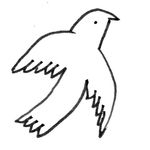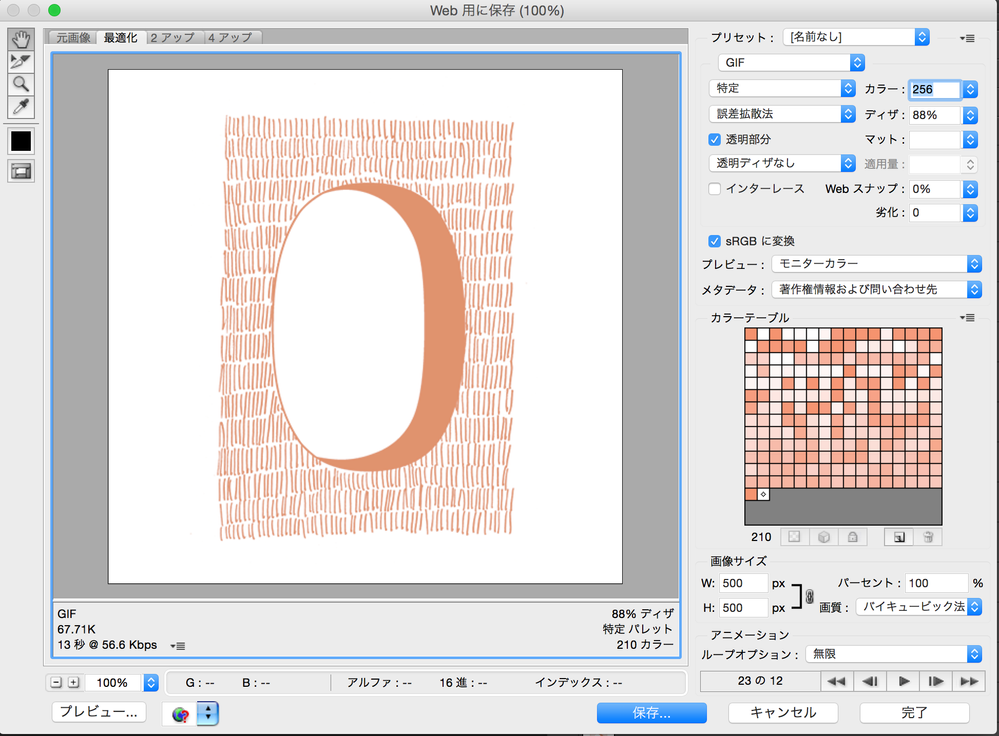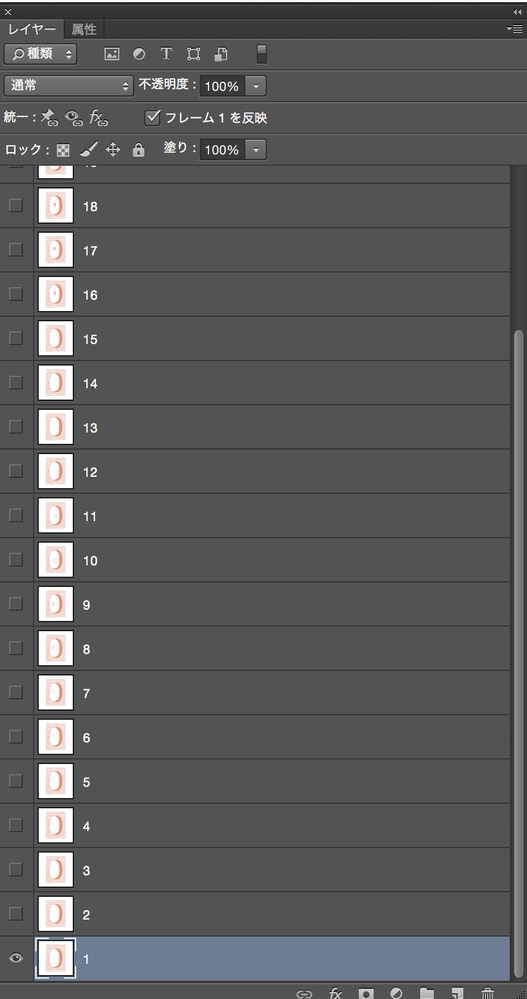Adobe Community
Adobe Community
- Home
- Photoshop ecosystem
- Discussions
- Re: My GIF animation doesn't work when saved (Pho...
- Re: My GIF animation doesn't work when saved (Pho...
My GIF animation doesn't work when saved (Photoshop CS6)
Copy link to clipboard
Copied
Hello,
I made an animation on Photoshop CS6, everything is working well in Photoshop but when I try to save it in GIF format ("save for Web"), it doesn't work anymore, even in the preview from the "Save for Web" window.
I send here some screen captures (sorry, my Adobe Creative CS6 is in Japanese...).
Can someone tell me what is wrong?
Thank you!
Jenny-pon
Explore related tutorials & articles
Copy link to clipboard
Copied
None of you layers look like they have transparency. If in the frame animation panels fly-out menu "New layer appear in all Frames" is checked. If you added a new top layer to the Layers stack all frames composite will be that top layer. The Frame thumbnails in your screen capture are too small for my eyes to see.
Copy link to clipboard
Copied
What's that is not working? The transparent background? In that case it was already answered. Or is it the animation itself?